Hello there! I’m Thomas, a technical sound designer from France, and I’m excited to share some details about one of my scripts with you here on the Audiokinetic blog: Wwhisper.
What is Wwhisper?
Wwhisper is a ReaScript that enables REAPER to send commands to Wwise using take markers and automation lanes.
When the script is running, REAPER enters a custom playing state that detects markers and automation points, performing various actions depending on their name. You can create and position game objects, post Events, set Switches, States and RTPCs.
Giving Credit Where Credit Is Due
I had a conversation with my mentor Vincent Sergent about mixing techniques for party games. These games often have chaotic audio landscapes, especially with their fast pace and split-screen multiplayer setup. This got me thinking that dynamic mixing techniques, like Wwise HDR, could be a perfect fit for such a case. To illustrate this, I decided to prototype a Wwise project using this feature.
During our discussion, I recalled some really cool YouTube content. Marc Hasselbalch’s video on creating a re-sound of a Hitman sequence using Max was particularly inspiring. Additionally, Bernard Rodrigue and Andrew Costa’s talk at ADC 22 was also very helpful.
At the time, no such tool was publicly available, and I wasn’t keen on spending months developing a framework in Unreal. So I stole a few minutes of Andrew's time with my silly questions, and ended up coming up with my own solution.
How to Use Wwhisper
Wwhisper is composed of three parts: two scripts and a JSFX plugin.
Wwhisper: The main playback script.
Wwhisper Assistant: This script is not mandatory, but will streamline the process and save you some headaches.
kusa_Wwhisper Params: A JSFX plugin that allows you to modulate RTPCs and position game objects in 3D space.
Installation:
Everything but the SWS Extension for REAPER is accessible through ReaPack.
- In REAPER, you can navigate to Extensions/ReaPack/Import repositories…
- Paste the link to Audiokinetic’s repo there: https://github.com/Audiokinetic/Reaper-Tools/raw/main/index.xml
- And my repo as well: https://github.com/TFKusa/kusa_reascripts/raw/master/index.xml
- Now you can navigate to Extensions/ReaPack/Browse packages and install these elements:
ReaWwise, kusa_Wwhisper, kusa_Wwhisper Params, kusa_Wwhisper Assistant.
Setting Up:
To simulate a game engine environment, we first need a listener. Wwhisper creates a Listener game object at the world’s origin (0,0,0) when you run the main script.
Next, we need the ability to create game objects. I thought a good parallel to game objects in the DAW world would be tracks.
Wwhisper scans every track in your session and generates a corresponding game object for each one, inheriting the track’s name. If multiple tracks share the same name, only one game object is created. This feature helps you organize your session efficiently, especially when dealing with an insane amount of markers.

Using the Assistant
Creating game objects through tracks:
Create new track and item: Generate new tracks with an empty item and the JSFX plugin inserted. If you have an imported video in REAPER, selecting it ensures the new item’s length matches the video’s duration. Alternatively, you can define a time selection.
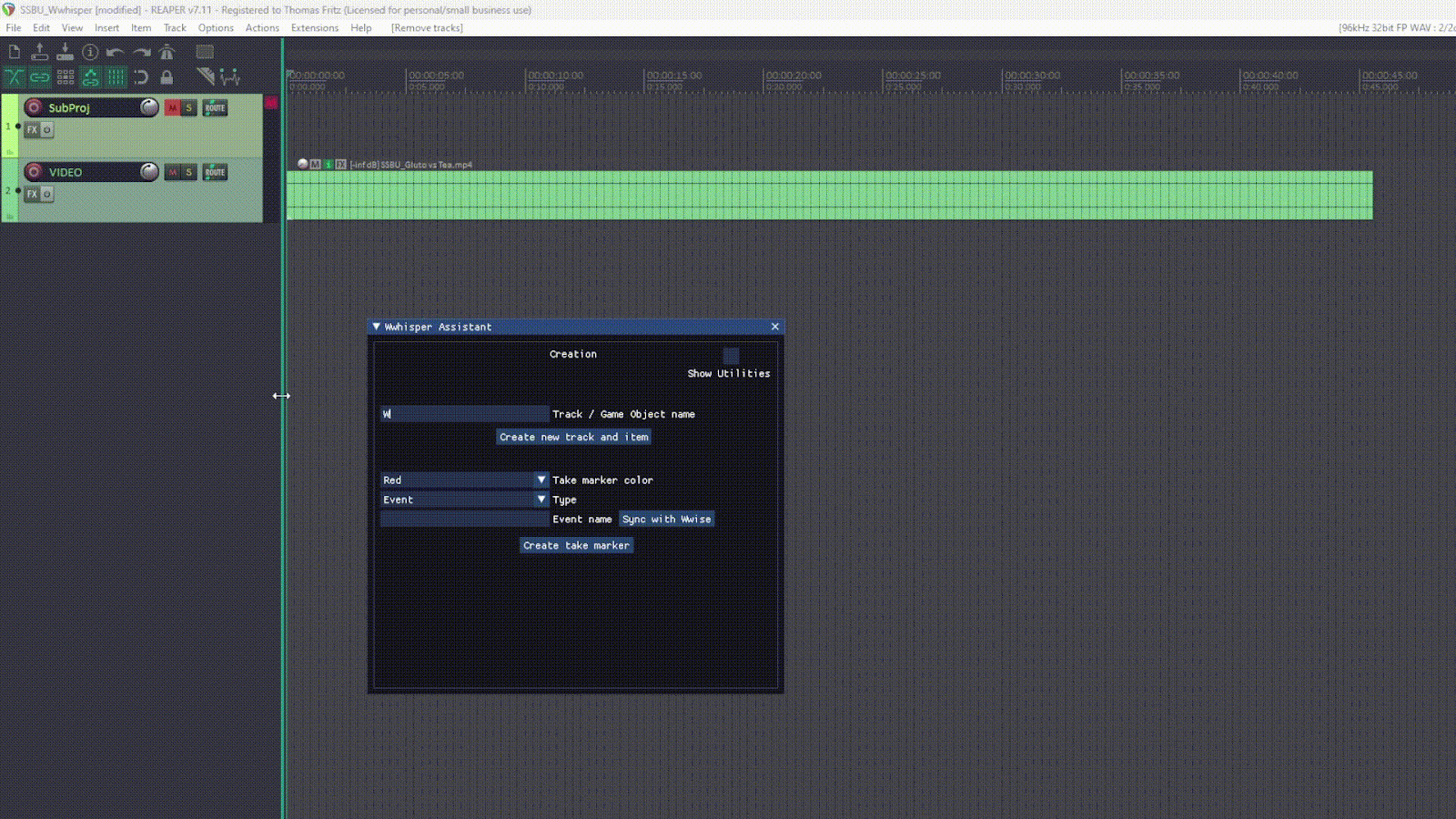
Sync with Wwise:
Click the "Sync with Wwise" button to import all Events, RTPCs, Switches, and States references from your current Wwise project. These will be displayed in their respective fields for easy access.
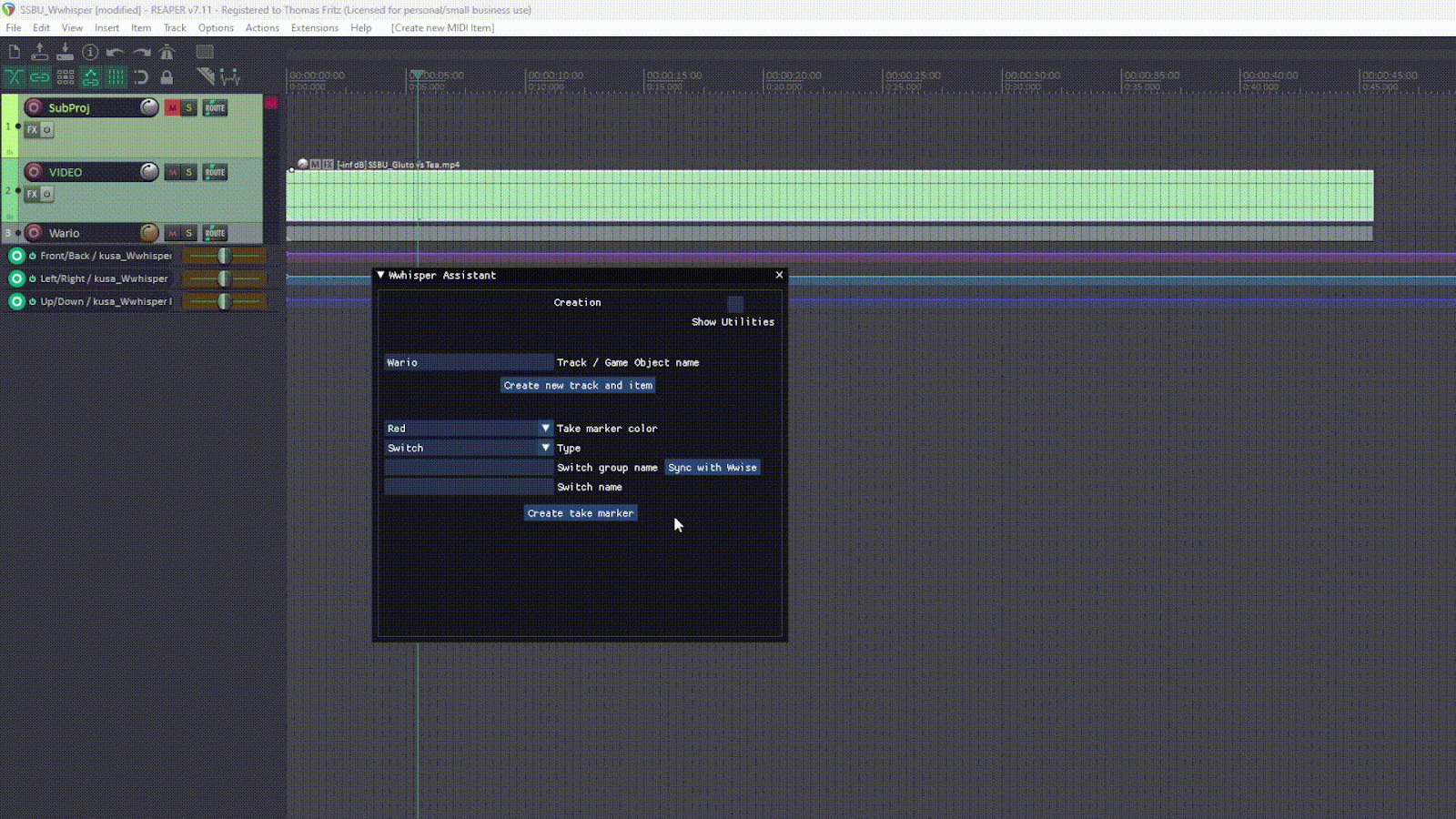
Working with Events, States, and Switches using take Markers:
Select the target item, position the play cursor where you want the marker, choose a marker color, specify the trigger type, select the corresponding Wwise object, and click "Create take marker."
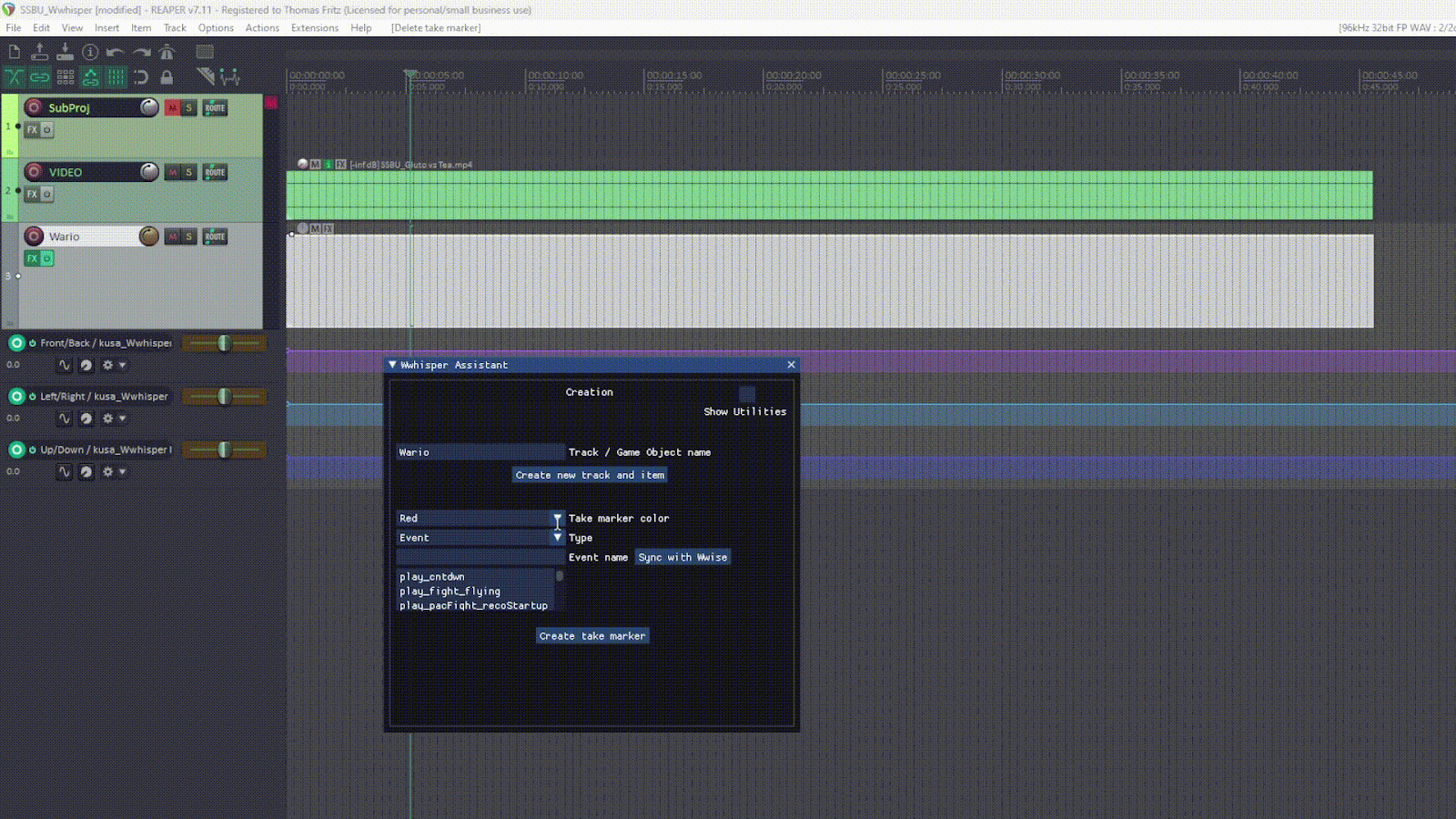
Managing RTPCs:
Automation Lanes: In the Assistant window, set the type to RTPC, enter the RTPC name (or select it from the synced list), define the min and max range (automatically filled if synced), choose the target track/game object, and click "Create RTPC automation lane."
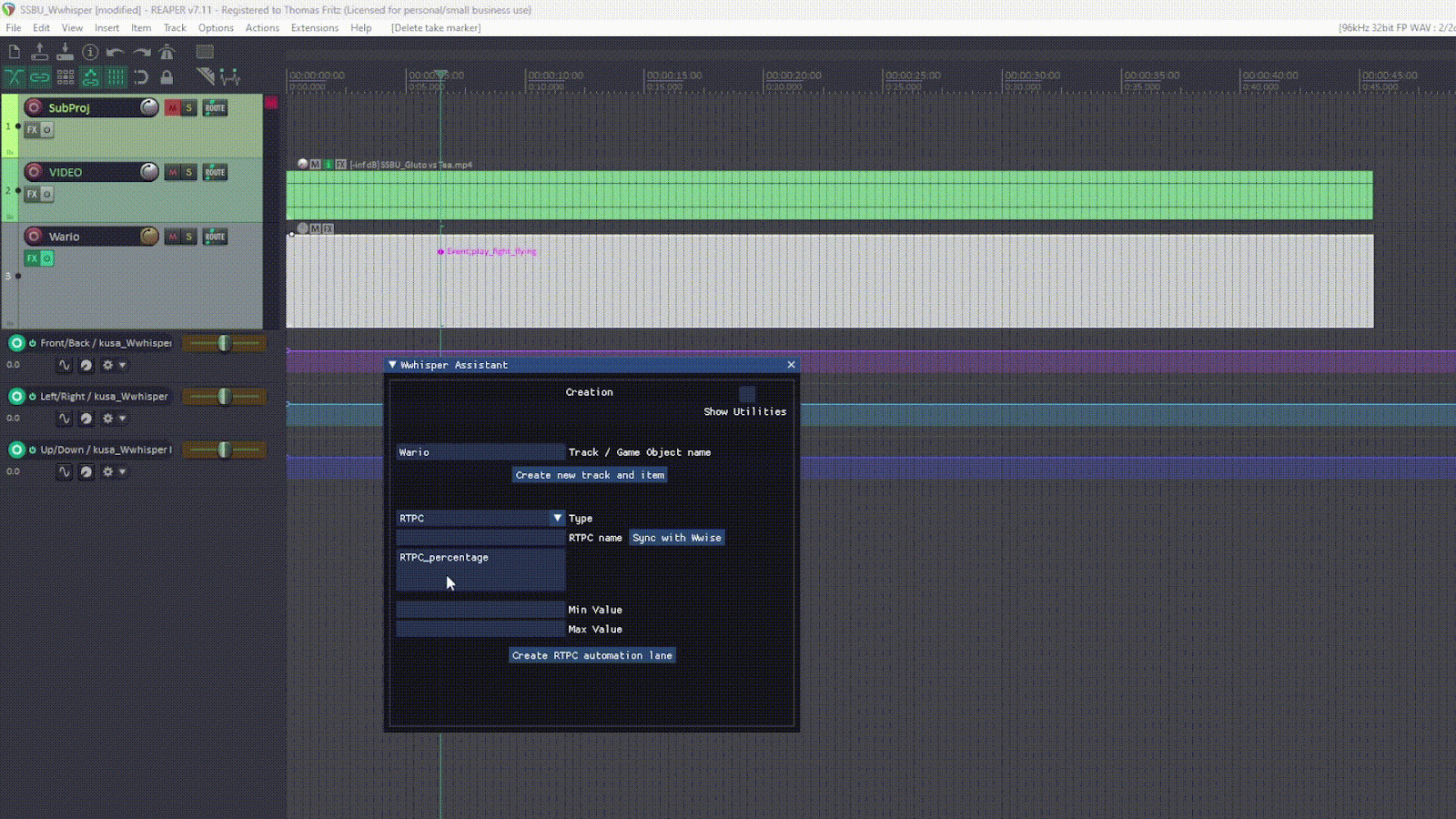
JSFX RTPC Parameters: These range from 0 to 100, representing a percentage of the actual RTPC range. That’s the reason why the input of min and max values are necessary, so the script can convert the percentage to the real value.
Listener and World Movement:
In typical game scenarios, it’s the listener that moves around the 3D space. However, since Wwhisper is primarily designed to work with gameplay videos where the player usually remains at the center, in our case it’s the world that moves around the listener.
Just like with RTPCs, positioning is managed through automation lanes and the JSFX plugin.

Front/Back and Up/Down: These axes use absolute values, making positioning straightforward.
Left/Right: This axis is relative to Front/Back. Setting Left/Right to -100 will always hard pan the object to the left, and setting it to 100 will hard pan it to the right.
While this setup is fine for 2D layouts, accurately positioning objects in a 3D space can become a bit of a guessing game. I’m working on several other projects at the moment, but I plan on including a 2D panner VST that will help properly spatialize game objects.
Playback:
In order to playback your sequences, just run the main Wwhisper script. It will trigger a special playing state and send instructions to Wwise when the play cursor goes through markers or automation curves..
Additional Commands:
While Wwhisper typically manages most tasks automatically, there are a few extra commands available:
Register Game Object
Unregister Game Object
Unregister All Game Objects
These commands are handy for more advanced management but are rarely needed.
Utilities in Wwhisper Assistant
The Wwhisper Assistant comes with a suite of utilities. They are straightforward to use and can be accessed by checking the Utilities checkbox located at the top right-hand corner of the Assistant window.
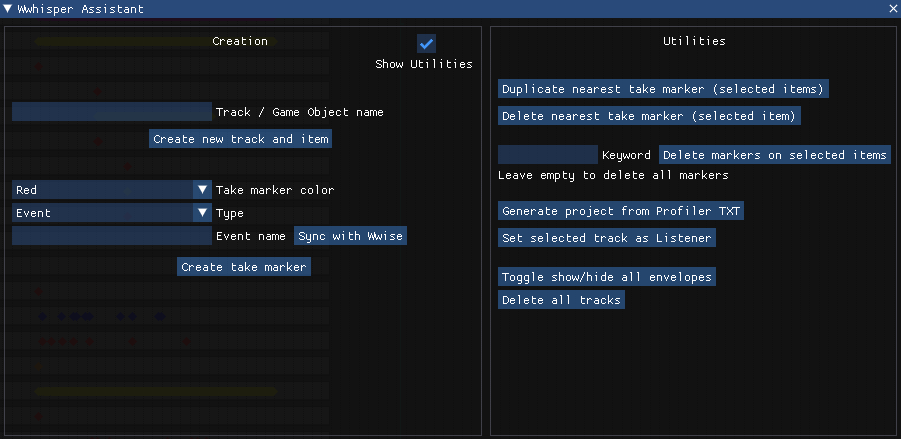
One standout feature is the Generate Project from Profiler TXT, requested by user undertheradar84 on the REAPER Forum thread. This tool allows you to import a Wwise Capture Log in TXT format and automatically generate a Reaper/Wwhisper setup that replicates the sequence of events logged in the file. Here’s how to use it:
Prepare Your Wwise Capture Log:
Navigate to Wwise > Project > Profiler Settings.
Ensure that both API Calls and Game Syncs are enabled. This will include the necessary information in your Capture Log.
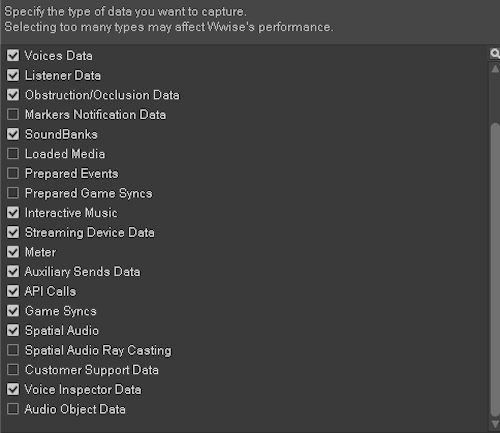
Configure Capture Log Columns:
Right-click on the Capture Log columns and select Configure Columns.
Make sure to select all relevant elements that you want to include in the import.
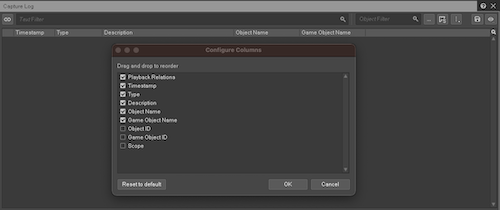
Connect Wwise to your engine of choice and save the log:
Click on the Save icon, and save the log as a txt file.

With your Capture Log ready, use the Generate Project from Profiler TXT feature in the Utilities section.
The script will process the log and create a corresponding Reaper/Wwhisper setup.
Finalize the Setup:
After the project has been generated, rename your listener’s Game Object (often the Main Camera) to “Listener”.
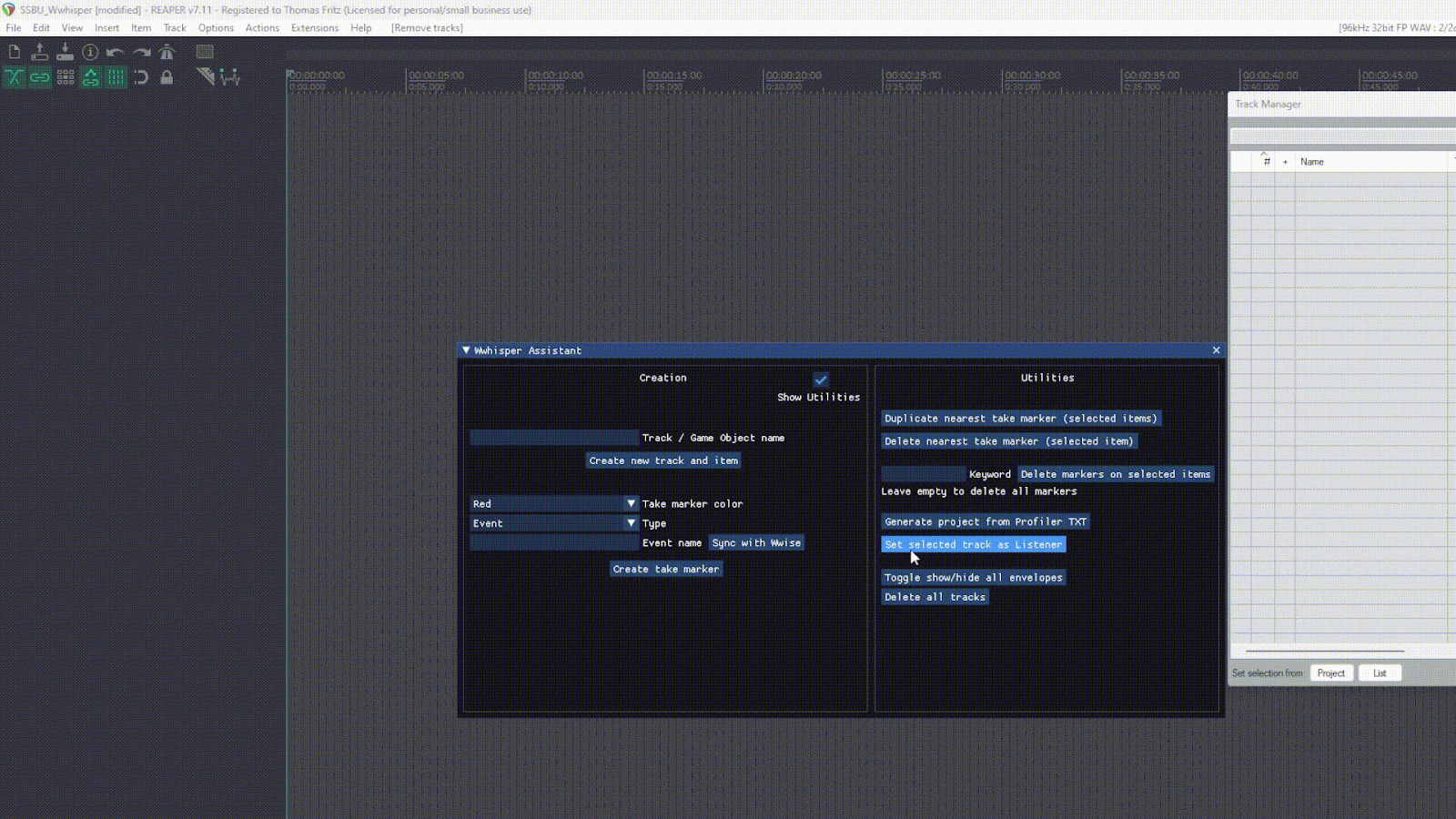
You can find two re-sounds I’ve made using Wwhisper on my YouTube channel:
Super Smash Bros. Ultimate - Lies of P.
Thank you for reading! You can message me on the REAPER forum thread here if I can be of any assistance. I hope you’ll find this useful. Thank you Audiokinetic, cheers!


댓글