Wwise Training began in 2020, and in just a few years, it’s grown into a valuable resource for audio professionals worldwide with multiple monthly sessions. In this blog, we’ll look at the journey thus far, explore the training options available, and give a glimpse of the experience through 24 Wwise tips & tricks shared during these sessions.
Why the attention on training now?
At Audiokinetic, we are dedicated to creating learning resources that reflect user feedback and are designed to serve the community. Recently, with the evolving landscape of learning, we’ve seen a growing demand for real-time, expert-led training sessions where participants can ask questions and discuss specific scenarios in real-time. This inspired us to expand our focus on these interactive, hands-on sessions. However, this doesn’t mean we’re moving away from other valuable resources like documentation or video tutorials, which remain integral to our commitment to supporting a variety of learning styles.
Let's do a quick rundown of the types of real-time Wwise trainings you can choose from:
- Workshops: These are 4-hour, live, hands-on sessions led by a topic expert, designed for individual Wwise users seeking a focused, fast-tracked walkthrough on specific areas of Wwise. With sessions scheduled across multiple time zones, you can easily find something that fits your schedule.
- Accelerated training: An intensive, full-day session offering an in-depth walkthrough on a specific topic, such as Interactive Music or other key Wwise features. Led by experts in a live setting, they’re an engaging and interactive alternative to self-paced learning.
- Team Training: Designed specifically for studios, these live & customizable and confidential training sessions focus on your team’s unique needs, preferred game engine, Wwise version, and features most relevant to your project. Team training also includes follow-up support, addressing questions, and even the opportunity for Q&A sessions with Wwise developers.
To learn more and find the right training for you, visit our dedicated training page.
How does Wwise training work?
Our real-time training combines presentation, practical hands-on exercises, and interactive discussions to maximize learning. Here’s what you can expect:
- Before the Training: Participants are provided with prerequisites, including necessary software such as Wwise and the Wwise Audio Lab, which will be used as the hands-on sample project.
- During the Training: Each topic starts with a conceptual walkthrough, supported by visual aids and real-world examples, followed by hands-on exercises. Interactive discussions and Q&A sessions are integrated throughout to address questions and explore specific scenarios in real time.
- After the Training: Participants leave with practical knowledge, resources to continue learning, and a Certificate of Completion, which can be used as proof of attendance for managers or future job applications.
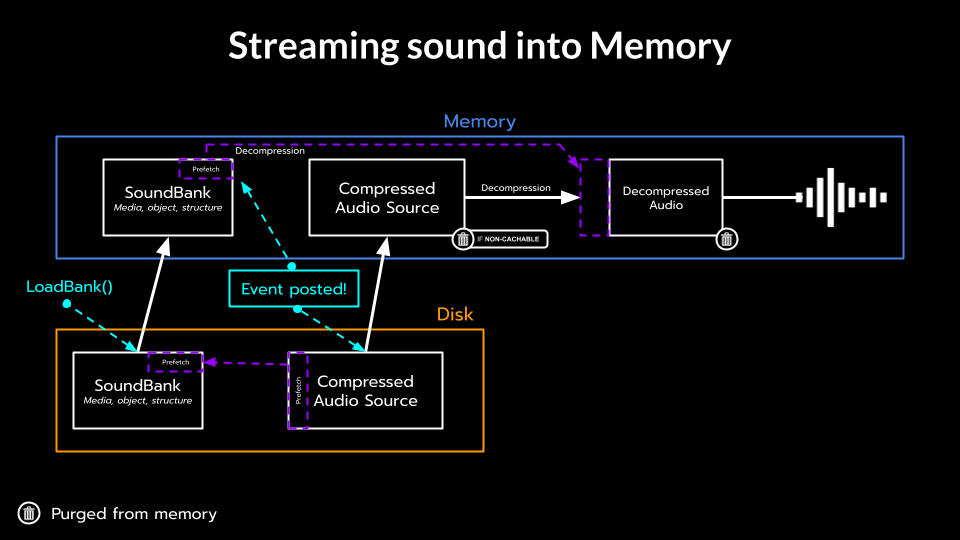
Wwise Tips & Tricks
While most of the training content is best delivered in-depth, we’ve put together 24 quick tips and tricks from the training to give you a taste of what our sessions are like. The following tips were shared daily throughout December 2024, in this thread here.
Tip #1
Starting with something new - favorites! In the brand-new Wwise 2024.1 Property Editor, right-click any property and add it as a favorite to focus on what's most relevant to you.
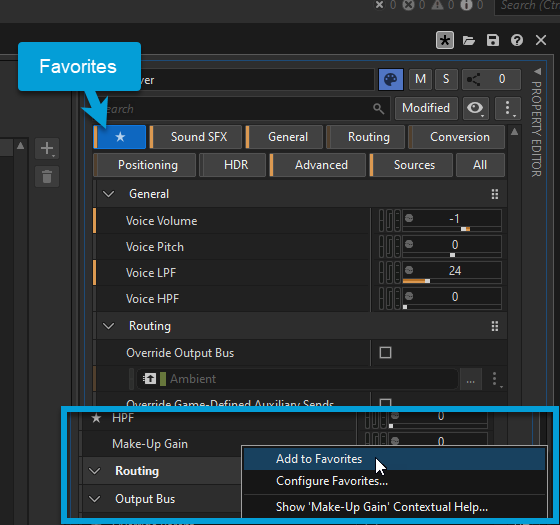
Tip #2
Did you know that your mouse position defines scroll direction in Music Segments? Point at your clips/stems and your scrolling will be horizontal. Point at tracks and the scrolling is vertical.
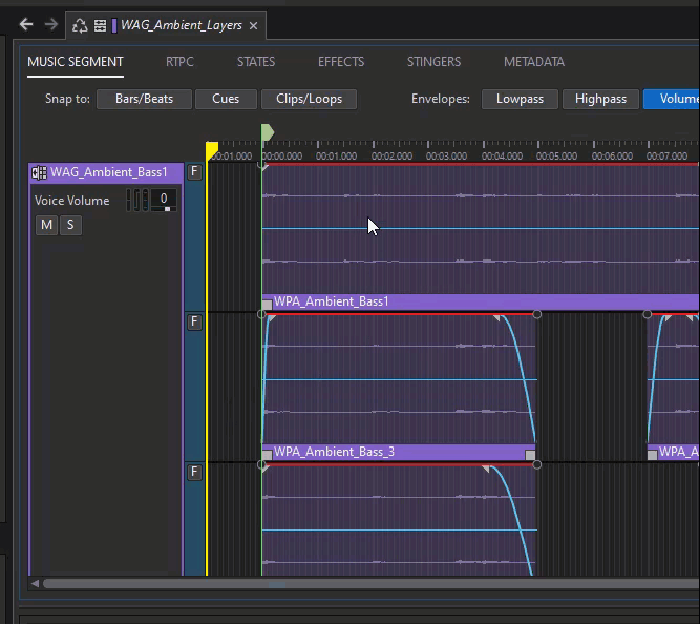
Bonus tip: Hold Shift to invert scroll direction.
Tip #3
Grayed-out properties mean they inherit settings from a parent—but how do you find which one? Right-click and select Edit Source of Override to auto-select it in the Project Explorer.
Tip #4
Need to A/B compare your sound before and after various property edits? Hold down SHIFT + SPACE to bypass all properties, including effects.
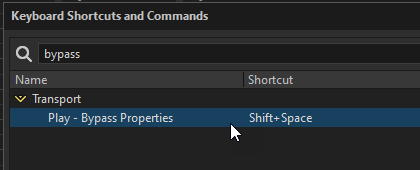
Tip #5
Need to set a State from the game? Instead of calling SetState(), consider calling PostEvent() and then simply add the Set State action to the Event. This will retain more control within Wwise, and if you ever need to change the State, you can do so from within Wwise.
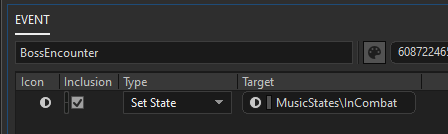
Tip #6
Have you tried WAQL yet? Suppose you're optimizing your project and want to trim some of the longest sounds. Try this... In search, type:
$ from type audiofilesource where maxDurationSource.trimmedDuration > 30
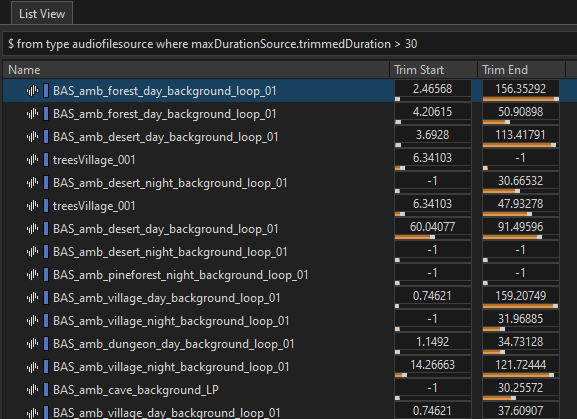
Tip #7
Need to send sounds to a specific channel, instead of a configuration (2.0, 5.1, etc.)? Use a Parent bus with the AkChannelRouter Effect. Then, create child busses with the metadata "Channel Router Setting" and the desired channel number. Great for channel calibration too!
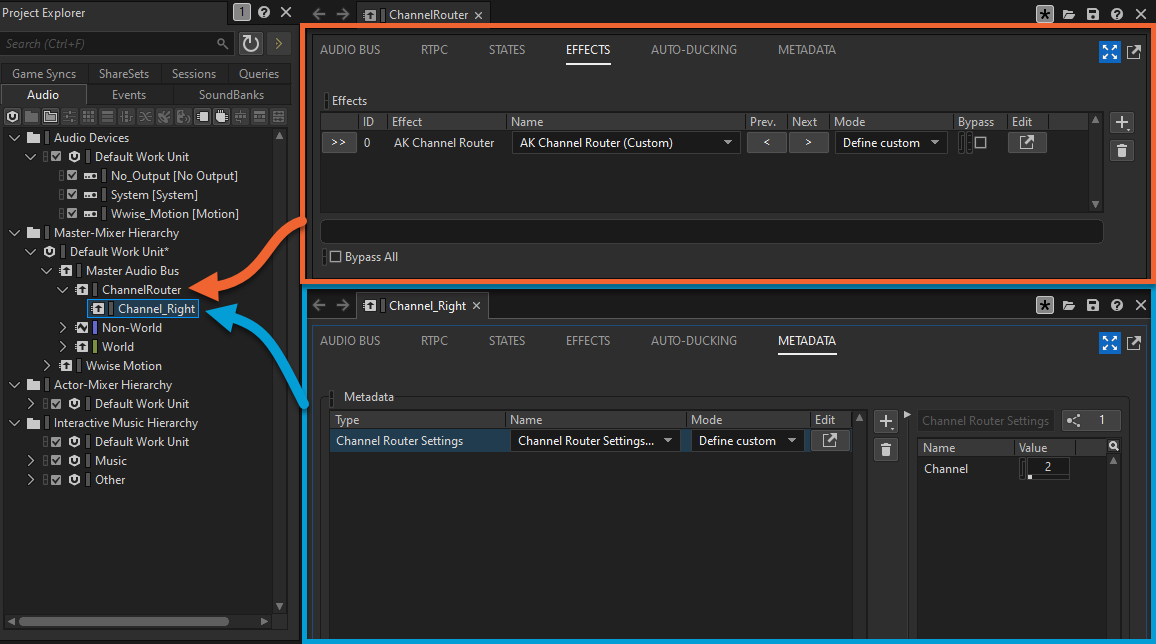
Tip #8
Need to set up a new game parameter? Consider just binding it to a built-in parameter mode, like Distance, Azimuth, or Emitter Cone, instead of setting it up by code/blueprint. For instance, you can use the Emitter Cone and the Pitch curve for a quick doppler effect. No game code required!

Tip #9
A highly requested feature in Wwise is cooldowns, but it's actually already possible! Add your sound to a Sequence Container, alongside some silence (cooldown time). Then, set a Playback Limit to 1, and choose “Discard newest instance”.
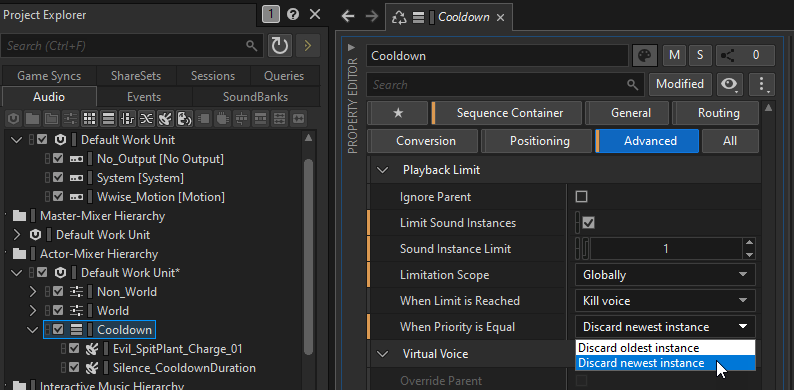
Bonus Info: One thing to keep in mind though... cooldowns in Wwise are not really "best practise" and will probably never be. Ideally one would set this up in game code, so no game calls would be sent once on "cooldown". But with only a few blocked calls, it's probably not worth the worry.
Tip #10
Need to analyse data from your profiler session? Wouldn't it be nice to retrieve some graphs from your Wwise session? Did you know that you can export all data right into a spreadsheet? Right-click in the Performance Monitor > Profiler/Save Performance Counters!
Tip #11
Tried the new Wwise 2024.1 Switch Container UI yet? No, this tip is not about the cool listed waveforms, but… say you have 7 switches that each need to be mapped to child containers. Instead of doing it manually, click the settings icon, then 'Auto Assign with Best Match', and voila!

Tip #12
Checking performance with the Profiler? Use 'Profile Only' mode to focus on receiving profiler data and skip Wwise object synchronization, avoiding unnecessary processing that could skew your results.
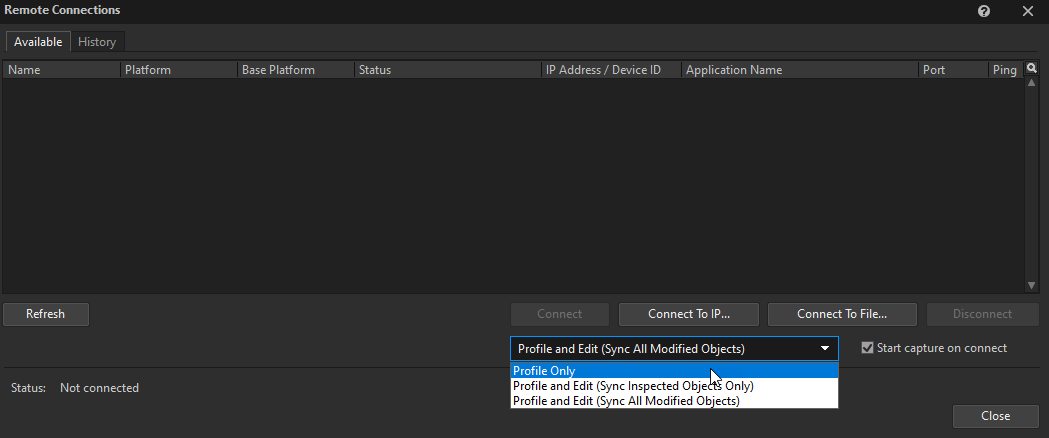
Halfway through! Quick reminder: all the tips & tricks come straight from Wwise training sessions, like Workshops and Team Training. If you're finding these helpful and want to dive deeper, keep an eye on this page for upcoming opportunities to attend: https://www.audiokinetic.com/en/community/events/
Tip #13
Time for another optimization tip! Did you know that ShareSets aren’t just for organization, but saves memory too? Sounds using the same Attenuation ShareSet will refer to the same memory allocation, leaving more memory for other tasks.
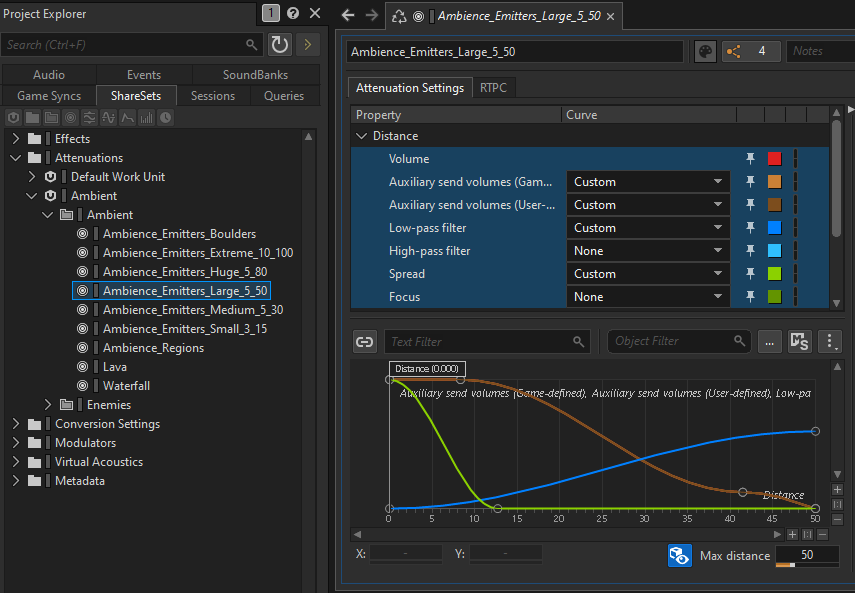
Bonus tip: The same memory-saving principle applies to project hierarchy inheritance. Grayed out properties don't store their own state value - they simply point to the parent one.
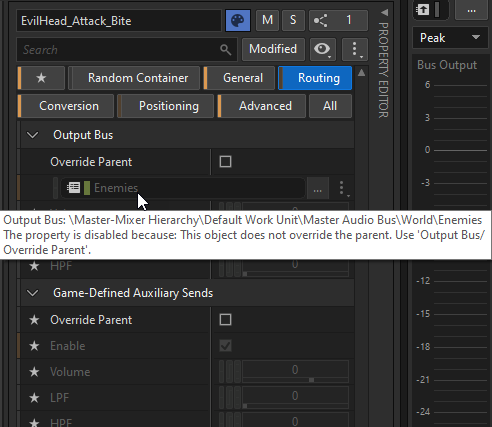
Tip #14
Tired of broken links in Events when deleting referenced objects? Try this: add a Random or Blend Container as parent to your SFX, and reference that container instead. That way, if you delete the SFX and add a new one, the Event link will stay intact.
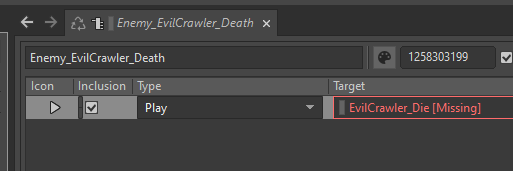
Bonus Info: Later in production, when you are trying to simplify your object hierarchy, you can always find all the containers with one child with this WAQL query: $ from type RandomSequenceContainer where childrenCount = 1
Tip #15
Need a tool that automatically trims audio in Wwise? Maybe a text-to-speech command to quickly populate your dialogue until you get to record it? Check out the WAAPI python tools: https://github.com/ak-brodrigue/waapi-python-tools
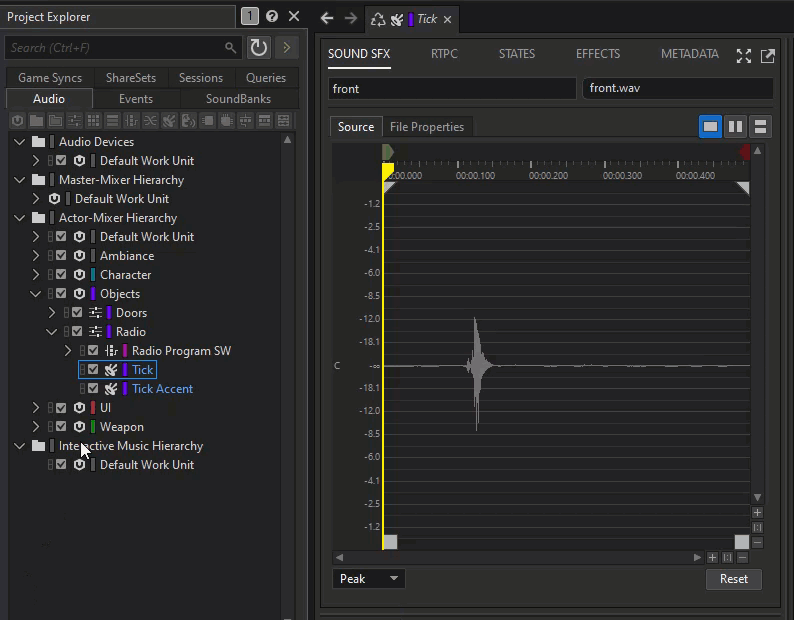
Tip #16
Ever wondered why there are so many volume controls on Audio Busses? There's a reason for each.
- Voice: Affects all sounds entering the bus, pre-effects.
- Output Bus: Controls only the dry signal.
- User-Defined Auxiliary Send: Controls the wet signal.
- Bus: Controls everything.
That's it!
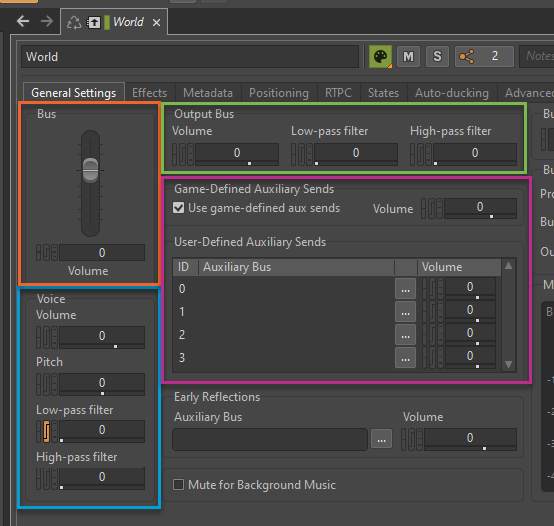
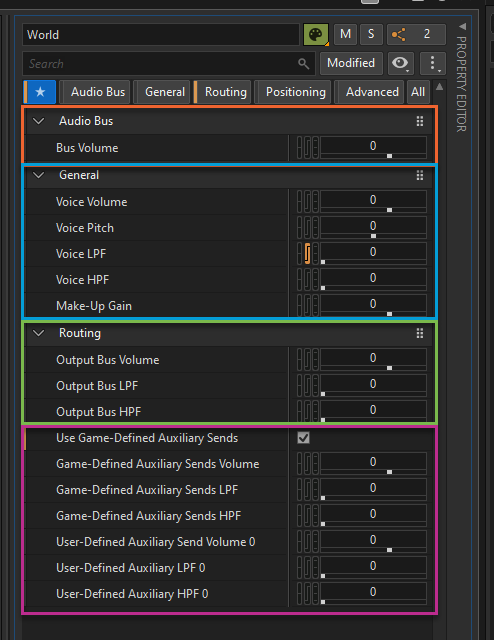
Tip #17
Need a certain point in your music score to change your soundscape or play new sounds? Try this: Create a Play_Cymbals Event, then add it to your score, and adjust the timing as needed.
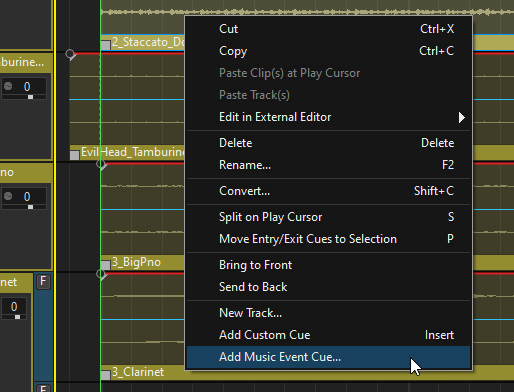
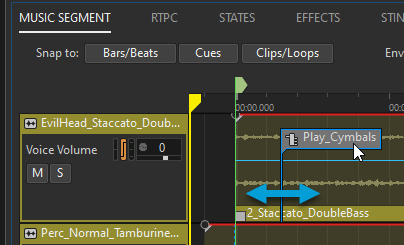
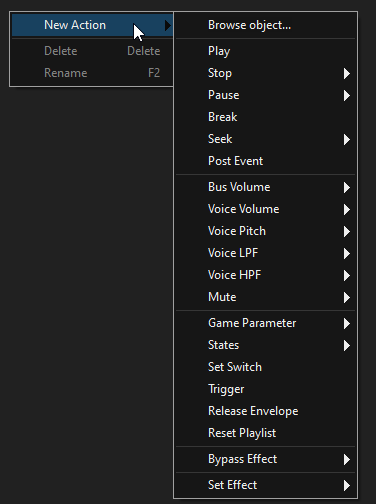
Bonus info: In the Wwise Adventure Game, we use this approach to run two music systems in synchronicity. Both themes use the same tempo & key, and then the Region theme simply posts the Enemy music at every playthrough.
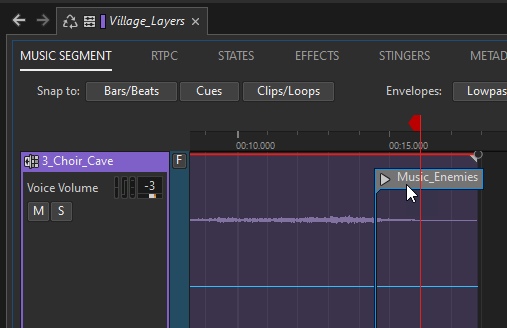
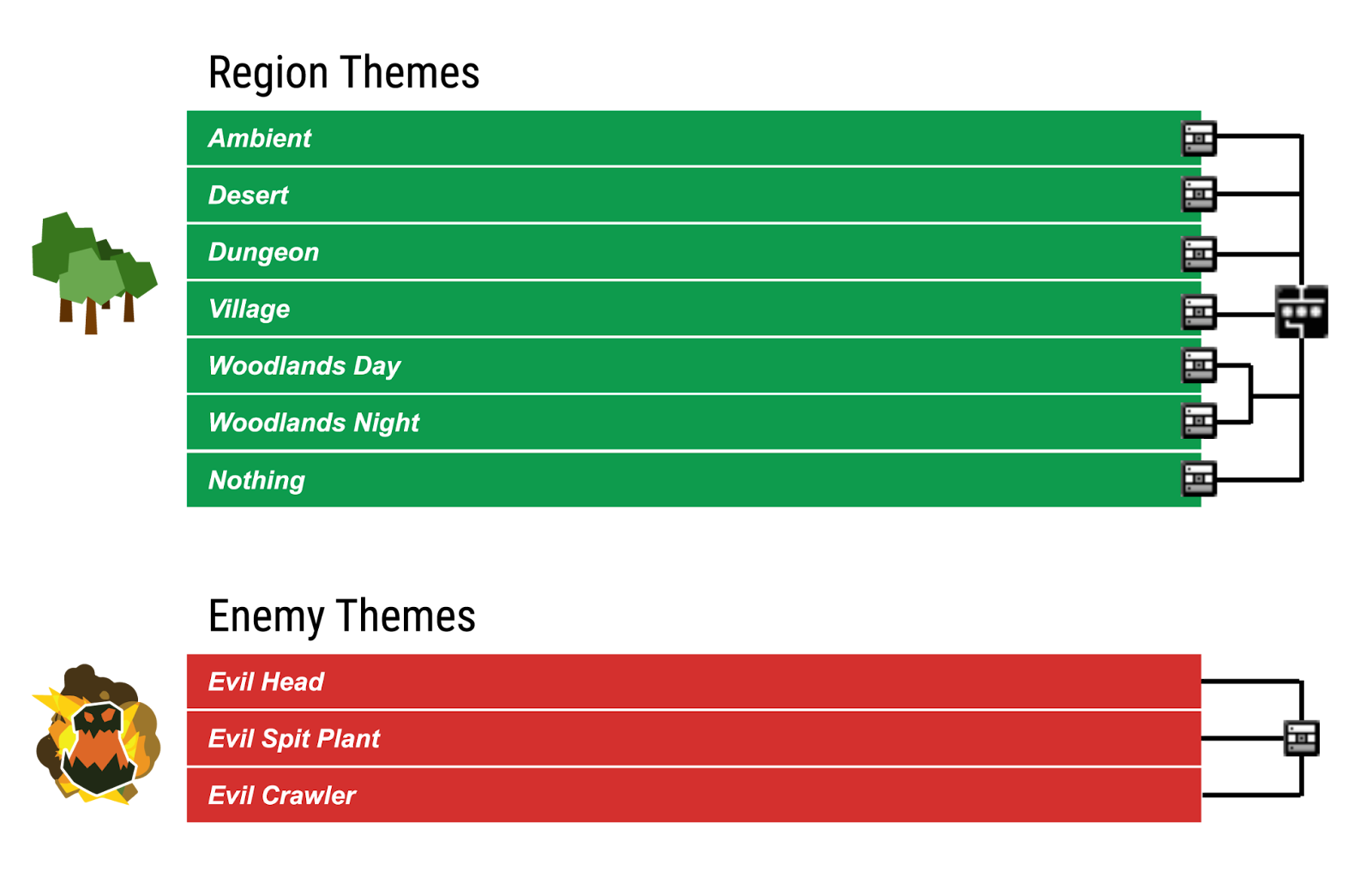
Tip #18
Need to add a time-based ADSR-like volume curve to your sound SFX? Try this:
- Add an RTPC to Volume (Y-axis)
- Use a Time Modulator (X-axis)
- Make a cool curve!
Need it to last for only 1 second? Simply adjust the duration.
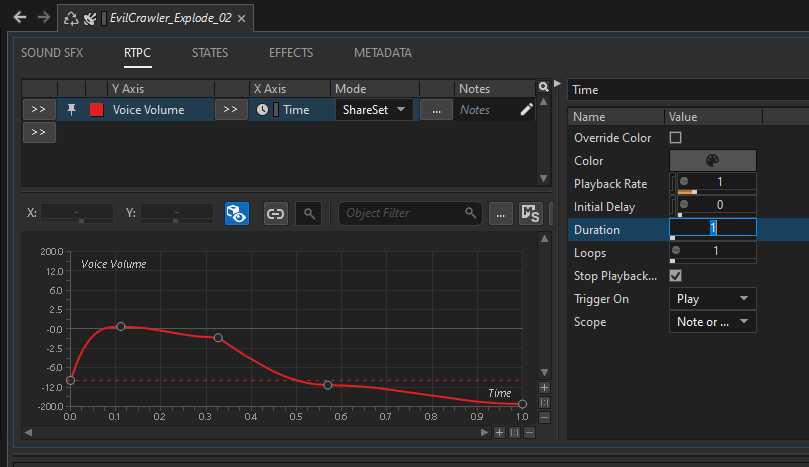
Tip #19
Need to import a multi-channel sound for 3d positioning? Convert it into Mono! Unless you use Spread to distribute the channels around the listener, it's just 1 point in space. Playing multiple channels from the same position is likely a waste of performance, instead of just a mix of all.
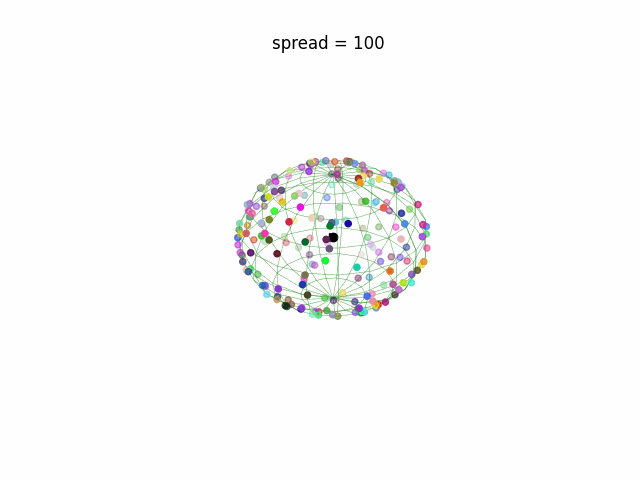
Tip #20
Need to offset a bunch of values, but they all seem to get the same one? Try this: Hold ALT and drag in one of the value fields, and all values will offset based on their original value.
Tip #21
Did you know there's never been separate RTPC, States, or Effects views? They’ve always been embedded within other views (like the Property Editor). But now… you can simply click “pop-out” and insert anywhere in your layout.
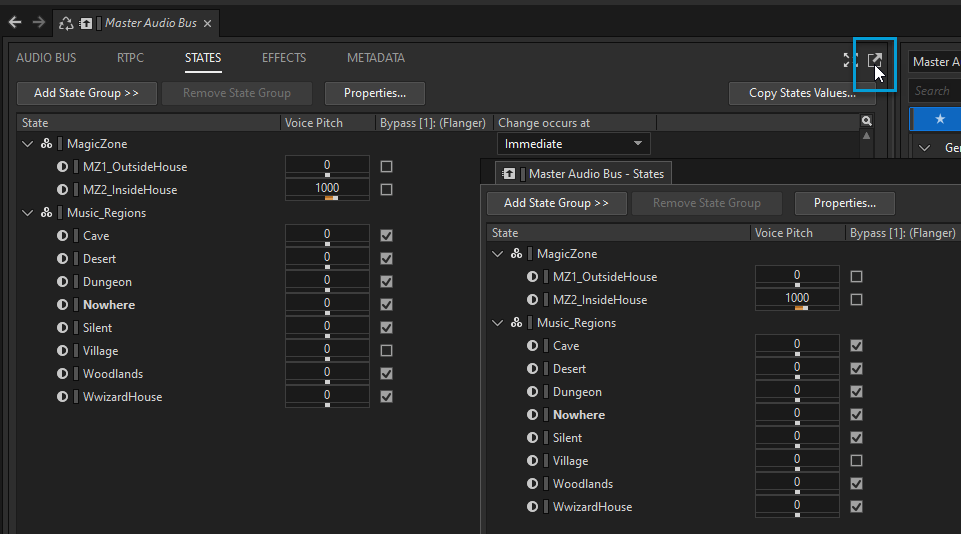
Bonus Info: Want your new RTPC, States or Effects view to keep the selected object and not change when selecting a new one? Pin it!
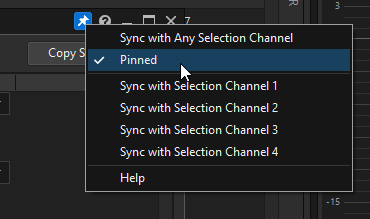
Tip #22
Auditioning a solo'ed sound in your game, but there's too much stuff happening in the Profiler? Try enabling the Mute/Solo Filtering!
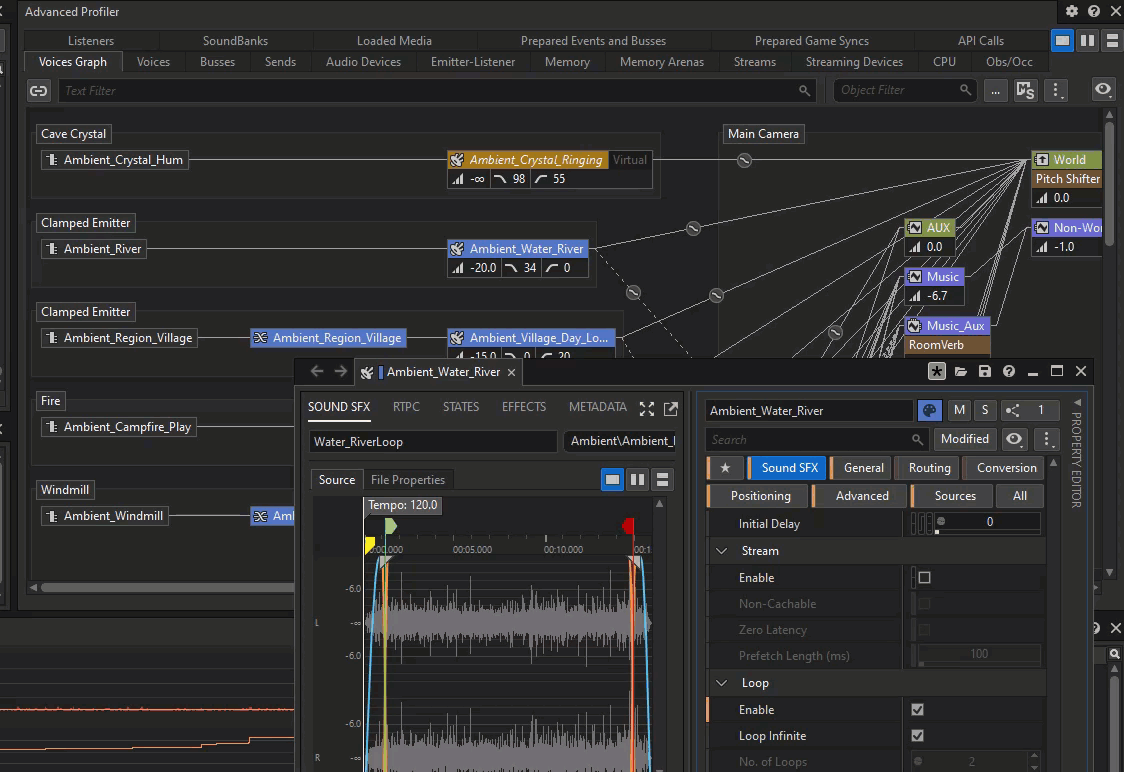
Tip #23
Looking for a fun Wwise project for the holidays? Did you know you can get the original Witcher 3 Wwise project? Dive into how they designed attenuations, what audio codecs they used, their effect settings, and more! *Requires Witcher 3: Wild Hunt

Tip #24
Tried the Wwise 24.1 favorites yet? Try right-click > Configure Favorites and open the General + Audio category. While not editable, they're a great way to expose relevant sound info, like Short ID, Work Unit it belongs to, or Audio Codec.
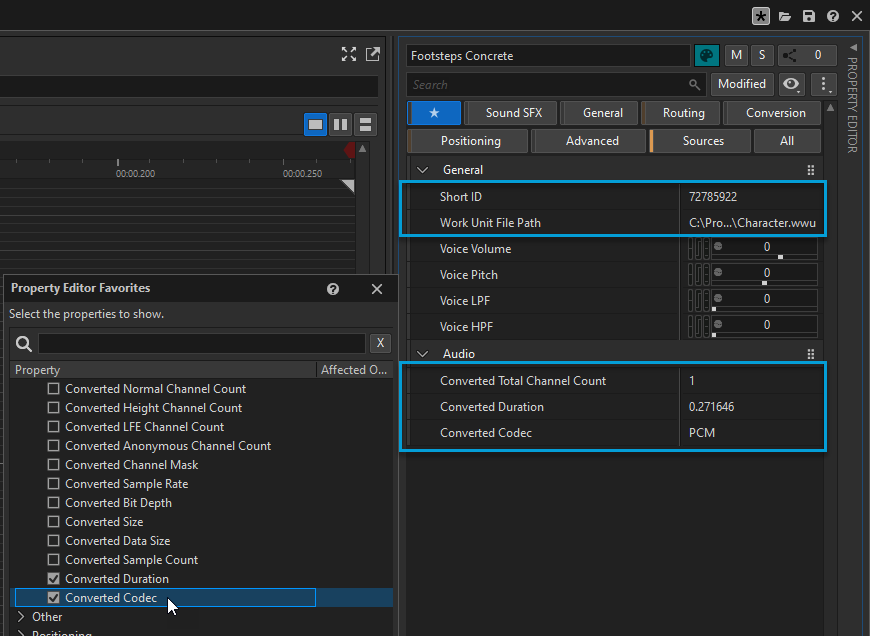
That's it!
If these tips sparked your interest, check out the Event page to sign up for an upcoming workshop, or head over to the On-demand Workshops page.

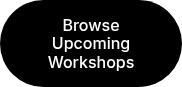

댓글
Julio Larrea
January 16, 2025 at 10:25 pm
Great tips & tricks, thanks Mads!