게임은 다양한 구성에서 뛰어난 청각적 경험을 제공해야 합니다. 이것은 헤드폰의 3D Audio가 될 수도 있고, 스테레오 TV 스피커 혹은 광대한 7.1.4 Atmos 시스템이 될 수도 있죠. 이 다양성은 모든 플레이어에게 일관적인 고음질 오디오 경험을 보장하는 데 어려움을 줍니다.
몇 년 전 Audiokinetic과 SIE는 Mastering Suite(마스터링 스위트)라는 플러그인을 소개했으며, 무료로 제공된다는 점과 이 플러그인이 가진 기능들로 인해 많은 게임에 사용되고 있습니다. 이 스위트는 개발자들이 EQ, 다대역 컴프레션, 볼륨 조절, 최종 출력 리미팅을 사용할 수 있게 힘을 실어줍니다. 이는 하드웨어로 가속되고 모든 3D 오디오 처리가 끝난 후 작동하는 PS5 게임에서 특히 유리합니다.
이상적으로는 게임 오디오가 잘 믹싱되어 있고 서로 다른 출력 구성이 처리되었으며 Mastering Suite는 주로 게임에서 예상치 못한 상황이 일어났을 때 가끔 피크 리미팅을 적용하는 데만 사용됩니다. 하지만 현실은 종종 다양한 음향 환경에서 비롯된 어려움을 가져다 줍니다. 여러 다른 종류의 헤드폰, 개발 도중 사용한 서로 다른 믹싱 공간, 믹싱 단계 중 여러 장치에 걸쳐 테스트할 수 없다는 점들을 원인으로 들 수 있죠.
따라서 마스터링은 프로젝트 끝부분에서 중요한 부분이 됩니다. 이 때 포스트 믹싱을 사용하여 일관적이지 않은 부분이나 문제를 해결할 수 있습니다.
2부로 나눠 진행되는 이 블로그 시리즈에서는 게임에서 마스터링에 접근하는 방식과 여러 다른 상황에 대한 프리셋을 구성하는 방법을 살펴보려고 합니다.
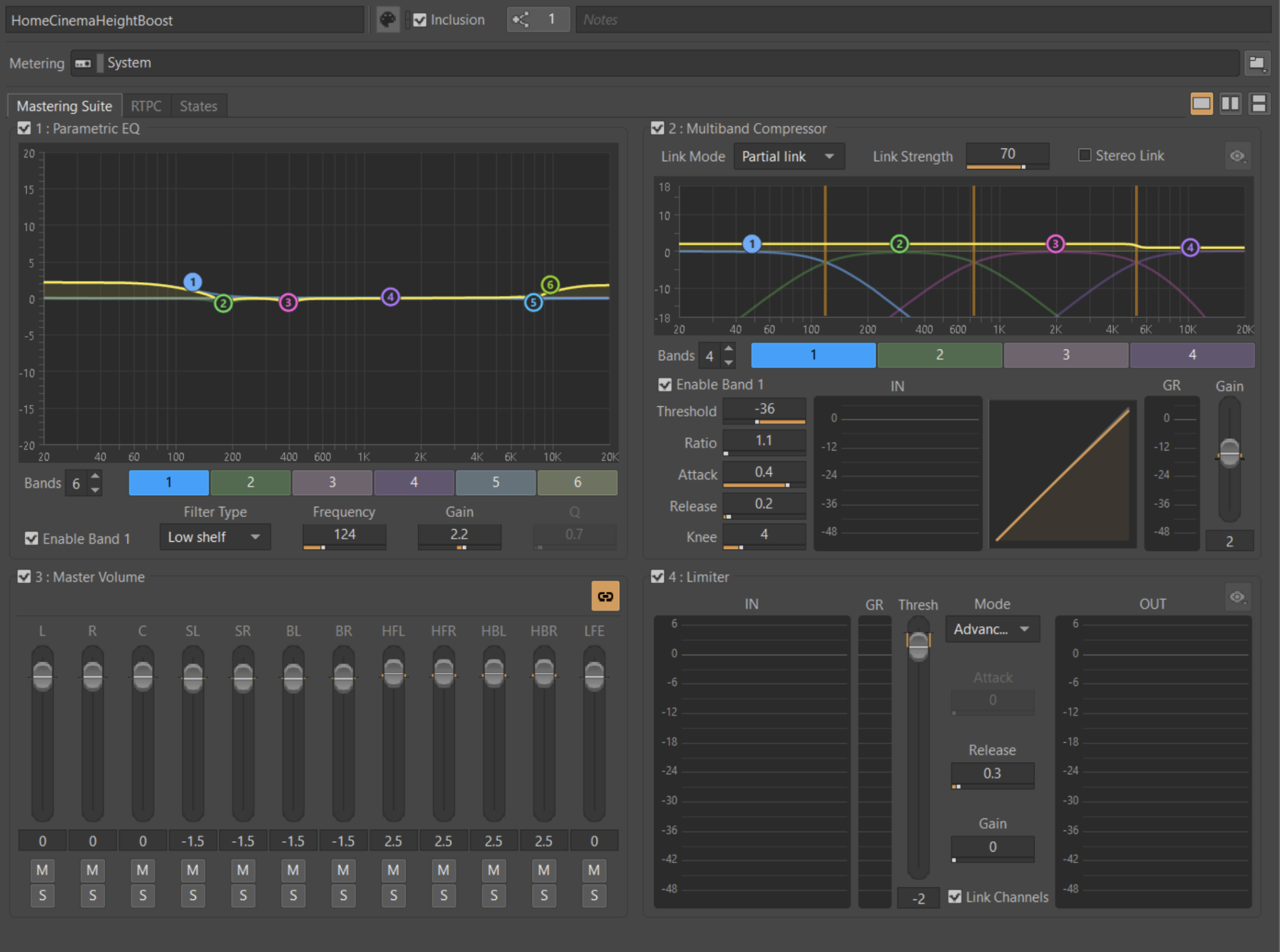
게임 오디오 마스터링 접근 방법
라우드니스 목표
마스터링의 첫 번째 단계는 원치 않는 디스토션 없이 미리 정의한 라우드니스 목표를 달성하는 것입니다.
라우드니스 사양은 엔드 플랫폼(콘솔, PC, 모바일) 및 여러분의 의사 결정에 따라 다릅니다. 플랫폼 콘텐츠 전달 표준에 따라 플레이어를 위한 일관된 게임 경험을 보장하는 것이 좋습니다.
2024년 2월 현재 PlayStation의 권장 사항은 다음과 같습니다.
- 최소 30분 캡처 시간 (아래 추가로 설명)
- 콘솔 라우드니스 목표: -24 LUFS 통합 라우드니스 (+-2LU)
- 모바일/휴대용 장치 라우드니스 목표: -18 LUFS 통합 라우드니스 (+-2LU)
- 최대 피크: -1 dBTP
- 최대 라우드니스 범위: 20 LRA
(참고: 가장 최신 정보는 DevNet에서 찾을 수 있습니다.)
플랫폼에 대한 표준이 없을 경우 여러분의 작품에 어떤 목표가 적당한지 정의하기 위한 조사가 필요할 것입니다. 이를 위해 많은 참조 작품을 검토하여 평균 라우드니스 통계를 이해함으로써 여러분의 작품이 해당 플랫폼과 게임 장르에 대해 일반적인 기대에 부응하도록 할 수 있죠.
라우드니스 측정하기
라우드니스 사양에 맞추기 위해서는 먼저 게임의 오디오 출력을 측정해야 합니다.
이는 여러 가지 방식으로 측정할 수 있습니다.
Wwise는 라우드니스 미터링을 제공합니다. 하지만 모든 플랫폼에서 실제 마스터 출력 신호를 수집하지 못할 수 있습니다. 왜냐하면 마스터 합계가 미들웨어 출력 버스 이후에 생성될 수 있기 때문이죠.
장치의 실제 출력을 측정하는 것이 가장 좋습니다.
믹스의 최종 출력을 측정하면 하드웨어 장치에서 전달되어 전체 오디오 파이프라인의 결과를 캡처할 수 있습니다. 이를 위한 한 가지 방법은 장치의 디지털 오디오 출력을 오디오 인터페이스의 입력으로 전송하는 것입니다. 이렇게 라우팅되고 나면 출력을 디지털 오디오 편집그램(Digital Audio Workstation, DAW)에서 모니터링할 수 있어서 신호 사슬에 게인 상쇄가 없게 됩니다.
PlayStation에서 마스터링할 경우 PS5 SDK의 일부로서 내부적으로 제공되는 Sulpha 도구 세트를 사용하여 게임 마스터 출력을 녹음 및 측정할 수 있습니다. 또한 DAW에서 Sulpha에서의 녹음을 사용할 수도 있습니다.
두 방법 모두 스펙트럼 및 파형을 시각적으로 확인할 수 있으면서 라우드니스를 분석할 수 있게 해줍니다.
라우드니스 캡처: 최소 시간 및 게임플레이 고려 사항
PlayStation의 권장 사항에 따르면 라우드니스 측정이 다양한 게임플레이 상황을 대변하고 최소 30분간 측정되어야 합니다.
이렇게 하면 작품의 게임플레이 분포의 균형을 캡처하여 통합된 라우드니스 값과 '캡처 편견'이 없어집니다.
예를 들어 탐험 단계에만 있을 경우 게임이 좀 더 조용하게 측정되며 전투 단계에만 있을 경우 아주 크게 측정되겠죠.
게임에 따라 게임플레이 반복 재생 구간은 길거나 짧습니다.
다음 글은 라우드니스를 더 설명해줍니다.
- 라우드니스 처리 모범 사례, 1과 : 라우드니스 측정 (제 1부) | Audiokinetic 블로그
- 라우드니스 처리 모범 사례, 1과 : 라우드니스 측정 (제 2부) | Audiokinetic 블로그
Mastering Suite를 사용하여 게임 마스터링하기
프로젝트에서 최대한 빨리 Mastering Suite를 구성해서 스위트가 제대로 작동하고 추후 사용을 위해 준비되었는지 확인하는 것이 좋습니다. 게임 개발 주기 마무리 단계에서 실제로 사용해야 할 때 구성 문제를 처리할 시간이 많지 않을 수 있죠.
안전한 출발점으로서 EQ와 Compressor를 바이패스하고 모든 게인이 0 또는 기본으로 설정되었을 때 리미터(주의: True Peak 리미터가 아님)를 사용하여 -1이나 -2 dBFS에 피크가 있는 것이 좋습니다.
종종 일어날 수 있는 클리핑을 방지해주는 이 '안전 리미팅'은 작품에 필요한 유일한 마스터링 처리일 수 있습니다.
마스터링 경험이 많지 않다면 Mastering Suite의 다른 방면을 활용하여 서로 다른 출력에서 게임이 객관적으로 더욱 좋게 들리는 경우를 제외하고는 위에서 설명하는 안전 설정 말고 다른 작업을 할 필요가 없습니다.
게인
Mastering Suite의 게인 섹션은 Link Mode를 사용하여 각 스피커 출력의 볼륨을 개별적으로 혹은 함께 조정할 수 있게 해줍니다.
첫 번째로 실행할 수 있는 단계 중 하나는 라우드니스 목표를 달성하기 위해 믹스의 마스터 게인을 조정하는 것입니다. 하지만 메인 믹스(대부분의 시간을 보내는 믹스)가 마스터링을 조정할 필요 없이 결정된 목표에 도달시킬 것을 적극 권장합니다. 이렇게 하면 마스터링된 최종 작품과 같은 레벨 및 소리 압력 레벨(SPL, sound pressure level)로 믹싱할 수 있습니다.
게인 스테이징 - 처리를 위한 보완
게임을 마스터링하면서 게인 섹션을 사용하여 적용되는 처리를 보완할 수 있습니다. 예를 들어 EQ 부스트를 사용할 경우 게임 볼륨이 약간 더 높아지기 때문에 게인 감소로 이를 보완할 수 있습니다.
서라운드/Atmos 고려 사항
주의: 다음은 권장 사항입니다. 여러분의 게임 오디오 출력에 어떤 작업을 하는지 완전히 이해하고 동의한다는 전제 하에 이를 적용해야 합니다. 잘 조율된 스튜디오에서 지속적으로 A/B 비교를 하여 자신이 갖고 있는 정보에 기반한 결정을 내리세요.
서라운드/Atmos 형식에서 서라운드의 측면 및 후면 스피커는 같은 콘텐츠를 재생하는 전면 스피커보다 더 크게 들리는 경우가 많습니다. 그 이유 중 일부는 생존 본능과 연관된 심리 음향 현상 때문입니다. 이를 고려하여 믹스에서 (각 사운드를 더 제어할 수 있음) 혹은 마스터링 단계에서 보완할 수 있습니다. 측면 및 후면 스피커를 1.5dB 정도로 줄이는 것은 꽤나 흔합니다. 이를 작업의 일부로 수행할 경우 여전히 너무 크거나 작은 특정 사운드는 Mastering Suite가 해결할 수 없는 믹스 문제가 됩니다.
마찬가지로 위의 일관된 존재감을 원한다면 천장 스피커를 1.5dB 정도 높이는 것을 고려해보세요. 이는 인지적 라우드니스보다는 이 스피커가 보통 많은 콘텐츠를 공급받지 않는다는 사실에 기반한 것입니다. 이 볼륨을 약간 높여주면 높이 채널에 추가적인 존재감을 부여하는 데 도움이 됩니다.
채널 뮤트하기
아주 특정한 일부 상황에서 게인 조절을 사용하여 특정 채널을 뮤트할 수 있습니다. 예를 들어 'Night Mode' 프리셋에 대해 LFE 채널을 뮤트할 수 있죠.
EQ
톤 균형 및 중립적 목표
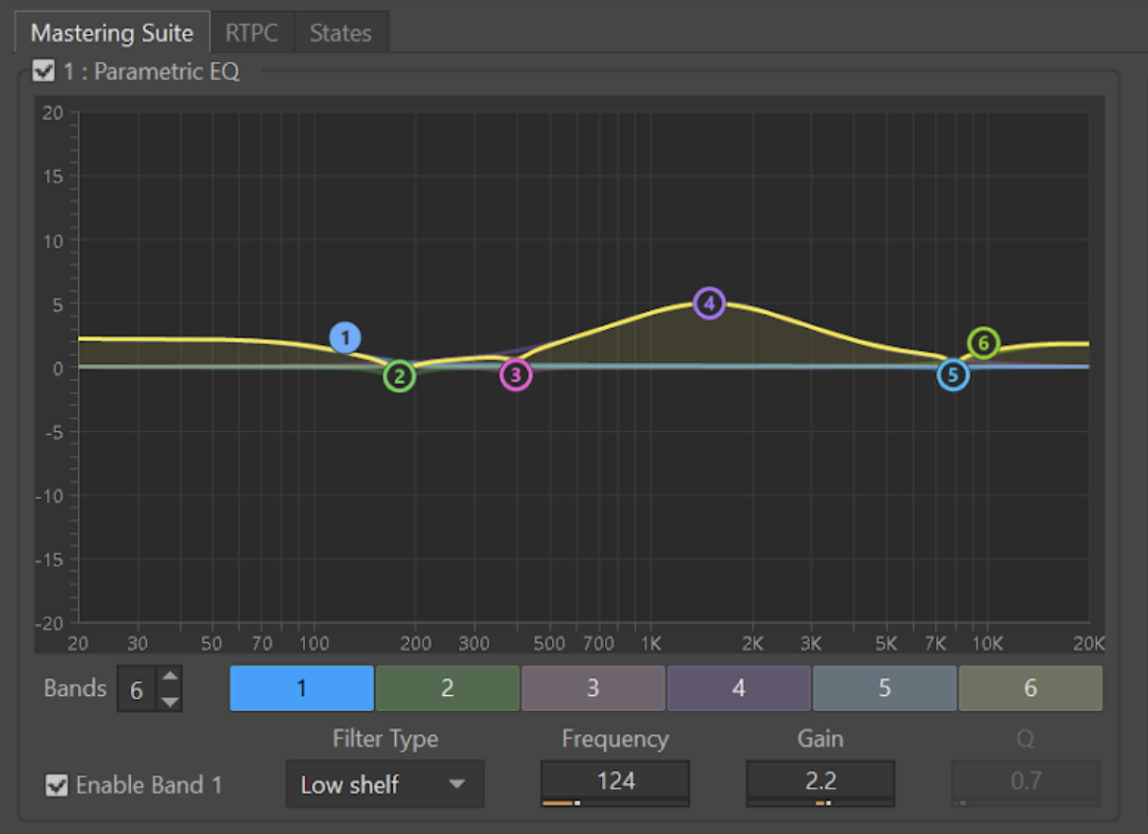
마스터링 단계에서 EQ의 주요 목표는 믹스의 톤 균형을 원하는 목표에 도달할 수 있게 하는 것입니다. 보통 믹스는 중립적인 톤 균형을 목표로 해야 합니다. 그렇게 하면 최대로 다양한 재생 시스템에서 최적의 표현이 보장되죠.
최종 믹스 이퀄라이징은 보통 넓은 대역의 EQ 모양으로 작은 게인 상쇄값을 사용하며, 보통 최대 3dB를 올리거나 내립니다. 이보다 더 상쇄해야 할 경우 믹스의 좀 더 이른 단계에서 처리하는 것이 더 나은 문제가 있을 수 있습니다.
게임이 조율되지 않은 공간에서 혹은 헤드폰을 사용하여 믹싱되었을 경우 몇몇의 작은 조정만으로 작품의 사운드를 향상시키고 더욱 중립적인 반응을 가져올 수 있습니다.
게임을 믹싱하는 데 사용한 헤드폰 모델이나 공간 반응을 조사하는 것이 유용할 수 있습니다. 그 후 이 정보를 사용하여 조율되지 않은 환경의 불일치성을 되돌릴 수 있는 마스터링 EQ 곡선을 생성할 수 있습니다.
이러한 결정은 여러분이 접근할 수 있는 가장 소리가 좋고 정확히 조율된 스튜디오 환경에서 내리는 것이 중요합니다. 이 작업에 익숙지 않다면 신뢰할 수 있는 엔지니어를 고용하여 도움을 받거나 조언을 얻을 수 있습니다. 엔지니어는 자신의 작업은 알지만 게임에 대해서는 모를 수 있습니다. 그렇기 때문에 여러분이 주도권을 쥐고 결정을 내리고 그들의 조언을 고려해봐야 합니다.
구체적인 문제가 아니라 지속적인 문제를 해결하세요
마스터링 단게에서 만드는 모든 결정 및 처리는 게임의 모든 애셋에 영향을 줍니다. 마스터링 단계에서 적용되는 모든 설정은 게임 전체에서 관련이 있어야 합니다. 이 처리는 최종 출력에서 항상 활성화되며 여기에 게임플레이 및 시네마틱도 보통 포함되기 때문이죠.
대형 작품에서 이 작업은 수백, 수천 개의 애셋에 EQ를 적용하게 되기 때문에 작업 확정 전에 올바른 결정인지 확신할 수 있어야 합니다.
출력 장치 및 오디오 옵션
EQ는 게임 안에서 제안된 다양한 옵션 및 청취 모드의 톤을 형성하기 위해서도 사용할 수 있습니다.
TV 프리셋에 하이패스 필터의 주파수를 높이는 등 큰 결정을 내리기 전에 많은 사용자들이 실제로 전체 범위의 스피커를 사용하고 있더라도 이 모드에 있을 수 있다는 것을 고려하세요. 사용자들은 종종 여러분의 예상대로 시스템을 설정하지 않습니다.
소비자 하드웨어를 다루기 위해 적용되는 큰 처리는 큰 위험을 가져올 수 있습니다.
마스터링 단계에서의 EQ는 제공되는 모든 청취 모드에서 전반적으로 원하는 톤의 균형, 중립성, 의도적인 착색으로 최종 믹스를 전달하기 위해 사용되어야 하며, 알 수 없는 하드웨어나 환경을 고치기 위해 사용되어서는 안됩니다 (말 그대로 알 수 없는 문제니까요).
목표를 중립적으로 두면 만든 게임이 다른 게임이나 미디어와 일관되게 표현되고 들릴 것입니다.
컴프레서
낮은 다이내믹 레인지 믹스를 전달하기 위한 컴프레션
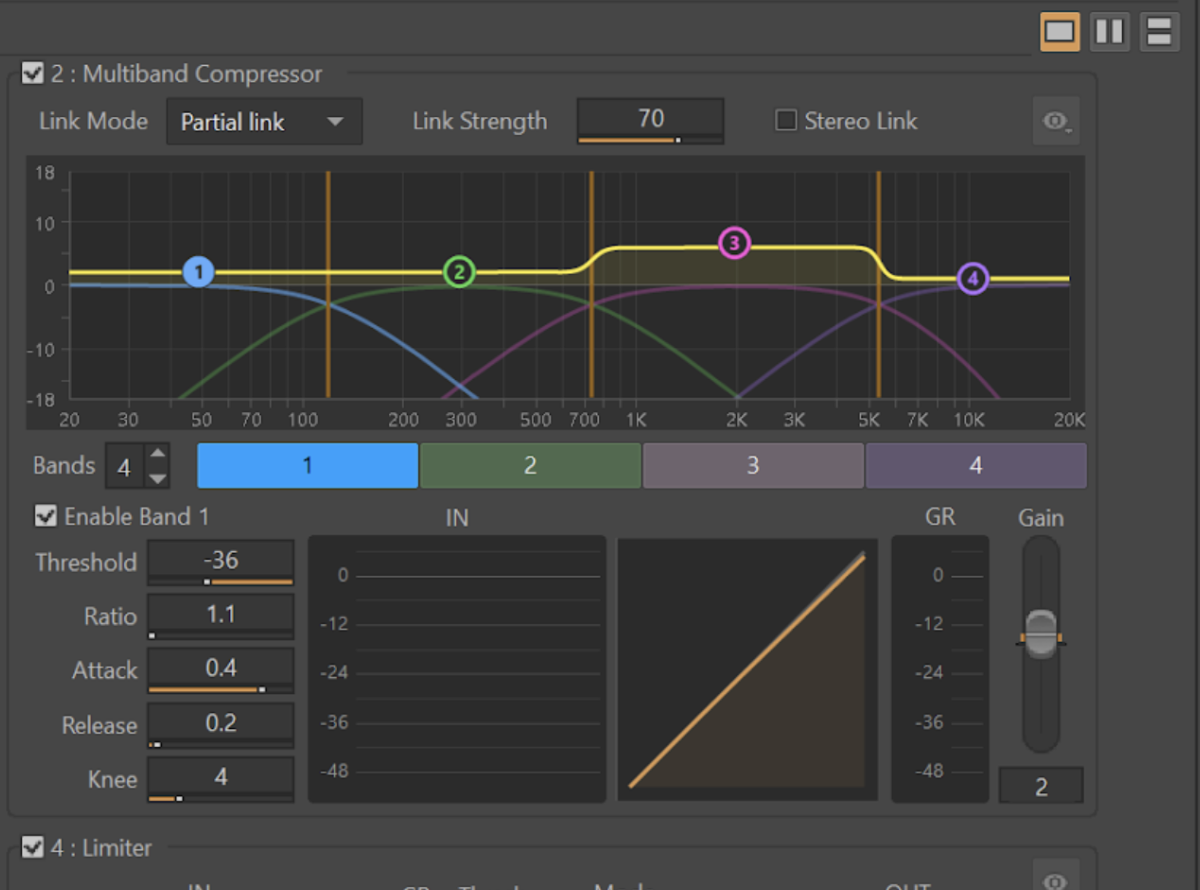
컴프레서 단계의 가장 분명한 사용은 컴프레션을 사용하여 믹스의 다이내믹 레인지를 감소하기 위한 것입니다. 다대역(멀티밴드) 컴프레서를 사용하면 전체 주파수 대역이 아니라 특정 주파수 대역에 집중하기 때문에 귀에 거슬리는 펌핑 효과(귀에 들릴 정도의 볼륨 증가 및 감소)를 방지할 수 있습니다. 그렇기 떄문에 소리가 더욱 투명하게 들리죠.
다른 다대역 처리와 마찬가지로 크로스오버로 인해 위상이 변경되는지 잘 들어보세요 (활성화/비활성화하여 A/B 비교). 여러분이 하고자 하는 작업에 따라 어떤 경우에는 좋은 것보다 나쁜 것이 더 많을 수 있습니다.
듣기 좋은 '밀도 효과'를 위한 컴프레션
미묘하게 사용될 경우 마스터링 단계에서의 컴프레션은 믹스를 조금 더 일관되며 일반적이고 통합된 청각적 작동 방식을 통해 다양한 요소가 조화롭게 '접착'된 느낌을 주는 데 도움이 될 수 있습니다.
흥미로운 결과를 얻을 수 있으므로 한 번 직접 실험해보세요. 하지만 이 작업은 모든 종류의 콘텐츠에서 작동하지 않으며 자칫하면 상황을 더 나쁘게 만들 수 있습니다.
대부분의 게임은 굉장히 역동적이기 때문에 마스터링 단계에서는 컴프레션으로 실질적인 혜택을 얻기가 어려울 수 있습니다. 마스터링 도중보다는 믹싱 파이프라인의 좀 더 이른 단게에서 컴프레션의 기회를 찾는 것이 더 쉽기 때문에 충분히 실험할 시간이 있을 경우에만 이를 실행하세요.
톤 균형 조절 (다대역 사용)
각 주파수 대역의 상대적 게인은 EQ와는 다른 모양 및 작동 방식으로 마스터의 톤 균형에 아주 효과적인 제어를 제공해줍니다.
서라운드/Atmos 고려 사항
서라운드 구성에서 연결(link) 기능을 사용하여 컴프레션된 믹스의 명료성을 보존할 수 있습니다.
이러한 상황에서는 가장 조용한 사운드와 가장 큰 사운드 사이의 동적 분리가 상당히 줄어듭니다.
여러 스피커가 있는 공간에 있는 청취자의 경우 채널 연결을 끌 경우 다른 모든 스피커에서 재생 중인 환경 배경음으로부터 동작을 구분하는 것이 어렵게 느껴질 수 있습니다.
연결 기능을 사용하면 사운드가 채널에서 스레숄드에 도달할 경우 다른 모든 스피커도 함께 낮춰지도록 하는 데 도움이 됩니다. 이렇게 하면 믹스의 동적 척도가 모든 채널에서 유지되도록 할 수 있죠.
이로 인해 펌핑이 생길 수 있지만 명료성 유지에 도움을 주기 위해 꼭 필요할 수 있습니다.
리미터
클리핑 방지를 위한 리미팅
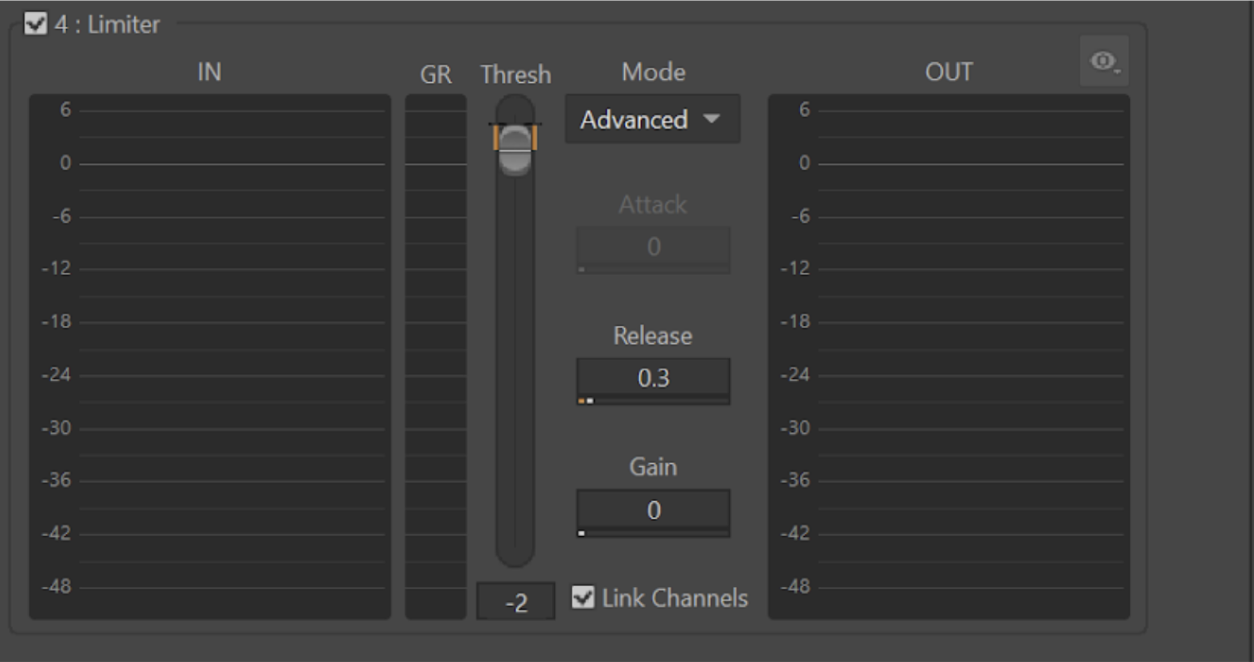
리미터의 주된 사용은 아주 바쁘고 소리가 큰 상황에서 종종 일어날 수 있는 피크를 잡아내는 것입니다. 이를 사용하면 소비자의 출력 장치를 클리핑하지 않을 수 있게 방지해줍니다.
-24LUFS와 -18LUFS의 통합된 라우드니스를 지시하는 라우드니스 표준을 도입하면 리미터가 출력을 보호하기 위해 큰 노력을 할 필요가 없어집니다.
트랜션트 제어를 위한 리미팅
경우에 따라, 예를 들어 'Night Mode'에서 리미터를 사용하여 컴프레션을 많이 적용할 때 일어날 수 있는 트랜션트를 잡아낼 수 있습니다.
어택이 빠른 컴프레서를 사용하여 트랜션트때문에 펌핑이 많이 추가될 수 있는 위험을 감수하는 것보다, 컴프레서의 어택을 느리게 설정하고 리미터를 사용하여 빠르고 짧은 트랜션트를 잡아내는 것이 더 자연스러운 소리를 낼 수 있습니다.
모든 것이 조화를 이루도록 하기
Mastering Suite의 서로 다른 효과는 전체적으로 함께 작동하며 게임 오디오 출력의 톤을 향상시키기 위한 방식으로 처리에 접근합니다.
마스터링은 미묘해야 합니다. 게임에서 전반적으로 모든 상태외 레벨 및 컷씬에서 적용되기 때문에 특정 문제가 아닌 지속적인 문제를 해결하기 위해 사용해야 한다는 것을 항상 기억하세요.
Mastering Suite는 무료로 제공되며 Wwise 프로젝트에서 쉽게 설치하고 사용할 수 있습니다.
이 글의 제 2부에서는 Wwise에서 제공되는 마스터링 프리셋을 살펴보고 어떻게 언제 사용하면 되는지를 살펴보겠습니다.


댓글