Strata利用者のリクエストに基づき、REAPERツールの継続的な開発を行っています。今回の記事では、REAPERの効率的なワークフローを促進する新しいスクリプトを紹介しています。すでにこの連載『Strataワークフローを加速化する方法』において、パート1・2を掲載しました:
- パート1では選択中のオーディオファイルに関連するStrataプロジェクトに、ボタンのクリック1つで簡単に飛ぶことのできるスクリプトの統合について説明しました。記事はこちらです。
- パート2では関連するREAPERプロジェクトを即座に開き、サウンド要素を直接REAPERにおいて試聴し可視化することのできるスクリプトを紹介しました。記事はこちらです。
- 今回の記事(パート3)では、REAPERのプロジェクト間で簡単にアイテムやトラックをコピーするための、REAPERスクリプトパッケージ「Strata_Copy selection to next project」を紹介します。
「Strata_Copy selection to next project」とは?
「Strata_Copy selection to next project」は、REAPERのSource ProjectのTimeline Selectionにあるアイテムやトラックを、隣のプロジェクトタブのTarget ProjectにコピーするREAPER Command Actionです。
メリット:
複数のクリックを必要としていた操作を、このCommand Actionでシングルクリックに集約することができ、REAPERのスクリプト機能で音づくりのワークフローがスピードアップされます。
使用例:
REAPERプロジェクトでカットシーンのサウンド編集を作成する際、Strata REAPERプロジェクトを開き、あるサウンドをすべてのエレメントと共にカットシーンのサウンド編集にコピーします。
- Strata Project Tab(Source Project)をカットシーン編集のProject Tab(Target Project)のすぐ左に移動します。
![]()
- Target Projectのタイムラインにおいて、サウンドをコピーする位置にカーソルを合わせます。
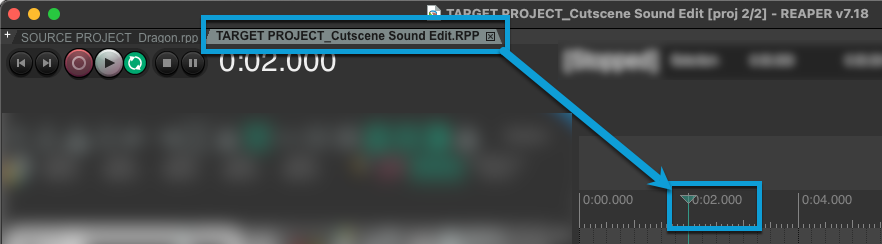
- Source Projectにおいて、コピーするサウンドを構成しているアイテムが含まれるようにタイムセレクションを行ってから、コピーするトラックを選択します。
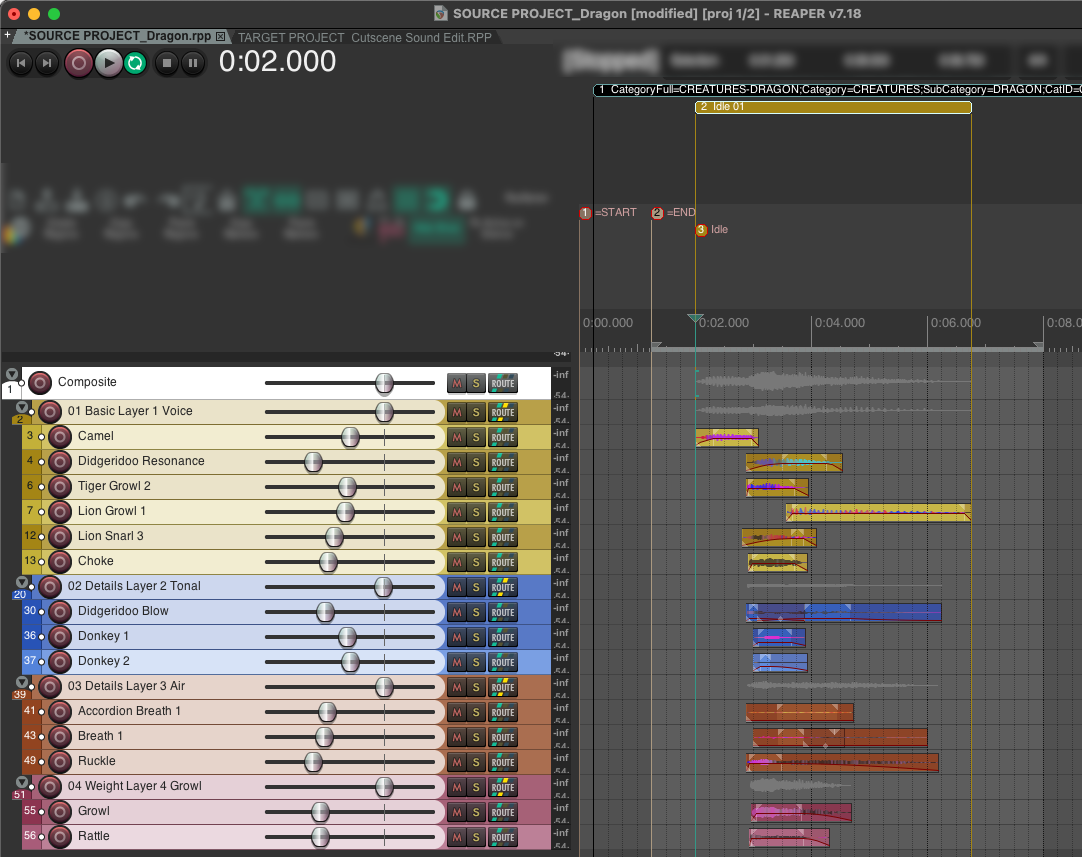
ヒント1:すべてのトラックを選択します。
注)ここでコピーされるトラックは、アイテムの入っているものや、トラックのルーティングに関連するものだけです。
- Action「Strata_Copy selection to next project」を実行します。
.png)
ヒント2:インストールが完了すると、コマンドがMainセクションのActionリストに表示されます。「Strata」で検索することにより、プレフィックス「Strata」のStrataスクリプトが少ないため、すぐに見つけることができます。
- Item、トラック、リージョンマーカなどがTarget Projectにコピーされ、この時にTarget ProjectがアクティブなTabとなります。注)Source Projectのタイムラインセレクションの最初のItemが、Destination Projectのカーソル位置にコピーされます。
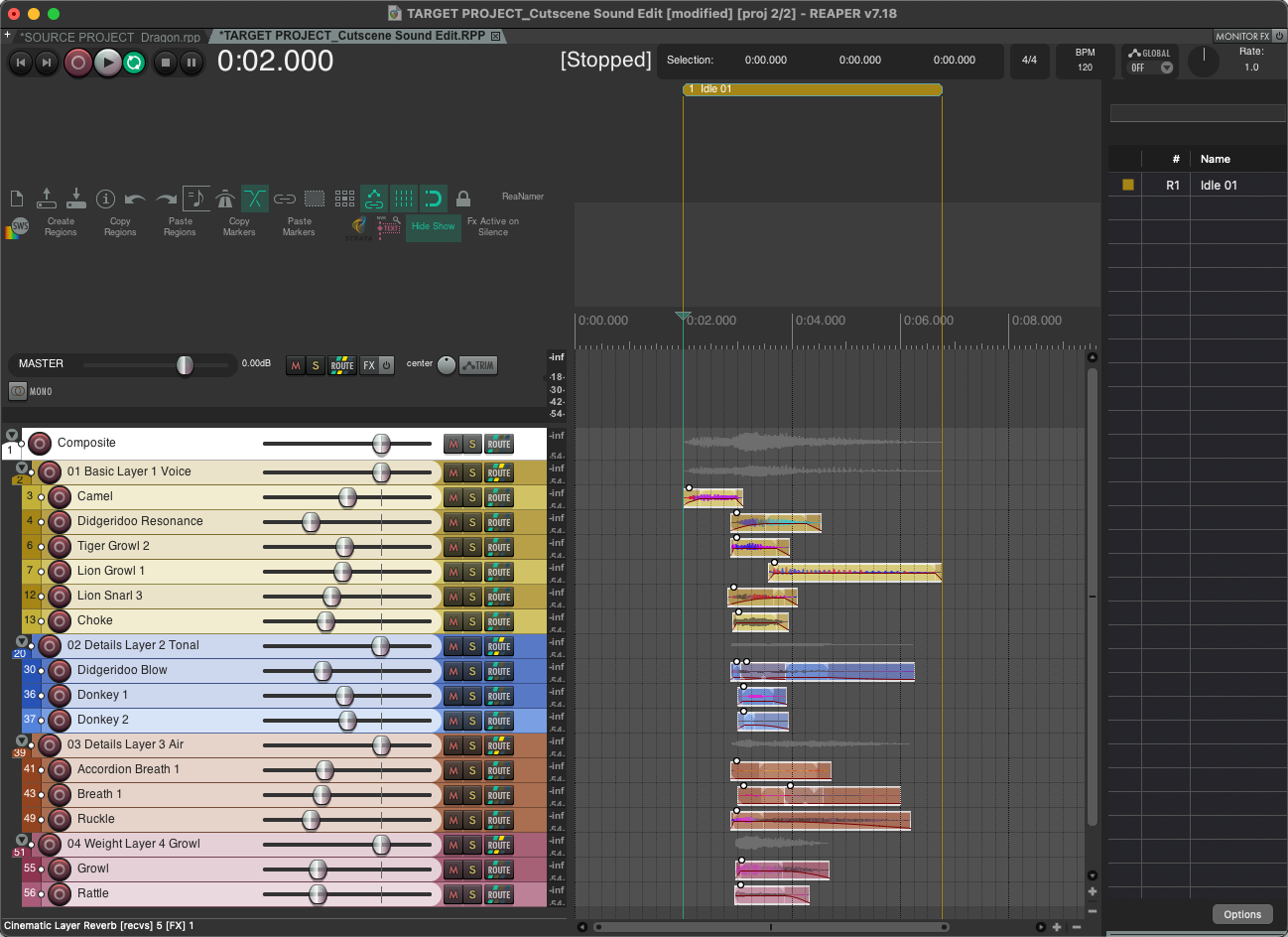
このスクリプトはどこで入手できますか?
「Strata_Copy selection to next project」のスクリプトはReaPack経由で、Audiokinetic Reaper Tools Repositoryより入手することができます。
あなたが管理するReaPackリポジトリリストに、こちらのURLを追加してください: https://github.com/Audiokinetic/Reaper-Tools/raw/main/index.xml
ReaPack
- ReaPack: Package manager for REAPERへすすみ、ReaPackをダウンロードします。インストール手順についてはReaPack User Guideをご参照ください。
- ReaPackのインストール後、REAPERのメニューバーで、Extensions > ReaPack > Import Repositoriesをクリックします。
- 表示されたダイアログに、AudiokineticのReaper ToolsリポジトリのURL(https://github.com/Audiokinetic/Reaper-Tools/raw/main/index.xml)を入力し、OKをクリックします。
- REAPERのメニューバーで、Extensions > ReaPack > Browse packagesをクリックします。
REAPERスクリプトのインストールやスクリプトを最新状態に保つために、ReaPackが最も簡単な方法です。ReaPackを設定し、REAPER-Toolsスクリプトのリリースバージョンやプレリリースバージョンをダウンロードしてインストールすることができます。リリースバージョンのバージョン数は「v 0.0.0」です。プレリリースバージョンはバージョン数の後に英字がつきます。例えばalpha版は「0.0.0a」、beta版は「0.0.0b」と番号づけされます。
インストール後、REAPERを再起動した時点で、このスクリプトをMainセクションのActionリストから実行できるようになります。
何か問題がありましたか?その場合はご連絡ください。
問題が発生した場合や、既存ツールに対する機能リクエストがある場合、GitHubリポジトリをご確認ください:https://github.com/audiokinetic/Reaper-Tools/issues 。ここに未解決の問題が掲載されている場合、コメントを入力し、解決に繋がる助けとなる詳しい情報などを教えてください。私たちはリポジトリを常にモニタリングしていますので、あなたの問題がまだ掲載されていない場合、New Issueを作成し、できるだけ多くの情報を提供してください。


コメント