Version
menu
- Cube
When you add an Event or sound structure to a SoundBank, Wwise automatically includes all corresponding Events, sound structures, and audio files. Depending on the SoundBank strategy you are using for your game, you might want to remove all the Events, sound structures, or media files from the SoundBank.
Let's say you have a small project with the following project elements:
Two Random Containers
Six sound objects
Six audio files
Two play Events
You want to build one SoundBank for all the Events in your project because you plan to load media files dynamically by preparing Events in advance of them being called. In this case, you could create a SoundBank and then drag the two Events onto the Add tab of the SoundBank Editor.

By default, the data for the two Random Containers and the six sound objects, as well as the six audio files, are also added to the SoundBank. You can view the entire contents of your SoundBank on the Edit tab of the SoundBank Editor.
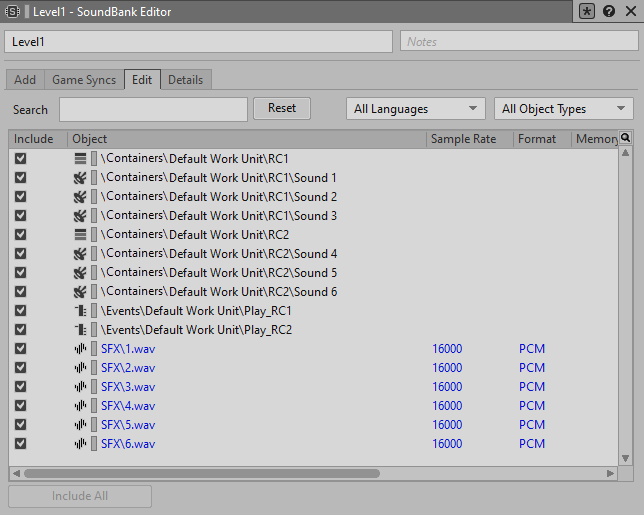
To include only the Events in this SoundBank, you can return to the Add tab and clear the check boxes under the Structures and Media columns.

Now your SoundBanks only include the data for the two Events. You can fine-tune your SoundBank even further, by excluding individual elements on the Edit tab of the SoundBank Editor. For example, you might only want one of the Events included in this SoundBank, so you could exclude the one you don't want.

For SoundBanks that do include media, you can view specific information about each media file, including its sample rate, audio format, and file size. By having this additional information, you can easily tweak the Conversion Settings of each individual file to respect the limitations of a particular platform. To change the Conversion Settings of a media file, simply right-click the entry in the list and select Conversion Settings.
By adopting the right strategy for your game and by having the flexibility to include and exclude individual elements from your SoundBank as well as modify the Conversion Settings of individual media files, you can effectively overcome the memory constraints of your game.
To include project element types in a SoundBank:
Load a SoundBank into the SoundBank Editor.
For each entry in the list, select any or all of the following project element types to include them in your SoundBank:
Events - Includes all corresponding Event data in the SoundBank.
Structures - Includes all corresponding object structure data in the SoundBank.
Media - Includes all corresponding media files in the SoundBank.
![[Note]](/images/2025.1.4_9062/?source=Help&id=note.png) | Note |
|---|---|
To exclude all Events, object structures, or media files associated with a particular project element, deselect the corresponding check box. To help speed up the process, you can multiselect entries in the Hierarchy Inclusion list, and then deselect one of the check boxes. This will exclude the type for all selected entries. |
To exclude individual project elements from a SoundBank:
Load a SoundBank into the SoundBank Editor.
Switch to the Edit tab.
A complete list of all Events, object structures, and media files included in the SoundBank is displayed.
Locate the project element you want to exclude from the SoundBank using the Search or filter tools.
Deselect the corresponding check box for the Event, object structure object, or media file.
The project element and all associated project elements are now excluded from the SoundBank.
![[Note]](/images/2025.1.4_9062/?source=Help&id=note.png) | Note |
|---|---|
When a parent object is excluded from a SoundBank, all corresponding child objects get excluded as well. You will not be able to select any of the child objects until the parent object has been added back to the SoundBank. |
Repeat steps 3 and 4 until all project elements that you want removed have been excluded from the SoundBank.
Des questions ? Des problèmes ? Besoin de plus d'informations ? Contactez-nous, nous pouvons vous aider !
Visitez notre page d'AideEnregistrez votre projet et nous vous aiderons à démarrer sans aucune obligation !
Partir du bon pied avec Wwise