Imaginez que vous soyez en train de passer en revue les rendus de la bibliothèque Strata dans le Media Explorer de REAPER et que vous trouviez un son proche de ce que vous voulez, mais que vous aimeriez le modifier pour qu'il réponde mieux à vos besoins. Bien que vous puissiez déterminer de quel sous-projet provient ce son en utilisant les métadonnées du son ou la localisation du fichier audio, ne serait-il pas plus facile d'automatiser cette opération ?
Dans cet article, nous allons voir comment intégrer le nouveau ReaScript Strata_Open associated Strata project from selected audio file.lua dans le Media Explorer de REAPER. Lorsque nous aurons terminé, vous pourrez facilement accéder au projet Strata associé au fichier audio sélectionné en cliquant simplement sur un bouton.
Installation du script
Tout d'abord, nous allons télécharger le script par l'intermédiaire de ReaPack. Si vous avez déjà installé ReaPack et le dépôt Reaper Tools d'Audiokinetic, vous pouvez passer à l'étape 4.
- Allez sur la page ReaPack: Package manager for REAPER pour télécharger ReaPack. Reportez-vous à la page ReaPack User Guide pour les instructions d'installation.
- Une fois ReaPack installé, dans le menu REAPER, allez dans Extensions > ReaPack > Import Repositories.
- Dans la boîte de dialogue, insérez l'url du dépôt Reaper Tools d'Audiokinetic (https://github.com/Audiokinetic/Reaper-Tools/raw/main/index.xml) et cliquez sur Ok.
- Dans le menu REAPER, allez dans Extensions > ReaPack > Browse Packages.
- Faites un clic droit sur Strata_Open associated Strata project from selected audio file et sélectionnez la version que vous souhaitez installer.
- Cliquez sur Apply dans le coin inférieur droit de la boîte de dialogue pour terminer l'installation.
Vous pouvez vérifier que l'installation a réussi en parcourant la liste des Actions. Le script doit apparaître dans la section Media Explorer.
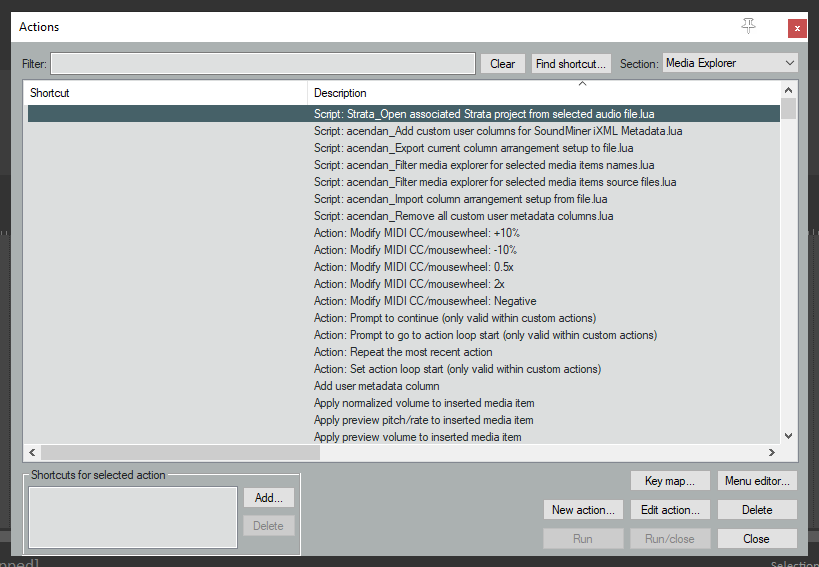
Intégration du script dans le Media Explorer
Nous allons maintenant ajouter un bouton à la barre d'outils du Media Explorer pour déclencher le script.
Faites un clic droit sur la barre d'outils du Media Explorer. Un menu contextuel apparaît. Cliquez sur Customize toolbar...
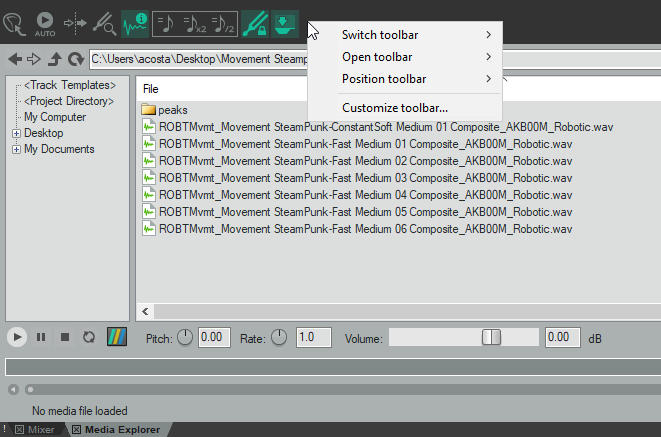
La boîte de dialogue Customize menus/toolbars apparaît et, par défaut, elle est réglée sur Main toolbar (barre d'outils principale). Changez cela par Media Explorer toolbar. Faites un clic droit dans le volet gauche (Customized toolbar:), sous le dernier élément de la liste. Un menu contextuel apparaît. Cliquez sur Insert action...
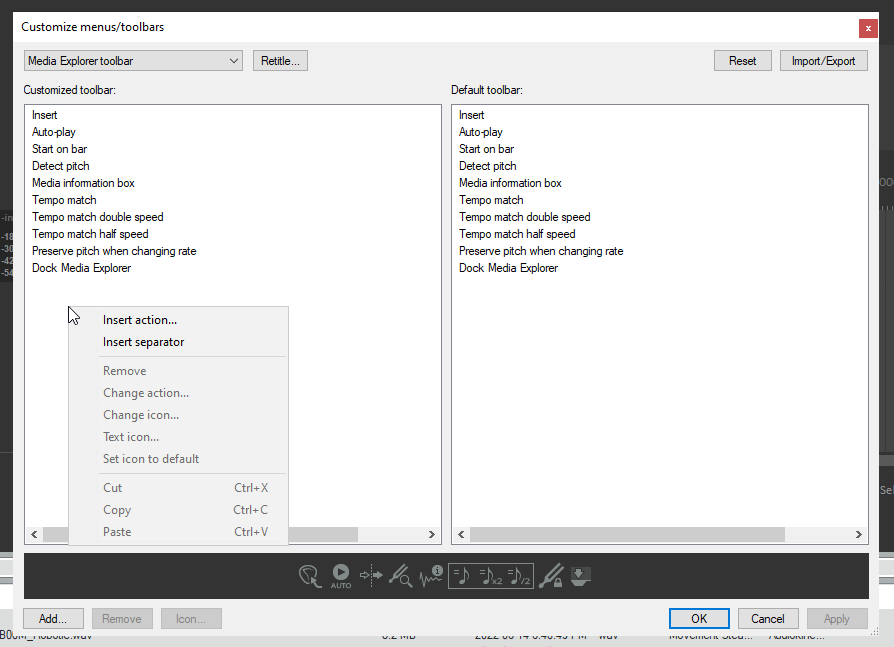
La liste Actions apparaît. Recherchez et sélectionnez Strata_Open associated Strata project from selected audio file. Cliquez sur Select tout en bas, puis fermez la fenêtre Actions.
Un nouvel élément apparaît en bas du volet gauche de la fenêtre Customize menus/toolbars. Il s'agit de l'élément de votre barre d'outils. Faites un clic droit dessus, puis sélectionnez Text Icon… pour renommer le bouton. Par défaut, il utilise le nom du script. Comme il est assez long, il sera tronqué. Renommez le bouton en Open In Strata (ouvrir dans Strata).
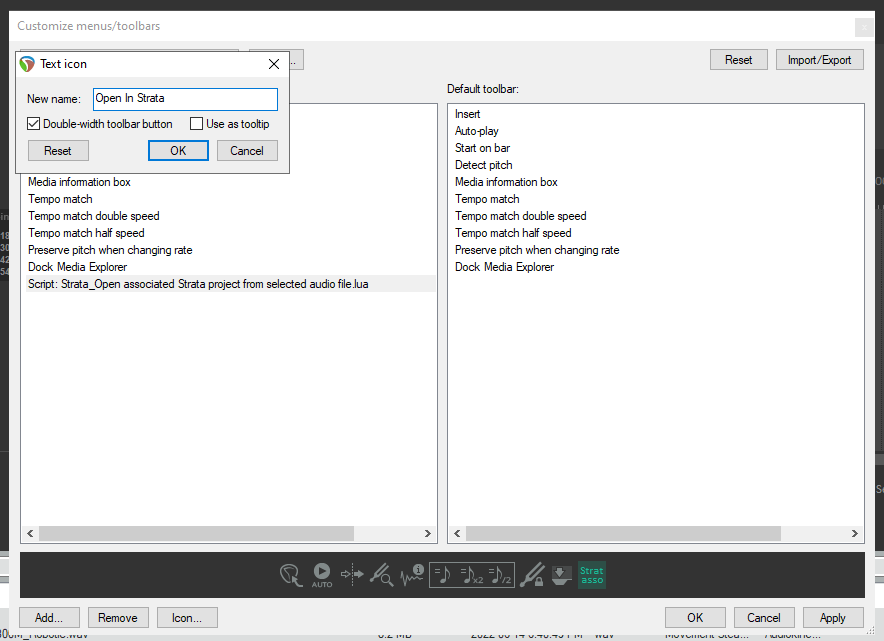
Lorsque vous avez terminé de renommer le bouton, cliquez sur Apply dans le coin inférieur droit de la fenêtre Customize menus/toolbars. Vous pouvez alors voir le nouveau bouton en haut à droite de la barre d'outils du Media Explorer.
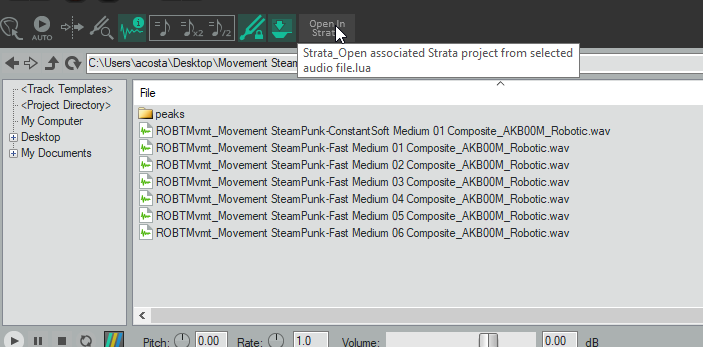
Pour l'utiliser, il suffit de sélectionner un rendu Strata dans la liste des fichiers du Media Explorer et d'appuyer sur le bouton Open In Strata. Le GIF suivant montre l'ouverture du projet Strata associé au fichier ROBTMvmt_Movement SteamPunk-Fast Medium 01 Composite_AKB00M_Robotic. Vous pouvez également constater que le curseur de lecture se trouve au début de la région Fast Medium 01 Composite et que l'ordre vertical des pistes dans la Track View est réglé de manière à ce que la piste Composite se trouve en haut.
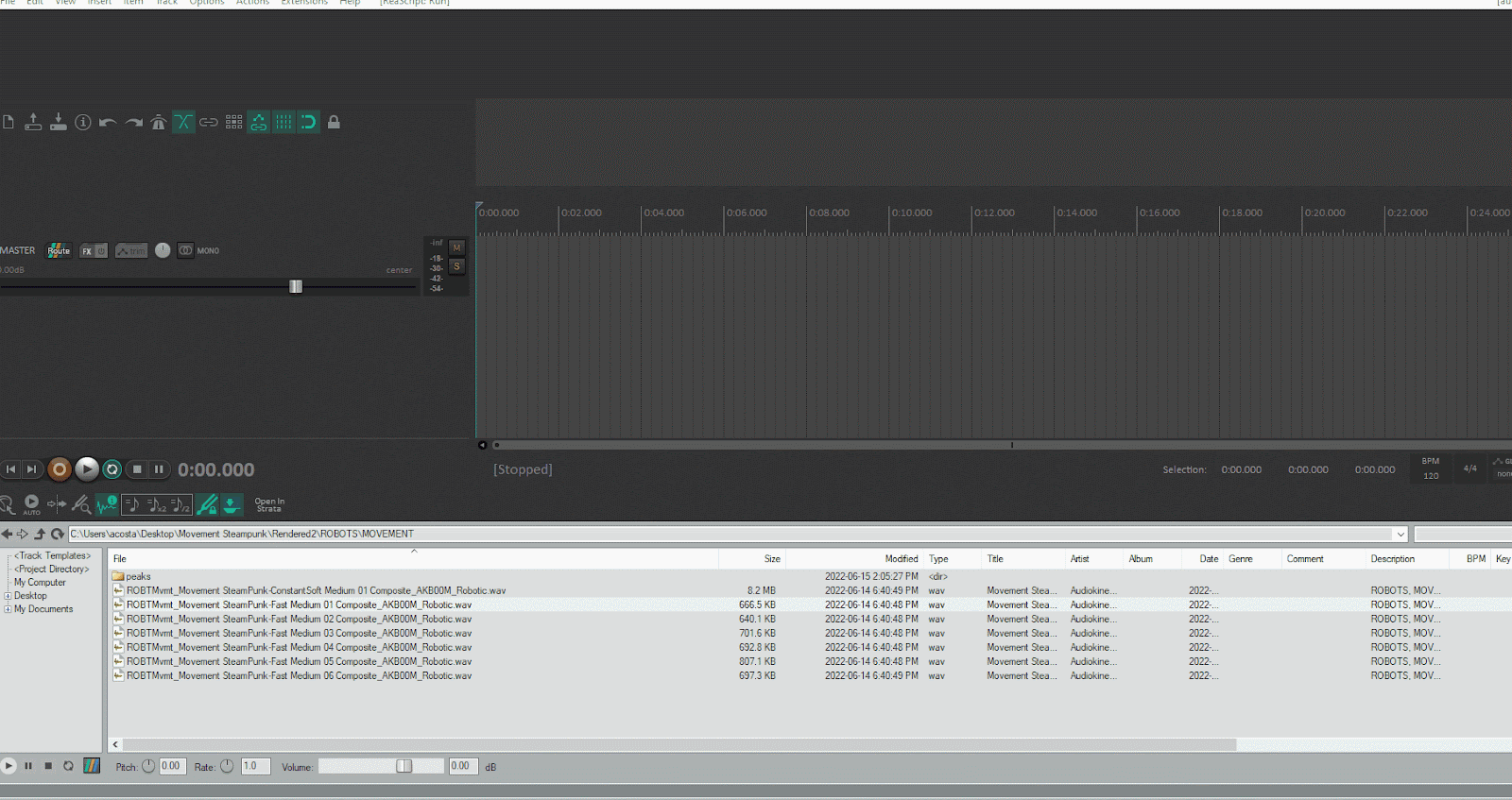
Certains d'entre vous préfèrent peut-être travailler avec des raccourcis. Pour assigner un raccourci au script, cliquez sur le script dans la liste Actions, puis cliquez sur Add... dans la section Shortcuts for selected action dans le coin inférieur gauche de la fenêtre. Une boîte de dialogue Keyboard/MIDI/OSC Input apparaît. Vous pouvez maintenant assigner n'importe quelle touche de raccourci pour déclencher le script.
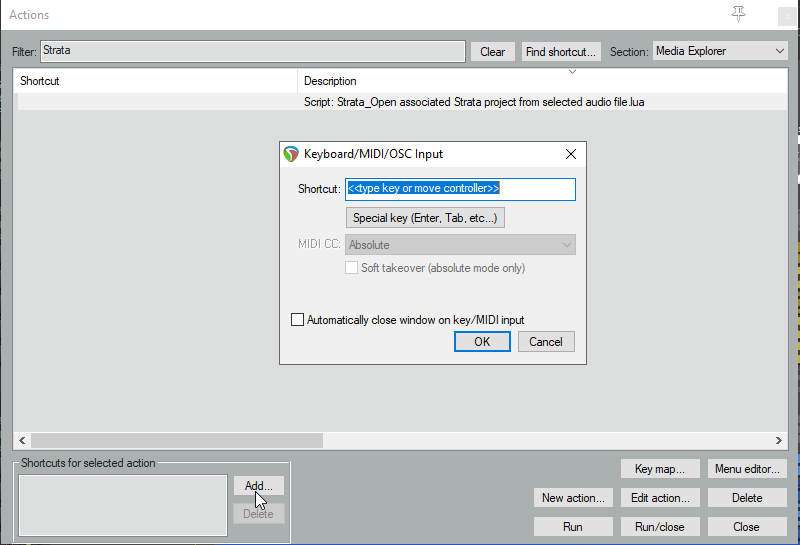
Fonctionnement du script
Le script examine les métadonnées du rendu pour déterminer le projet à ouvrir, ainsi que la région et la piste sur lesquelles se placer lors de l'ouverture du projet Strata associé. En outre, pour trouver le projet Strata associé, le script effectue une recherche dans l'arborescence de répertoires, dans l'ordre inverse, en commençant par l'emplacement du rendu.
Et ensuite ?
Restez à l'écoute pour découvrir d'autres scripts Strata utiles dont nous parlerons bientôt. N'hésitez pas à nous faire part de vos suggestions de scripts susceptibles d'améliorer votre flux de travail Strata dans la rubrique Strata Q&A.


Commentaires