menu
Version
2021.1.14.8108
2024.1.4.8780
2023.1.12.8706
2022.1.18.8567
2021.1.14.8108
2019.2.15.7667
2019.1.11.7296
2018.1.11.6987
2017.2.10.6745
2017.1.9.6501
2016.2.6.6153
2015.1.9.5624
2024.1.4.8780
2023.1.12.8706
2022.1.18.8567
2021.1.14.8108
2019.2.15.7667
2019.1.11.7296
2018.1.11.6987
2017.2.10.6745
2017.1.9.6501
2016.2.6.6153
2015.1.9.5624
The project migration process has been designed to ensure that your migrated project very closely approximates the sound of your previous project despite the significant changes made to the feature set. For more information about these changes, refer to the current version of the Wwise release notes, as well as the corresponding Important Migration Notes linked within.
The migration team should migrate the Wwise project to the new Wwise version on a local system first. All other users should not alter the project until the migrated project has been tested and then committed by the migration team.
| info | Wwise Versioning |
|---|---|
|
Depending on the types of changes made to Wwise from one version to another, your projects may not need to be migrated when upgrading to a new version.
|
Upgrade Wwise:
Upgrade Wwise on your local system, as described in Installing or Upgrading Wwise and its Packages.
Migrate a project to the new version:
Verify that all files in the current Wwise project have read and write status.
Perform a backup of the project and store the backed up project in another folder on your system or network. The project will be backed up automatically by Wwise, but it is a good practice to do your own backup as well.
Open the Wwise project that you plan to migrate to the new version.
A message is displayed prompting you to migrate this project to the latest version installed on your system.
| info | Note |
|---|---|
The Migration dialog box is only displayed when significant changes have been made to the project file between versions. If your project does not require migrating, Wwise will skip to the next step in the migration process. |
Click Yes.
Wwise begins to migrate the project. After the project is migrated, Wwise checks to see if the existing project cache folder is compatible with the current version of Wwise. If not, Wwise deletes the project cache folder. When the project cache is deleted, the following message box is displayed.

Click OK.
From the Wwise menu bar, click Views > Utilities > Logs. The Logs view opens.
In the Logs view, select the Project Load tab. The Project Load Log displays messages related to the migration and indicates if any files were created for the new version of Wwise.
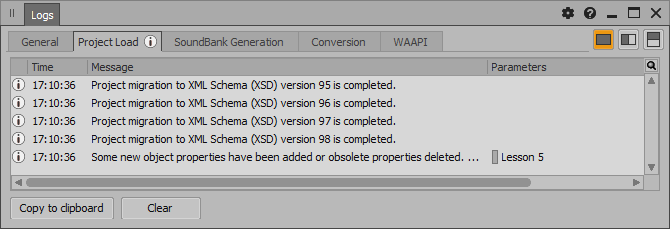
| info | Note |
|---|---|
This information is stored in the file named projectname.wproj_migration.log in the project folder. If needed, you can also click Copy to clipboard to save this information for reference. |
If you are using source control, add any new files that were created during the migration process to your source control system.
Close the Logs view.
Generate SoundBanks:
Generate SoundBanks for migrated projects that will be used for testing.
Questions? Problems? Need more info? Contact us, and we can help!
Visit our Support pageRegister your project and we'll help you get started with no strings attached!
Get started with Wwise