menu
Table of Contents
-
Modules
Now you'll add objects to the Mixing Desk by dragging them from the Project Explorer.
![[Note]](/images/wwise101/?source=wwise101&id=note.png) | |
|
Because the Mixing Desk only displays properties of objects that directly affect how a sound is played, it is not possible to add Event objects. |
-
In the Project Explorer’s Actor-Mixer Hierarchy, select the FireGem Magic, FireGem Blast, FireGem Explode, and FireGem_Flight objects, and drag them into the Mixing Desk.
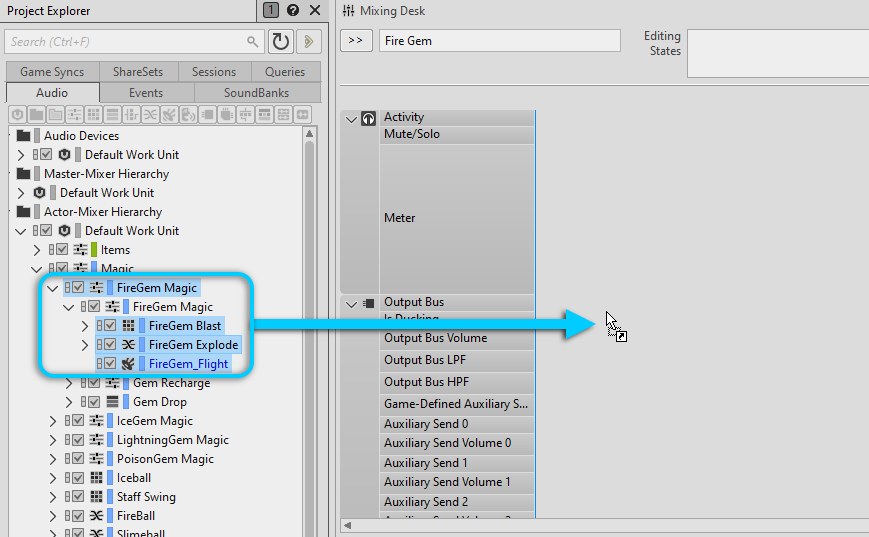
The objects are added to the Mixing Desk and are represented by vertical mixer strips, similar to channel strips found on a conventional mixing console.
-
Scroll down the Mixing Desk view to see all of the available properties.
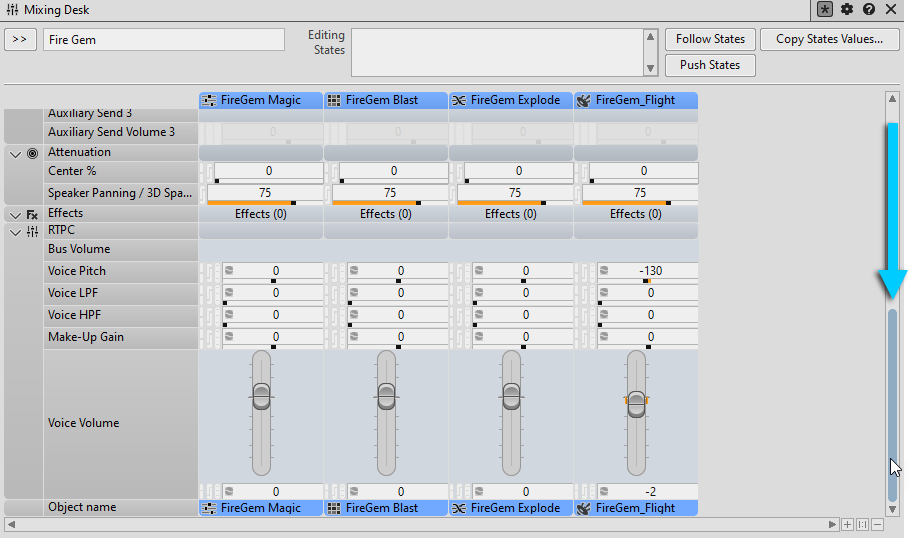
![[Tip]](/images/wwise101/?source=wwise101&id=tip.png)
You can customize which properties you see using the View Settings button in the upper-right corner of the window.
Now you'll add Audio Bus objects to the Mixing Desk allowing you to control a sound source’s signal flow.
-
In the Project Explorer’s Master-Mixer Hierarchy, select the Master Audio Bus and the Environmental bus and drag them into the Mixing Desk.
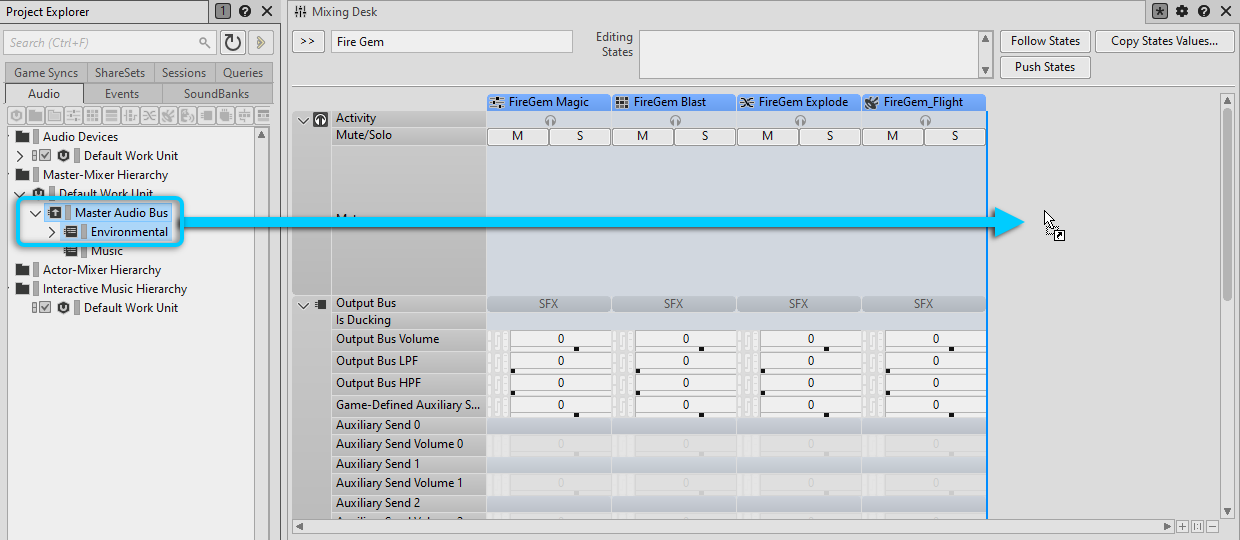
If you're used to working with a mixing console, you're probably accustomed to the final output appearing at the far right. You can rearrange the mixer strips to achieve this.
-
Drag the Master Audio Bus header to the right of the Environmental bus.
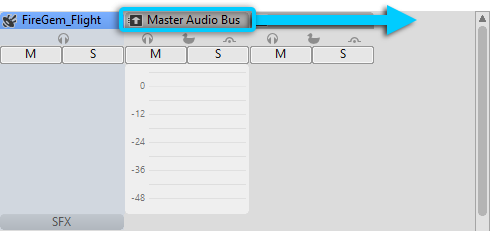
-
Play an object in the Soundcaster and see how the meter on the Master Audio Bus responds.
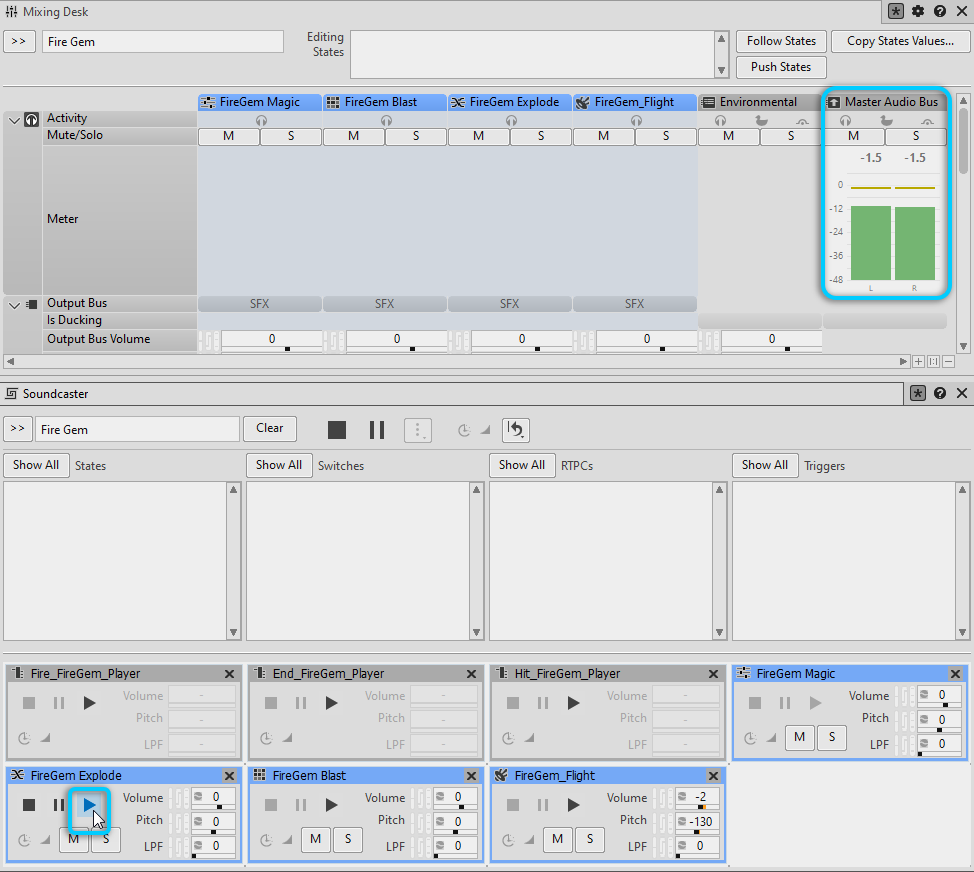
If you start a capture session, you have more visual feedback including indicators to show which objects are currently active or which busses are being ducked.
-
Click the Start Capture button (Alt+C, Option+C on macOS).

-
In the Soundcaster, play the Fire_FireGem_Player Event.
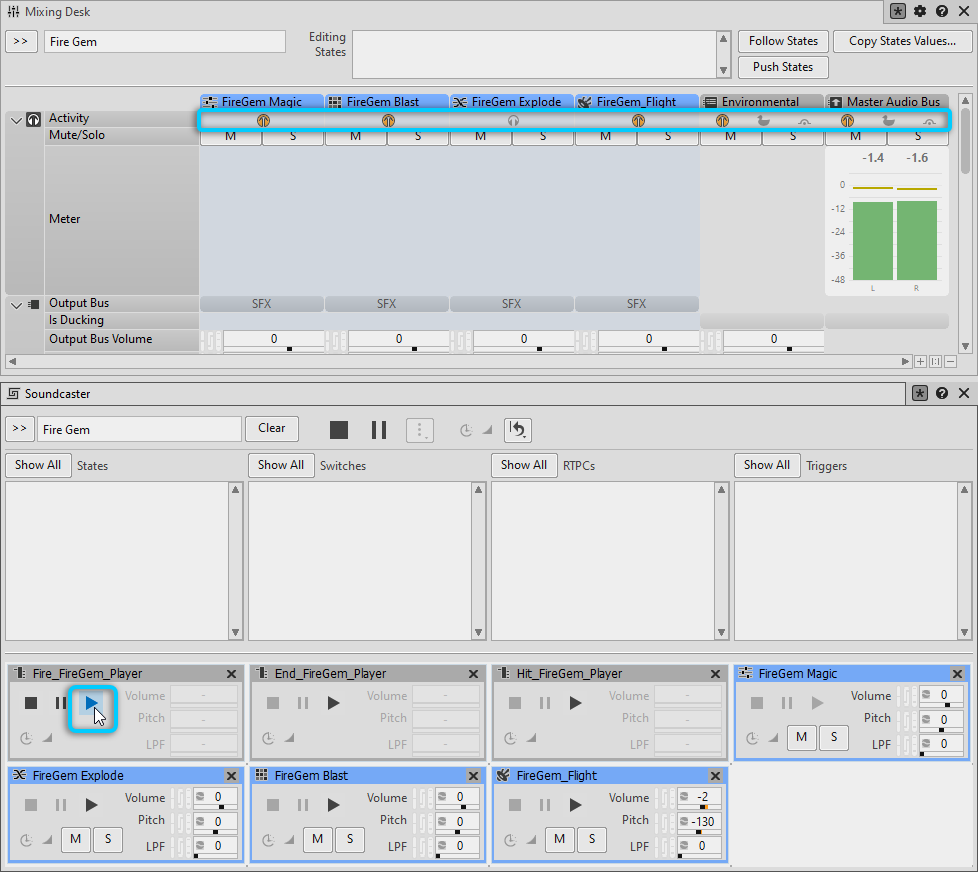
![[Note]](/images/wwise101/?source=wwise101&id=note.png)
The fire gem's flight sound continues to play until you play the End_FireGem_Player Event.
You can see the Activity icon (headphones) turn orange when an object is being used. This can be extremely useful when trying to troubleshoot why a sound is not playing because you can quickly see which objects are controlling the sound in its path to the Master Audio Bus.
-
Take a moment to experiment with manipulating various fire gem properties displayed in the Mixing Desk.
![[Tip]](/images/wwise101/?source=wwise101&id=tip.png) | |
|
When multiple objects are selected, modifying a property (slider or fader) affects the whole selection and sets the object's value to all other objects in the selection. However, when holding the Alt key (or Option key on macOS) and dragging a slider or fader, the selected objects’ values are offset and not set to an absolute value. |