Wwise 2024.1 is live and now available to install from the Audiokinetic Launcher. Here is a summary of the new features:
Wwise 2024.1 improves on Wwise workflows that are fundamental to the creation of believable, impressive audio experiences. The real-time connection between Wwise and the game engine has been improved: live media transfer and expanded live editing capabilities provide an uninterrupted workflow. In addition, default object editors and properties are more visible and focus clearly on the aspects of sound, music, and dialog that determine their behavior. These enhancements give today's interactive audio community the best opportunity to iterate towards the best-sounding experiences.
User Experience
Live Media Transfer and Expanded Live Editing
Live Media Transfer
When iterating on sounds, you typically render sound files in a digital audio workstation (DAW), then copy the rendered files to the Wwise Originals folder and replace any earlier versions. You can now update media while Wwise is connected to a game engine and hear the new files play in game in without regenerating SoundBanks. You can do this type of Live Media Transfer for audio sources, impulse response files used by the AK Convolution plug-in, and MIDI. You can also create new Sound SFX and Music Segments as usual, such as through the Audio File Importer or by dragging WAV files into the Project Explorer.
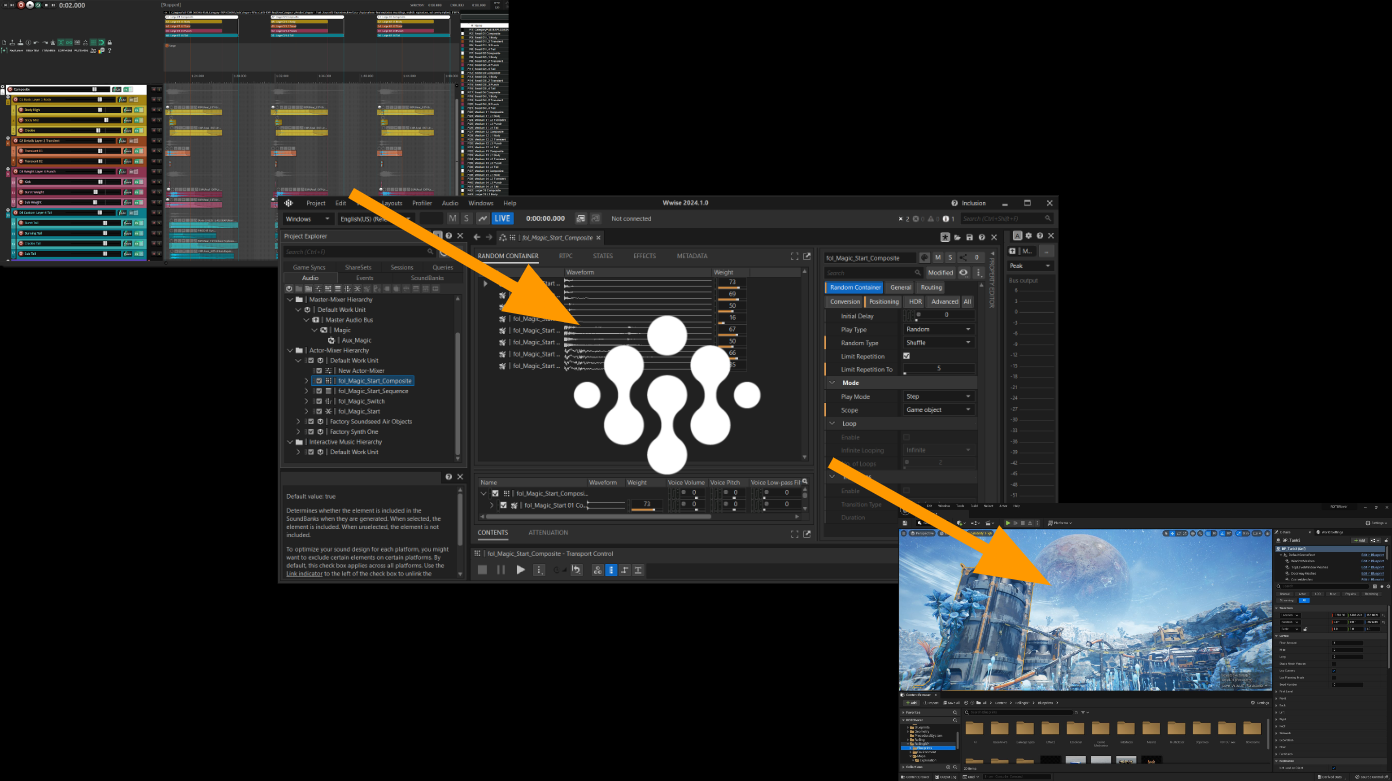
New and modified media files do not replace files on disk or in the game's packages, but instead stay in memory until you exit the game. Only the media that has been added to or modified in the Wwise project and is currently in use by the game is transferred.
See User Preferences for details on controlling the amount of memory dedicated to this feature and tracking memory usage.
Expanded Live Editing
In Wwise, it has always been possible to connect to a game to profile and edit a limited set of properties at runtime in order to immediately hear changes to mixing and sound behavior. Wwise 2024.1 expands live editing options: some property editing restrictions have been removed, and new options have been added, including live editing of RTPC curves, Effects, and more.
%20-%20Google%20Slides%20(1).png)
Changes you make while profiling are now automatically applied in game at runtime, without the need to regenerate SoundBanks. Supported changes include the following:
- Creation and removal of all objects in the Actor-Mixer hierarchy (Sounds, Containers, and so on), Interactive Music Hierarchy (Tracks, Playlists, and so on), various ShareSets, and Events.
- Reordering the children of containers or playlists, or changing their parents.
- Changing the output bus of an object.
- Renaming objects.
- Several smaller, previously unavailable (grayed out) properties are now available.
Because of these changes, you can now create an entire audio feature while profiling the game without generating or reloading SoundBanks.
Although most changes are seamless in the game, live edits might cause audible glitches if they affect audio structures that are currently playing.
The introduction of Live Media Transfer and expanded live editing capabilities creates the most focused and iterative realtime workflow between the DAW, Wwise, and the game engine yet. For more information about Live Media Transfer, live editing, profiling options, and side effects, see Editing while profiling a game.
Live Editing Improvements in Unreal
The live editing improvements in this release have major benefits for Unreal Integration users, who can now iterate on entire sound designs without going through the cooking process. While working in the Unreal Editor, you can now add new Events through the Wwise Browser without triggering SoundBank generation.
Editing Workflow Enhancements
In Wwise 2022.1 Object Tabs were introduced. Object tabs provide contextual navigation to the Project Explorer, and also present properties and default editors within a tab-based experience common to many other applications. Although this change made it easier to access the default editors, the position of these editors remained mostly the same, while the new secondary editor improved accessibility. Wwise 2024.1 includes additional improvements to the editing process.
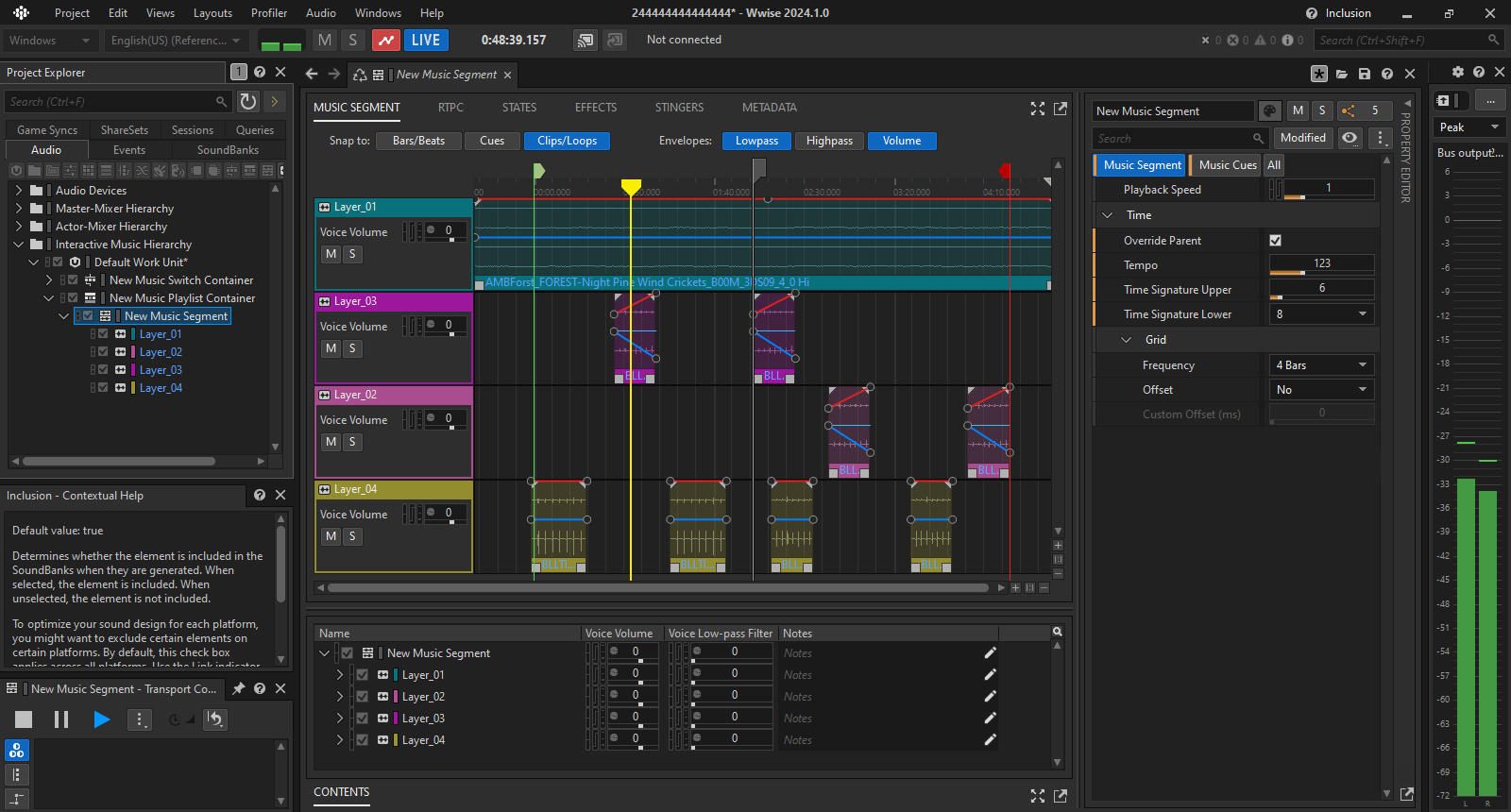
Primary Editor: Default Object Editors
In 2024.1, the location of objects' default editors has been standardized as part of the primary editor, which displays object behavior in a prominent, central location.
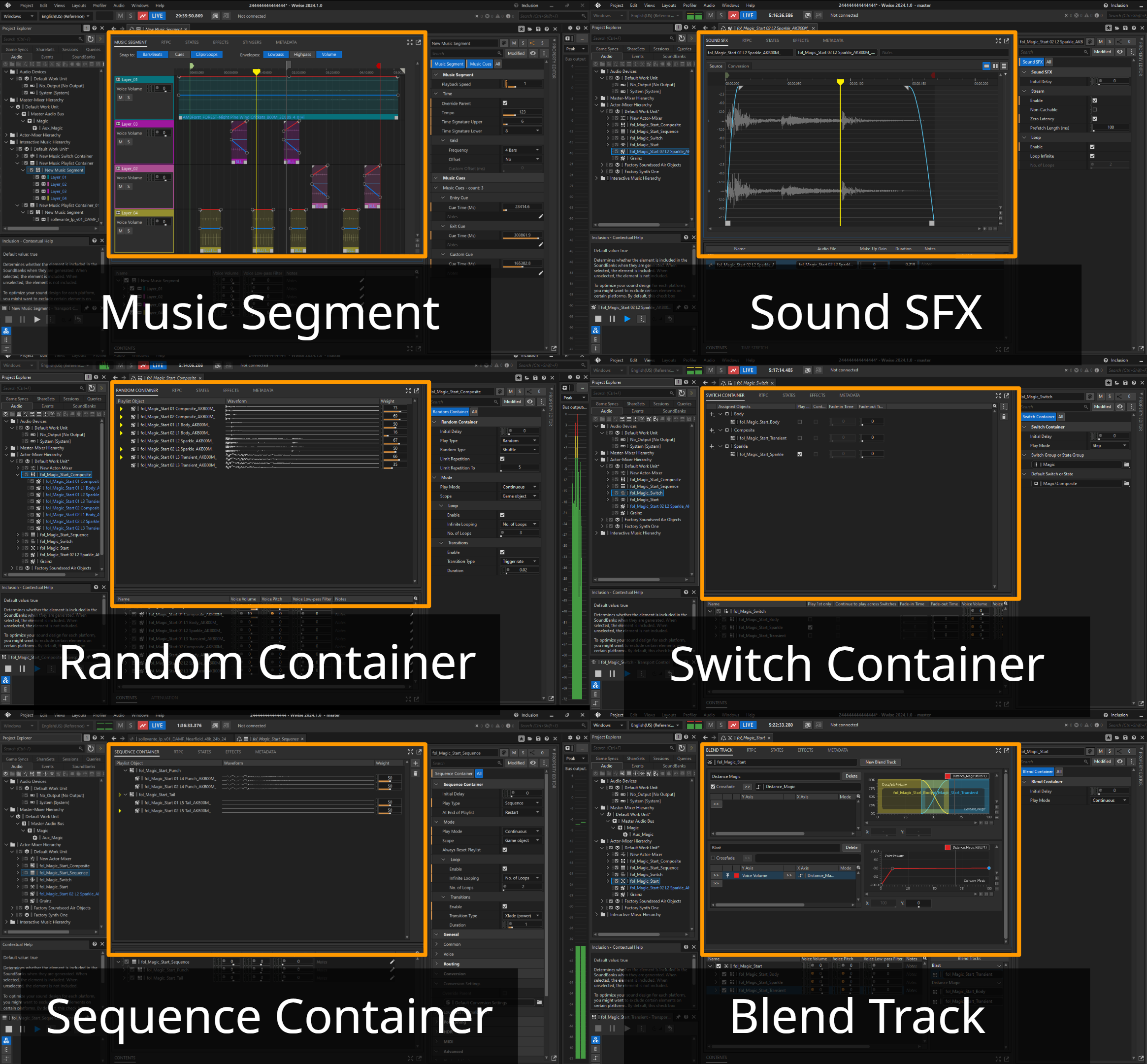
As part of this change, some properties have been moved to new places in the user interface, including major changes to the following object editors:
Random Container Editor
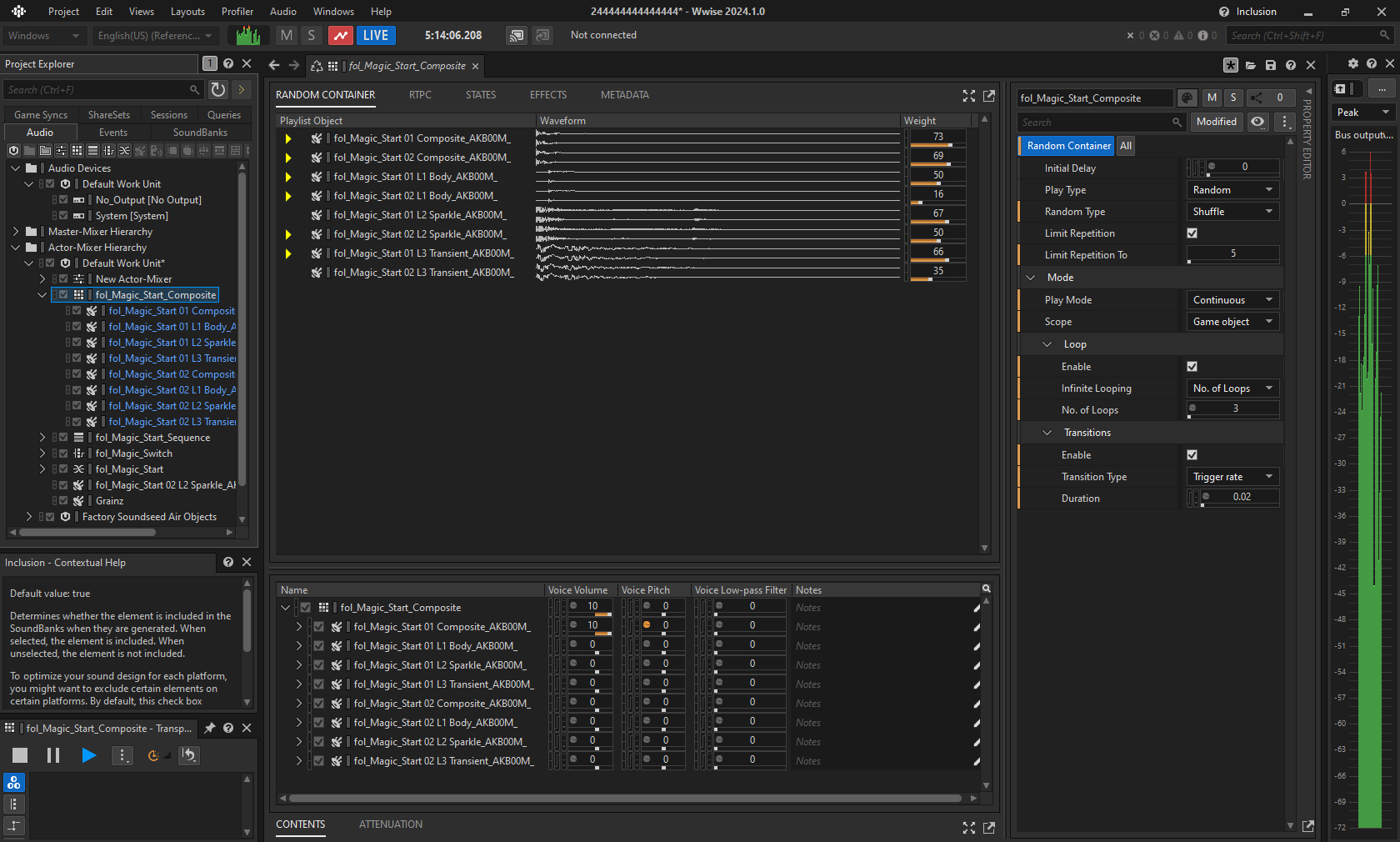
Sequence Container Editor (Playlist)
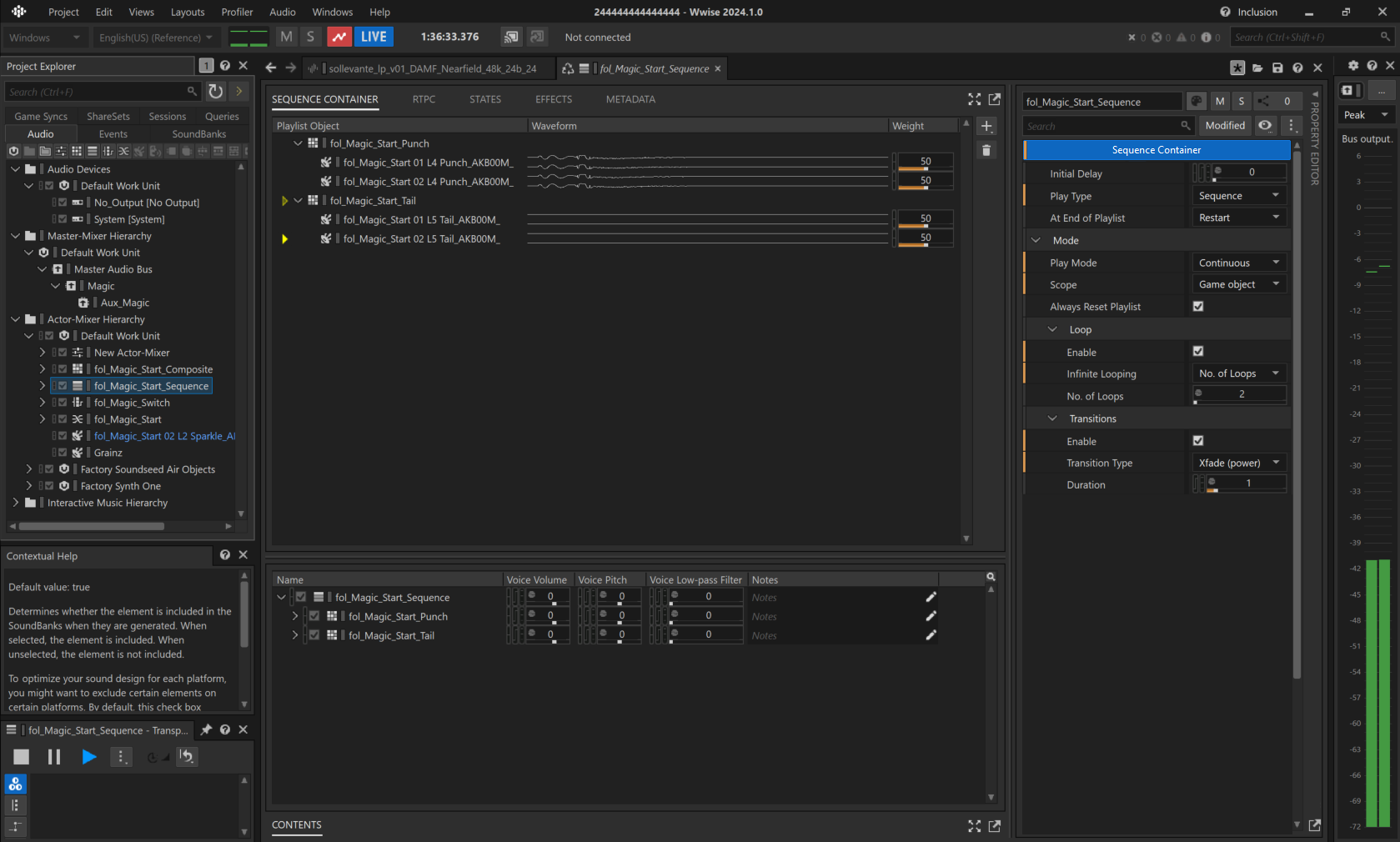
Switch Container
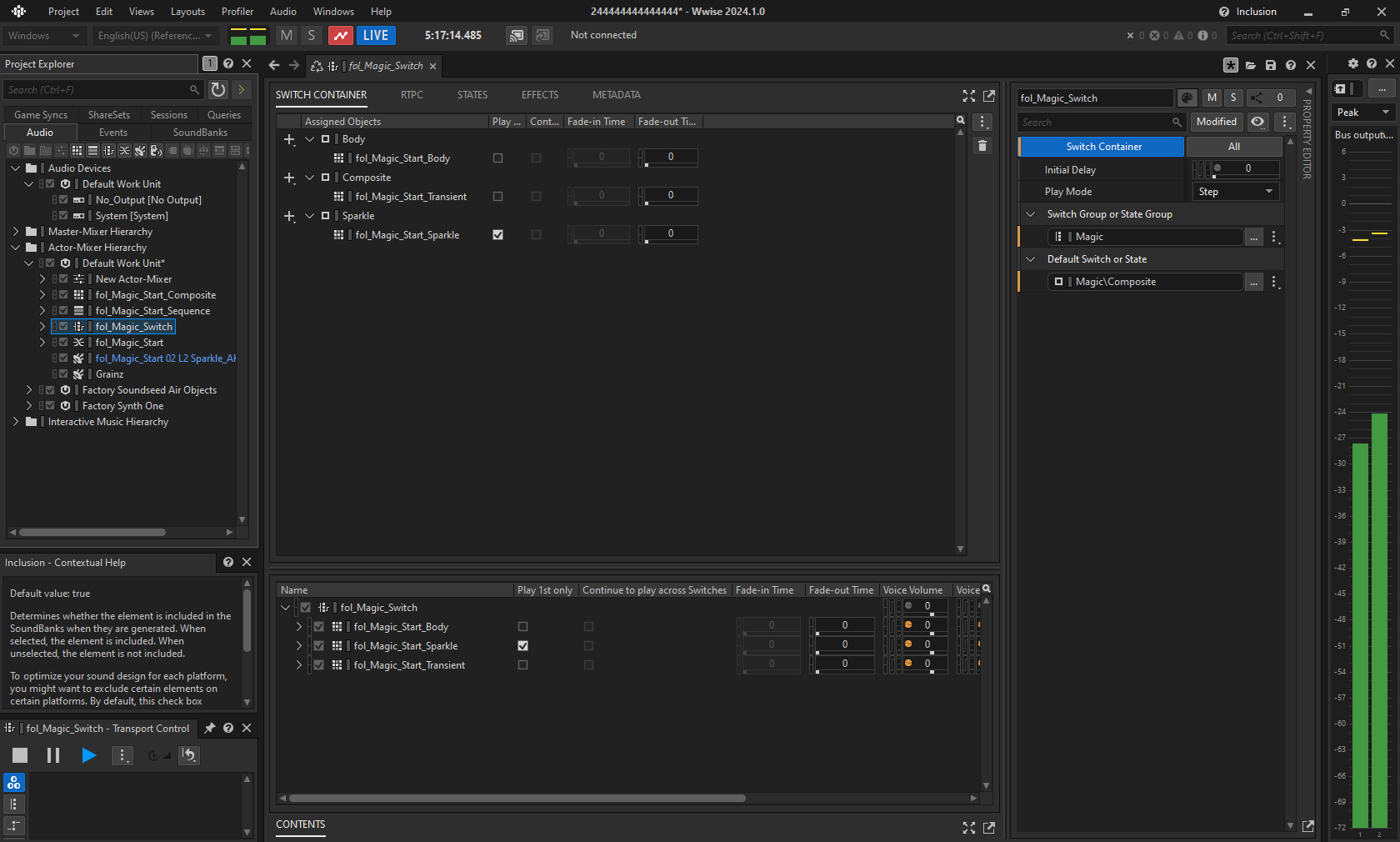
Primary and Secondary Editors: Maximize and Pop-Out
Icons to maximize or pop out either the Primary or Secondary Editor have been added.

Secondary Editor: Contents Editor
The presentation of properties in the Contents Editor has been updated to reduce redundancy.
Property Editor Enhancements
The Property Editor has been redesigned and now has a vertical layout, which provides a familiar yet enhanced experience.
Property Editor: Property Category Visibility
As part of this change, you can customize property category visibility within the Property Editor to support different editing workflows. You can therefore preserve the layout of the Property Categories you're familiar with, or use a new type of organization as desired.
Property Editor: Additional Features
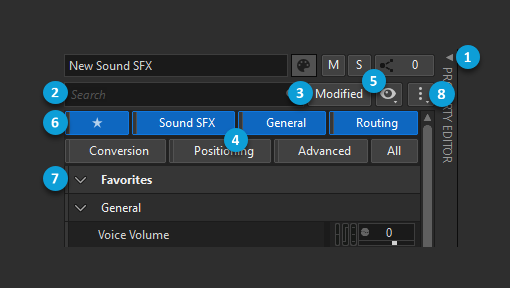
- Expand/Collapse Property Editor: Collapse the Property Editor to make more space for the Primary and Secondary Editors. This is particularly useful when graphs and curves are displayed in those editors.
- Search Text Filter: Type a property name to filter the list below. For example, type "pitch" to hide all properties in the list except those that contain the word "pitch".
- Only Show Modified: Select to see only properties that have been changed from their default value. These properties are displayed with an orange band.
- Category Filters: Select a category filter to display all properties in that category. Ctrl+click to select multiple category filters, or select All to see all properties.
- Show/Hide Category Filters: Deselect categories in this list to remove their category filter. Select Configure Favorites to open a dialog where you can choose from all possible properties, or right-click any property in the Property Editor and select Add to Favorites. After you configure some favorites, the favorites category filter appears (6).
- Favorites: Select to display all favorites.
- Category Expand/Collapse: Click the arrows to expand or collapse categories or groups within the list of properties.
- More Options: Use these options to quickly expand or collapse all categories and groups or to return to the default state.
For more information, see Getting to know the Property Editor.
Attenuation Editor Improvements
- Distance Scaling Percentage
- Attenuation Curve Categories
The new Distance Scaling % property expands on Wwise sound propagation features. It appears in the Attenuation Editor, which displays a list of objects that reference the attenuation. You can scale the distance of each sound by a percentage of the attenuation's Max distance. Changes to the Distance Scaling % are reflected in the Effective Max Distance field and in the attenuation graph when the eye button is selected for an object. In addition, the attenuation curves have been organized into collapsible categories.
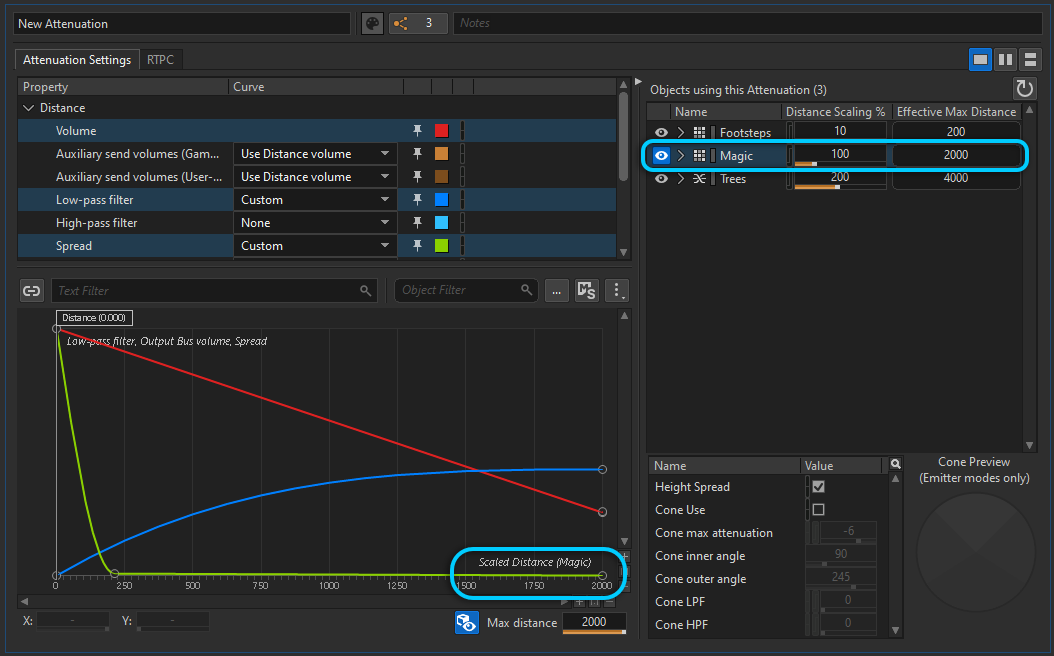
Light and Dark Theme Updates
The Light and Dark themes have been updated to increase readability and reduce eye strain.
Integrations
Auto-defined SoundBanks were introduced as part of Wwise 2022.1. When you use this type of SoundBank, a SoundBank is generated for each Event in the project along with its media. You can also use a hybrid strategy and group Events together in user-defined SoundBanks. This feature works in conjunction with a game engine integration to dynamically load and unload Wwise resources at runtime, ensuring that only the Events and Media requested by the game are loaded into memory. This change was first introduced for proprietary game engine integrations and the Wwise Unreal Integration, and in 2024.1 is supported for the Wwise Unity Integration. Both integrations can now use auto-defined SoundBanks, which simplify asset management by relying on the game engine, thereby freeing designers from this task.
%20-%20Google%20Slides.png)
Unity Auto-Defined SoundBanks and Addressables
Support for Auto-Defined Soundbanks has been added to the Wwise Unity Integration and can (optionally) be used with Addressables, Unity's dynamic asset management system.
Unreal Packaging
You can now package Wwise assets into Unreal assets, instead of as individual files, in accordance with Unreal packaging standards. The new option reduces the number of files to package and improves performance, among other things. For more information, see Packaging Wwise Assets as Bulk Data.
The Packaging feature has several benefits:
- It improves asset loading and unloading speed.
- It supports chunks, such as language splitting and user-specific splitting.
- It is useful for DLCs and other asset prerequisites.
- It does not add any delays when opening the project or packaging/cooking.
- It allows for modular game builds and multi-process cooking.
WwiseSoundEngine Plug-in Modularization
The WwiseSoundEngine module and Wwise Sound Engine libraries have been modularized so that the libraries are inside their own WwiseSoundEngine plug-in. This makes it possible to remove everything except the WwiseSoundEngine modules and submodules, which simplifies customizations to your WwiseSoundEngine implementation.
“Null” SoundEngine
There is now a “Null” SoundEngine for platforms that are not fully supported or for cases in which the SoundEngine is not bundled, such as server instances.
Spatial Audio: 3D Audio
Recent improvements to Spatial Audio add precision and highlight existing Wwise features. 3D Audio delivers audio in an intermediary format to render a binaural mix when using headphones, or an immersive channel-based mix that provides height channels. Additionally, Wwise Acoustics model sound propagation as acoustic rays (the lines along which acoustic energy travels) to help create a realistic acoustic simulation of space in conjunction with in-engine geometry at runtime.
These features, alone or in combination, are meant to give listeners the impression that the sounds they hear originate in the world around them.
Wwise now supports 3D Audio across Apple, Android, PlayStation, Xbox, and Windows platforms, thereby providing even more opportunities to create believable and imaginative audio experiences.
On Android, support for Open Sound Library for Embedded Systems (OpenSL ES) has been extended to support spatialized main mix configurations when 3D Audio is enabled.
To support Dolby Atmos on compatible Android devices, a main mix channel configuration of 5.1.4 or 7.1.4 is downmixed by Wwise to 5.1.2 for further spatialization.
ADM Support (Experimental)
Experimental support has been added for the import and playback of Audio Definition Model (ADM) WAV files. These sources can contain complete object-based audio scenes, with channel bed and 3D-positioned dynamic objects, providing an alternative for cinematics and immersive music. These files are handled like regular WAV files as part of the audio file import. An ADM file can be used as a Source in the Actor-Mixer Hierarchy or as a Clip in the Interactive Music Hierarchy.
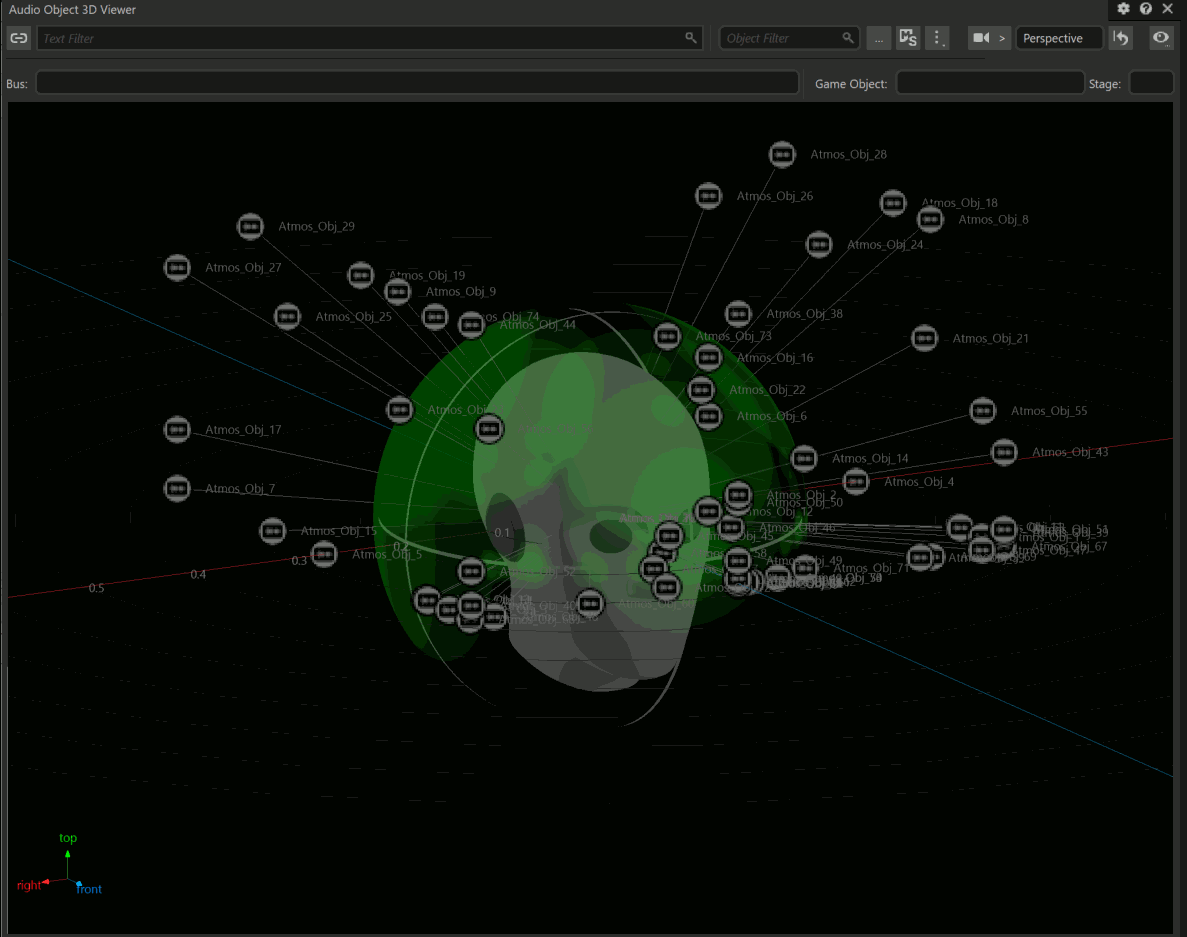
The ADM specification is flexible, and this version of Wwise adds supports for some, but not all, of its features. In particular, support is focused on ADM produced with the following tools:
- Avid Pro Tools and Steinberg Nuendo, when exporting a Dolby Atmos Master ADM
- REAPER with the EAR Production Suite
- 360 WalkMix Creator
The following features are currently supported:
- Channel beds as Direct Speaker Panning
- Mono objects as dynamic 3D-positioned objects with animation
Some hardware codec implementations cannot handle the high channel counts typically used with ADM. ADM metadata is preserved when using the following codecs:
- PCM
- ADPCM
- Vorbis
- Opus
See Known Issues and Limitations for a list of known issues for this experimental feature.
Spatial Audio: Acoustics
Reflection Improvements and Parameter Smoothing (Experimental)
Material filtering has been optimized, and a setting has been added to Reflect to change the mode of material filtering to one of the following options:
- Favor Performance: Approximates the acoustic properties of materials with a shelf filter, which uses four times less CPU than the legacy method. When using Favor Performance, the two mid-band absorptions are not independent and together specify a mid-gain.
- Favor Quality: The legacy method, which realistically models the acoustic properties of materials with a detailed and accurate four-band filter.
Several features have been added allowing users to fine-tune the performance and quality of Wwise Acoustics:
- Limit the maximum number of diffraction paths per sound emitter. See AkSpatialAudioInitSettings::uMaxDiffractionPaths and AK::SpatialAudio::SetMaxDiffractionPaths.
- Customize the maximum diffraction coefficient, allowing paths to exceed a diffraction angle of 180 degrees. See AkSpatialAudioInitSettings::fMaxDiffractionAngleDegrees.
- Customize how the transmission loss coefficient is accumulated when a sound passes through multiple objects. See AkSpatialAudioInitSettings::eTransmissionOperation.
Global Reflection Limit is an experimental feature that you can use to control CPU usage in complex environments. Potential reflection paths, discovered by raycasting, are first sorted according to a heuristic to determine which paths are the most prominent. Afterwards, the full reflection path calculation is performed on only the most prominent paths, as determined by AkSpatialAudioInitSettings::uMaxGlobalReflectionPaths. Limiting the total number of reflection path calculations can significantly reduce CPU usage. See AkSpatialAudioInitSettings::uMaxGlobalReflectionPaths and AK::SpatialAudio::SetMaxGlobalReflectionPaths.
Parameter Smoothing is an experimental feature that you can enable in order to limit the rate of change of acoustic rendering parameters over time. These parameters include diffraction, transmission loss, obstruction, occlusion, virtual position, and path gain. This feature addresses the issue of sound “popping in and out” suddenly across different acoustic contexts when using conservative raycasting and diffraction settings, and allows you to save CPU while maintaining audio quality. See AkSpatialAudioInitSettings::fSmoothingConstantMs and AK::SpatialAudio::SetSmoothingConstant.
Spatial Audio features marked as (Experimental) are disabled by default, have been tested, and are expected to be bug-free to the best of our knowledge. We encourage you to try our new, experimental features and provide feedback and suggestions.
SDK
Refactored Converted File Cache
The Converted File Cache has been refactored for quality of life improvements and optimizations for multi-platform development:
- All platforms have been merged so that files are only converted once when they use the same settings across platforms.
- The converted file alias is used as the file name to avoid file duplication and simplify evaluation of cache file validity.
New Memory Allocator
In order to improve overall usage, control, and monitoring of memory, the default memory allocator for Wwise has been rewritten to replace rpmalloc with what is now known as AkMemoryArena. Specific highlights of AkMemoryArena include the following:
- Reduces memory usage by approximately 10% compared to rpmalloc
- Provides fragmentation performance on par with most general-purpose memory allocators that are based on the TLSF (two-level segregated fit) algorithm
- Retains dynamic scalability of memory resources so that new spans of memory can be acquired and released over time as needed, without requiring all memory to be reserved beforehand
- Has a wide degree of configuration options to support a variety of different memory allocation strategies in your game project
The integration of the AkMemoryArena into Wwise also includes profiling of the layout of the used memory, allowing for detailed monitoring of memory fragmentation in the sound engine over time. With this feature, developers are able to better understand, control, and optimize how Wwise reserves memory.
WAAPI
Several accessors related to the Blend Container have been added to the Wwise Authoring API (WAAPI):
- You can now add Blend Tracks.
- You can now add or remove Blend Container Child Object assignments.
- You can now retrieve Blend Container Child Object assignments.
Platform Support
Wwise now supports the following platforms:
- Apple VisionOS
- OpenHarmony (OHOS)
In addition, experimental support for the WebGL platform has been improved:
- Multithreading support has been added for game integrators who don't use Unity.
- Unity 2023.x is now supported. Unity 2022.x is no longer supported.
Plug-ins
The Motion plug-in for Windows has been updated with support for the GameInput API. Most notably, this will allow designers to audition the behavior of the Motion plug-in for Impulse Triggers on Xbox One and Xbox Series gamepads in the Wwise Authoring tool, and also allow for usage of the Impulse Triggers on supported games on Windows. This change also removes support for DirectInput from the Motion sink plug-in, as well some related APIs. For more information on how to use GameInput with Motion, see Integrating Wwise Motion.

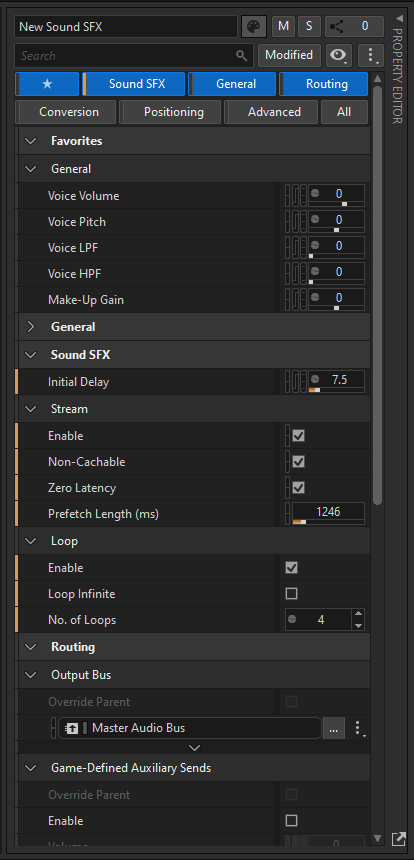
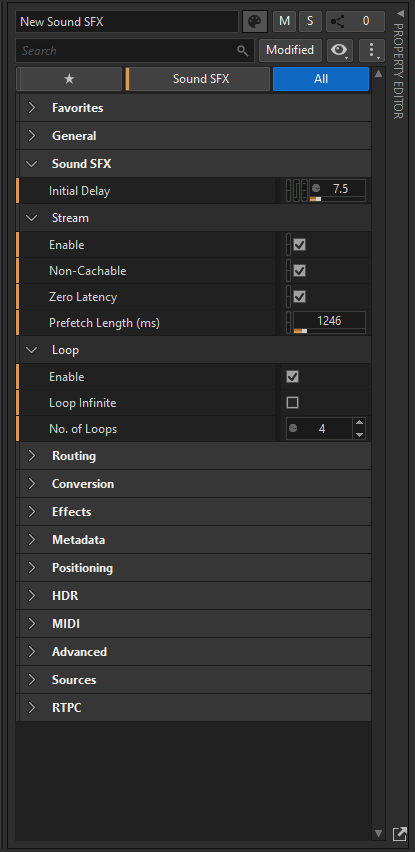

.png)
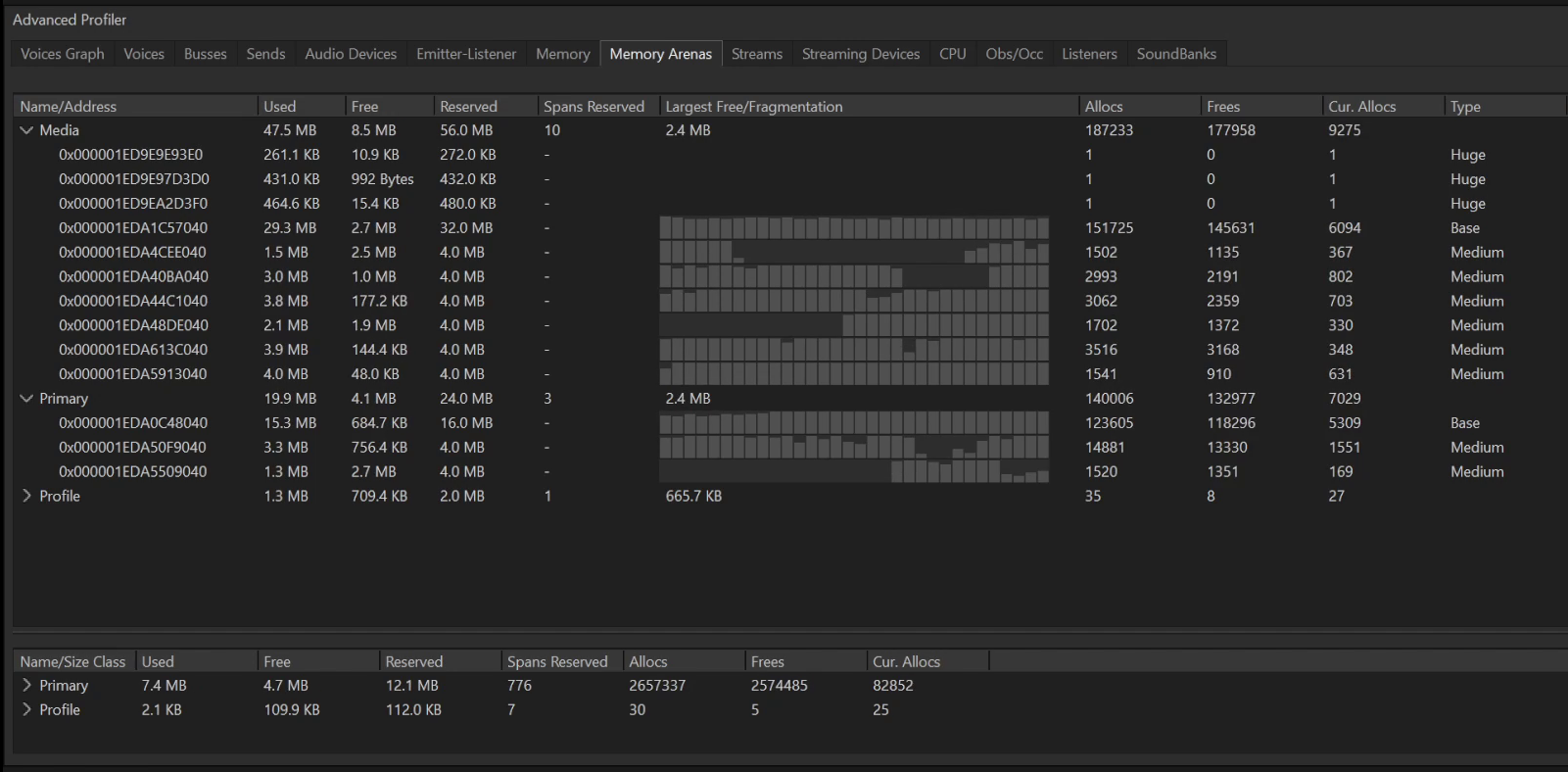

Comments
RX H
July 18, 2024 at 10:32 pm
I want to develop software of HarmonyOS, and wwise added in the latest version of support HarmonyOS, through the source code download, I found that there is no such examples and 'AkOpenHarmonySoundEngine. H' such as header files, can you give me a help?
Masha L
August 05, 2024 at 09:27 am
Hi there, we have added some information here: https://www.audiokinetic.com/qa/13204/wwise-openharmony-support-roadmap Please register a project. The next patches of Wwise, as well as the next Beta for 24.1 coming in August, will allow you to download it from the Launcher.
Alessandro Schiassi
November 24, 2024 at 02:20 pm
Hi! When will this version be compatible with Unreal Engine 5.5?
chris Whittaker
January 01, 2025 at 06:16 pm
Why is there no longer a volume bar in the general settings of my Sound SFX, since the update?