If you encounter a problem using an Audiokinetic product, the Customer Support Team will deploy all efforts to provide a fix for the problem or help you work around it. If your project does not include a Support package, it is possible to purchase a PAY2GO Support Ticket to report a problem. There also exist means to report problems to Audioinetic for free, which we’ll get to a little later in this article.
Confirming The Problem
The first thing to do is to verify whether the issue is known and/or documented. Running the problematic scenario using the latest minor version of a given Wwise branch is recommended as it allows you to quickly verify if the problem is already fixed. As documented in Wwise Versioning, Wwise version numbers are in the form of Year.Major.Minor and all minor versions are compatible, meaning that you can update without having to re-generate your SoundBanks or adapt to API changes.
You should also search for all the items in the Documentation section of the Audiokinetic website via the search button at the top of the page. As the Wwise release notes are part of the Wwise SDK documentation, filtering the search results to this document by selecting it in the left panel of search results is recommended. If you find a description in the release notes that matches your problem, there is a strong likelihood that updating to that or a newer version of Wwise will solve it. If you are using the Unreal and Unity Wwise integration, they have their separate release notes under their respective documentation. Adding the integration document that matches your engine in the filter for your search is recommended.
Once you have verified that the problem is not yet known or documented, you should submit a Support Ticket. Select the project (if you are working on more than one project registered on our website) and click on the “Submit a support ticket” button.
Describing the Type of Problem
This takes you to the “Submit a Support Ticket” page where you are asked to select the type of problem you are reporting. The choices are:
- Question
- Malfunction
- Performance
- Crash/Hang/Assert
- Feature request
- Licensing or pricing
The first four choices lead to the creation of a Support Ticket; they each have a more detailed description of the type of problem they represent and tell you what information you should have available to help the investigation.
Feature requests will redirect you to the Community Q&A where you click on “Ask a Question” and select “Feature Requests” in the Category drop-down menu.
Describe the feature in the question field and provide as much detail as possible in the “More information for the question:” field.
Licensing or pricing questions should be directed to the Developer Relations team, this choice leads to the “Contact us” form on the Audiokinetic website.
Creating a Support Ticket
Once you select Question, Malfunction, Performance or the Crash/Hang/Assert to describe your problem; you will reach the Support Ticket creation form. Make sure the “Game Engine” and related Wwise version correspond to the ones used when the problem occurred. Select all platforms that are affected by the problem and set the level of Severity according to the impact the problem has on your project:
- Showstopper: You are blocked and you are close to an important project milestone.
- Severe: You are blocked and need help.
- Minor: You need help but you are not blocked.
- Nice to have: You would like to see this element fixed but you can ship your project without it.
The next section lets you attach files to your message; if your attachment exceeds the 5MB limit, use the SFTP credentials to connect and upload to the SFTP account for your project. Every project registered on our website has a private SFTP account to facilitate large file transfers. The last section of the form lets you write a subject and message used to describe the problem.
Information to Include
Although the Wwise version used in your project should be reflected on your project’s page, it is always good to confirm the exact version used when the problem occurs. If you are using our Unity or Unreal Engine integration, confirming the version of the game engine is helpful.
Precise reproduction steps that allow us to get to the problem should always be given if they have been identified. Any steps that have been taken in order to try to fix or avoid the problem should be mentioned, regardless if they worked or not. These may be clues that will help us find the solution faster, so do not hesitate to tell us about the steps taken.
Also, tell us about the impact the issue is having on your project and team. Sometimes there are problems that appear minor in their description but have a huge impact on workflows. Make sure to communicate the impact the problem has on your project to help us prioritize the investigation.
It is always a good idea to include a copy of your Wwise project when contacting us. If you include a screenshot of the Wwise Authoring tool to illustrate the problem you are describing, we will also want to look at other related parts of the project during the investigation. Providing the Wwise project when the ticket is created saves us time and allows for a more thorough investigation. Recording a Profiler Session while reproducing the problem is also something we commonly ask for, it is a recommended practice to include such captures when describing a problem in Wwise. As Profiler sessions are saved at the root of the Wwise project, using the “Zip Project” option next to your project in the Projects section of the Launcher is the way to go. That tool zips your project without including the Originals folder, it also has the option to include the Profiler session files. That tool will also generate an Originlas.txt file at the root of the project; that file contains information about the Originals used in your project. It allows us to re-generate the .wav files with silent content, we use this to investigate problems with SoundBank generation and packaging.
If the issue you report is a crash or a hang, include the call stack in text format in a .txt file attached to your message. If the full dump of the crash or hang is available, that is even better and should be provided with your report of the problem. Minidumps can be useful in some cases but generally lack enough information to identify the cause of a crash.
Issue Investigation
Once you send in your Audiokinetic Ticket, you will receive an automated email confirming the reception of your message. A member of the Audiokinetic Support Team will take ownership of the issue and start investigating. We usually start by searching our Jira and other Support tickets to see if the problem has been reported by another team or discovered by our Quality Assurance Team. Once we are confident that it is a new problem, we start gathering all the necessary information to reproduce the issue ourselves. We typically create a Jira ticket to track the problem at this point and tell you what the Jira number is. We do this to allow you to confirm the problem you reported is fixed when you review the release notes of a Wwise release. We try to keep you updated and notify you once the Wwise version with the fix you want becomes available but that is not guaranteed.
Reproducing the issue is important for Support for two reasons: it allows us to describe the problem in detail and help our developers get to the problem quickly, and it allows us to look for ways to work around it when possible. While our development team endeavours to solve all issues in a timely fashion, we know that a workaround is often crucial to meet important milestones for your project. If you can wait for the official Wwise release that includes the fix for the problem that is great, but we know that is not always possible.
Getting Help Without Support
It is possible to ask for help from the Audiokinetic user community by asking a question on the Community Q&A page. This question and answer webpage is where users of Audiokinetic products can help each other out. This can be useful when you are trying to figure out if the problem you are experiencing is known or not, and with luck, you may receive answers from others who are experiencing the same problem or simply want to help.
It is also possible to let Audiokinetic know about a problem by using the Bug Reporter tool accessible in the Audiokinetic Launcher. This allows you to blindly report a problem to Audiokinetic when you do not require or want to receive an answer. A good example would be a bug you have found a way to work around but you still want to report.

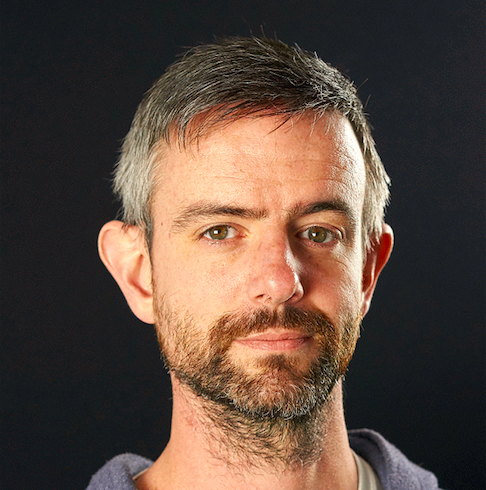
Comments