As a sound designer using REAPER and Wwise, you often come across instances where you want to re-render sounds in REAPER while working in Wwise. Traditionally, this process involved manually locating the source REAPER project, opening it, setting the timeline position to the start of the region, and finding the related track items. However, a new tool called “Open Associated REAPER Project” streamlines this workflow, allowing you to accomplish all these tasks with a single click.
What is “Open Associated REAPER Project”?
“Open Associated REAPER Project” is a new ReaPack package available through the Audiokinetic Reaper Tools repository. Once configured, it adds a custom command named "Open Associated REAPER Project" to the shortcut menu of all Wwise Sound SFX objects. With a single click, you can instantly open the associated REAPER project and start auditioning and visualizing the sound elements within REAPER itself.
How does it work?
The functionality of “Open Associated REAPER Project” is seamlessly integrated into Wwise. When you select the "Open Associated REAPER Project" command from the shortcut menu, Wwise passes the Sound SFX source WAV file and the “Open Associated REAPER Project” Lua script as arguments to REAPER. REAPER then creates a temporary project using the source WAV file and runs the script. The script extracts essential metadata, such as the project name, region start offset, and optionally the track name, from the WAV file. Using this information, it locates the associated REAPER project in the predefined root path for REAPER projects. If found, the project is opened, and the timeline is positioned at the region start offset. Finally, the temporary project is closed, and you can begin editing your sound.
Installing “Open Associated REAPER Project”
Refer to Installing Open Associated REAPER Project through ReaPack for a detailed procedure.
Current limitations
If REAPER is not running when you execute the Wwise command, the track view might scroll back near the top-left corner if other windows are docked to the main window. Be aware of this behavior when working with “Open Associated REAPER Project”.
Requirements
To use “Open Associated REAPER Project”, ensure that you have REAPER version 6.80 or later. Additionally, make sure the Embed title/date/time if not provided and Embed start offset (media position in project) options are enabled in the REAPER Project Render Metadata dialog, as “Open Associated REAPER Project” relies on the start offset and title metadata embedded in the rendered file.
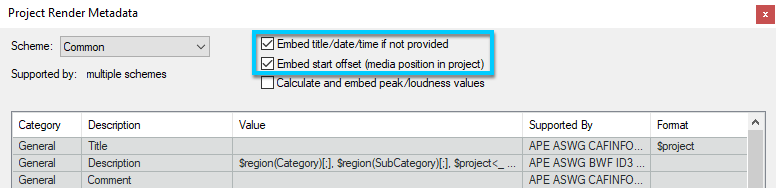
Optionally, if you want the associated source track of a rendered region to be selected when the REAPER project opens, add trackName=$track under User Defined in the IXML scheme. Strata subprojects are configured with this metadata by default.
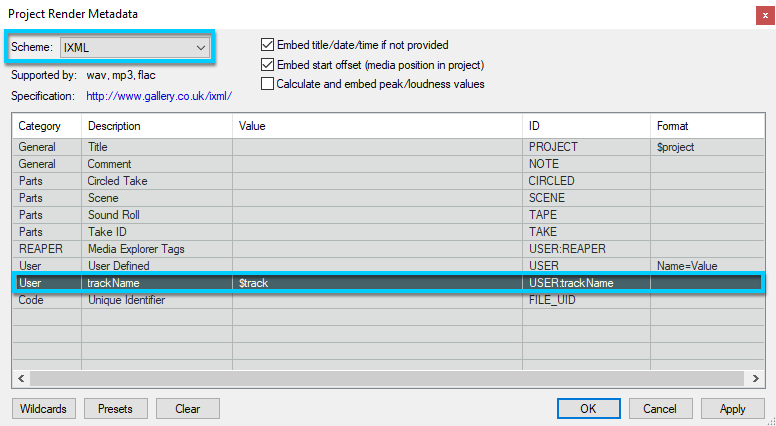
Example with Strata Sample 02
To illustrate how “Open Associated REAPER Project” simplifies the sound editing process, let's consider an example using the Strata Sample 02 collection. The Strata collections include all the necessary metadata for seamless integration. When editing a sound, ensure that the Embed title/date/time if not provided and Embed start offset (media position in project) options are enabled before rendering the file.
Imagine you want to edit the Shot 01 L4 Punch sound. Simply right-click the Sound SFX in Wwise and select Open Associated REAPER Project.
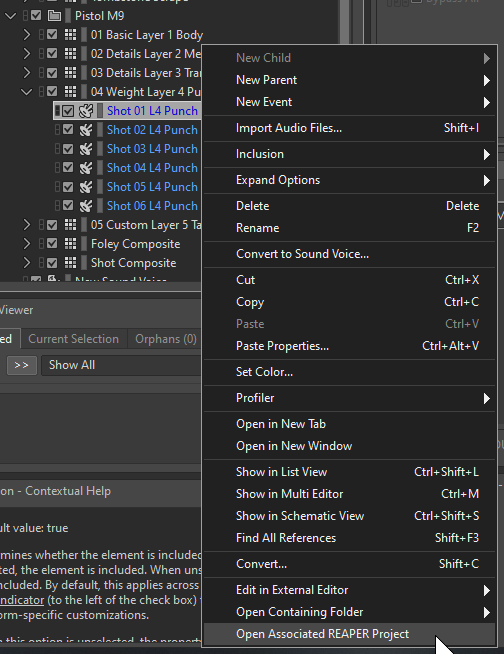
Within seconds, the tool locates the sound source, opens it in REAPER, and positions the timeline at the start of the sound region. Now you can effortlessly tweak and refine your sound before sending it back to Wwise using ReaWwise.
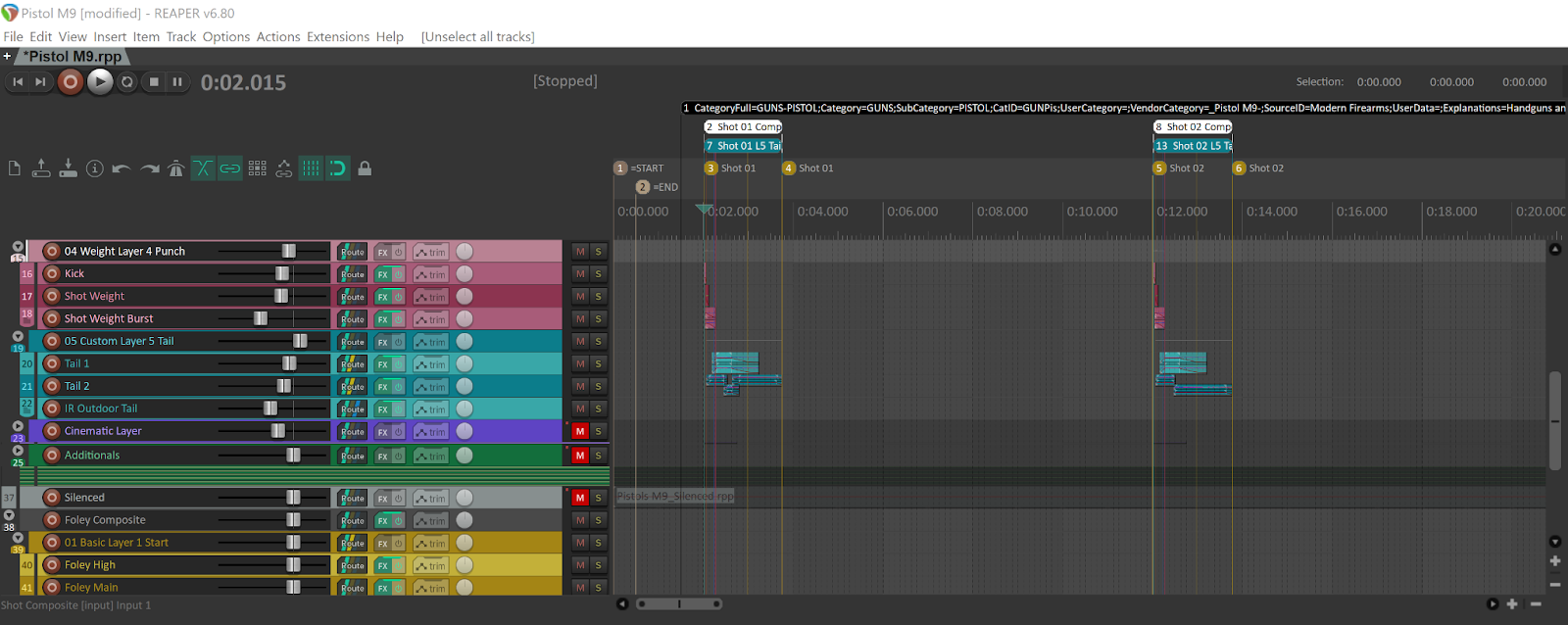
Conclusion
“Open Associated REAPER Project” is a powerful time-saving tool that enhances the integration between REAPER and Wwise. By automating the process of opening associated REAPER projects from Wwise, it significantly streamlines the sound editing workflow. We hope that “Open Associated REAPER Project” will help you optimize your productivity and provide a more seamless experience when working with sounds in REAPER and Wwise.

Comments