Not long ago in a Launcher nearby Wwise 2021.1 became available for download, featuring an object-based pipeline, radial emitters, the Impacter plug-in, WAQL, and so much more! Check out the full description in the What's New blog. With such a vast amount of new features, where should one start?
Here are my ten suggestions for things to try in Wwise 2021.1 to kickstart your journey, in no particular order. Whether you make use of it right now in your current project is not essential. The goal is to get the methods and workflows into your hands so that once it’s time to use them, you will have done it once already.
01. Processing info
What's causing this bus to process? No need to dig for answers—they’re right there in the first tab! Try this. Select a bus set to Same as parent. Add HDR, an Effect, and RTPC to bus volume. Then return to the Property Editor, General Settings tab, Bus Status (Authoring) group. All causes are exposed in a tooltip!
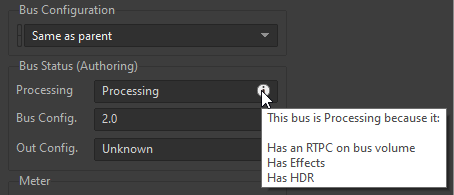
02. Radial Emitters
Pick an AkEvent / AkAmbient, add an AkRadialEmitter and define a region from which the sound should emit. The spread of the sound is now based on inner to outer sphere radius. And even better, it works with Large mode or MultiPosition Mode!
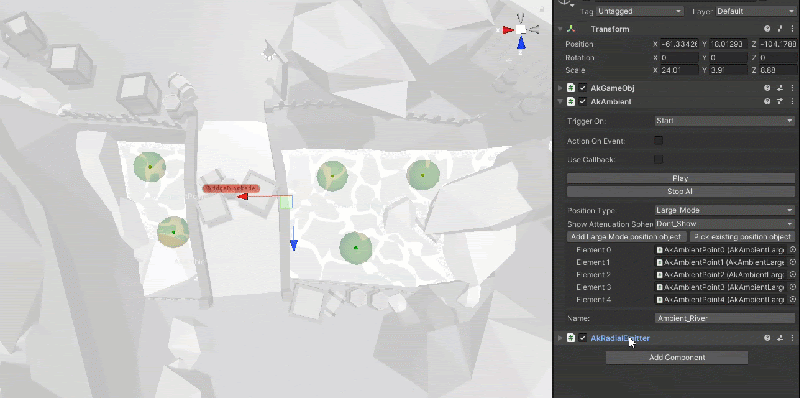
03. Meter History
Start a capture session, drag the Advanced Profiler's Time Cursor backwards, and notice how the Meters are preserved even when you stop the capture. You can now skim back or forwards to find where the peak was clipping the signal.
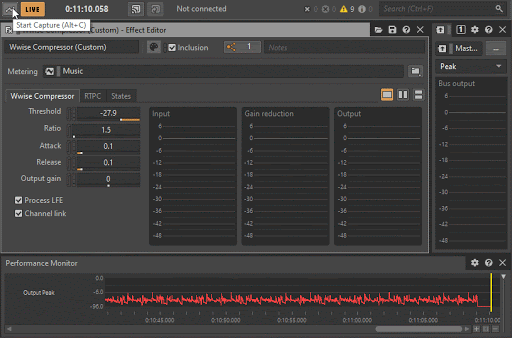
04. Fit to Geometry
Turn, move, turn, move… is now the "old" way to manually fit volumes to rooms. With Wwise 2021.1, try opening a default Unreal Scene, add an AkSpatialAudioVolume and enable Fit to Geometry. Even better, this also works with Portals!
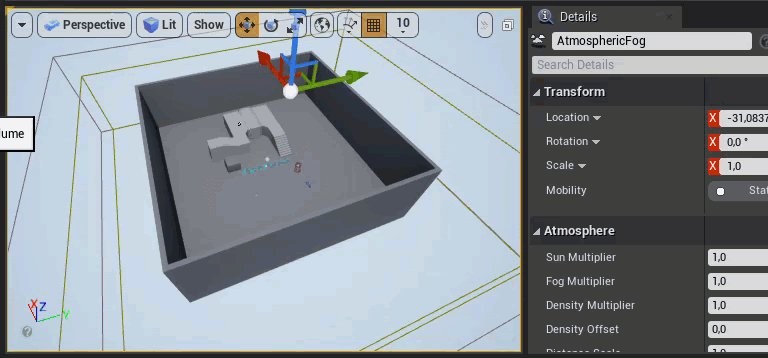
05. Sync Options
Go to Remote Connections, notice a new drop-down menu for choosing either Profile Only (i.e., "safe-mode" where you are only listening in, but changes won't affect the playthrough) or Sync All (i.e., the mode you already know so well where you can modify during runtime).
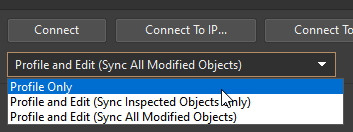
06. Dig into your project with WAQL
Need to find a Wwise object? Use WAQL to dive into your project based on property values. Say you want to find out which Events use probability? In the search field, type $ and look for the type action where the probability is less than (<) 100.
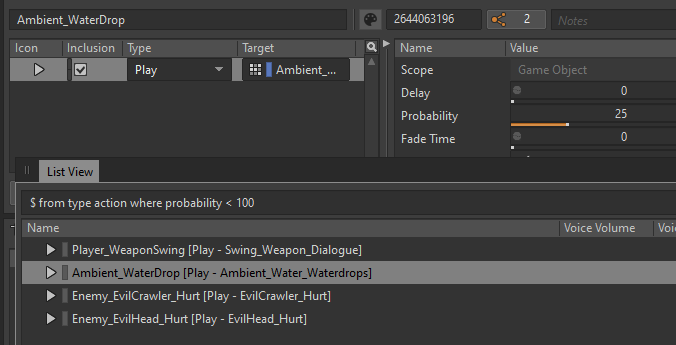
07. Spatial Audio visualizations
Yet again, the Spatial Audio profiling capabilities get's perfected. When connected to your game, you can now view Rooms or even emitter spread in the Game Object Profiler. Download our Unity sample WAG and try it out.
08. WAAPI Picker added functionality
Let's pick a new Event in this Wwise-Type. Forget which one to pick? The good old Play/Stop option might help you out, but if not, try this. Right-click on the Event and select Find in Property Explorer. No need to look through deep hierarchies!
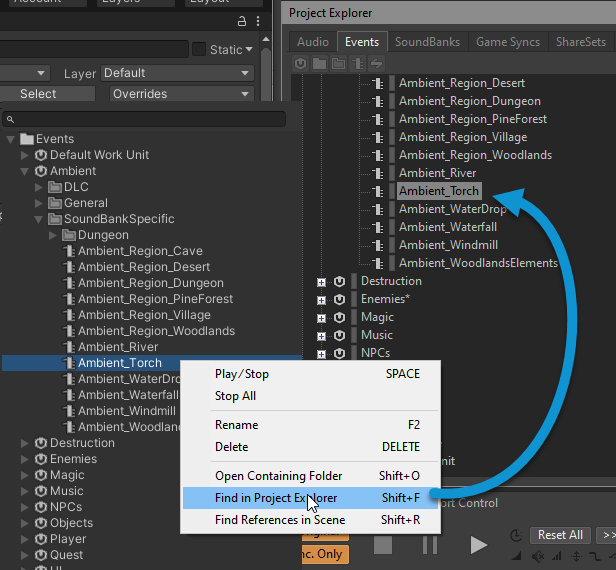
09. Colouring Custom Cues
For better visual clarity in your music compositions, you can now add colors to Custom Cues. Try it out - Right-click on a custom cue and choose Select Color.
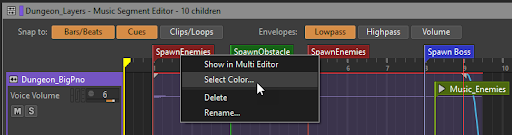
10. Audio Objects
First, enable Allow 3D Audio & Allow System Audio Objects in your Audio Device. Open an Audio Bus, set the Bus Configuration to Audio Objects, and here comes the tricky part... no, just kidding. That's it! If your endpoint allows it, you're now sending Audio Objects!
Those are the 10 things I recommend trying in Wwise 2021.1, but there are plenty more things to try. Did I forget something? Add it in the comments!


Comments